How to Pick The Best Docking Station For Your Workspace
Product Owners | March 15, 2024
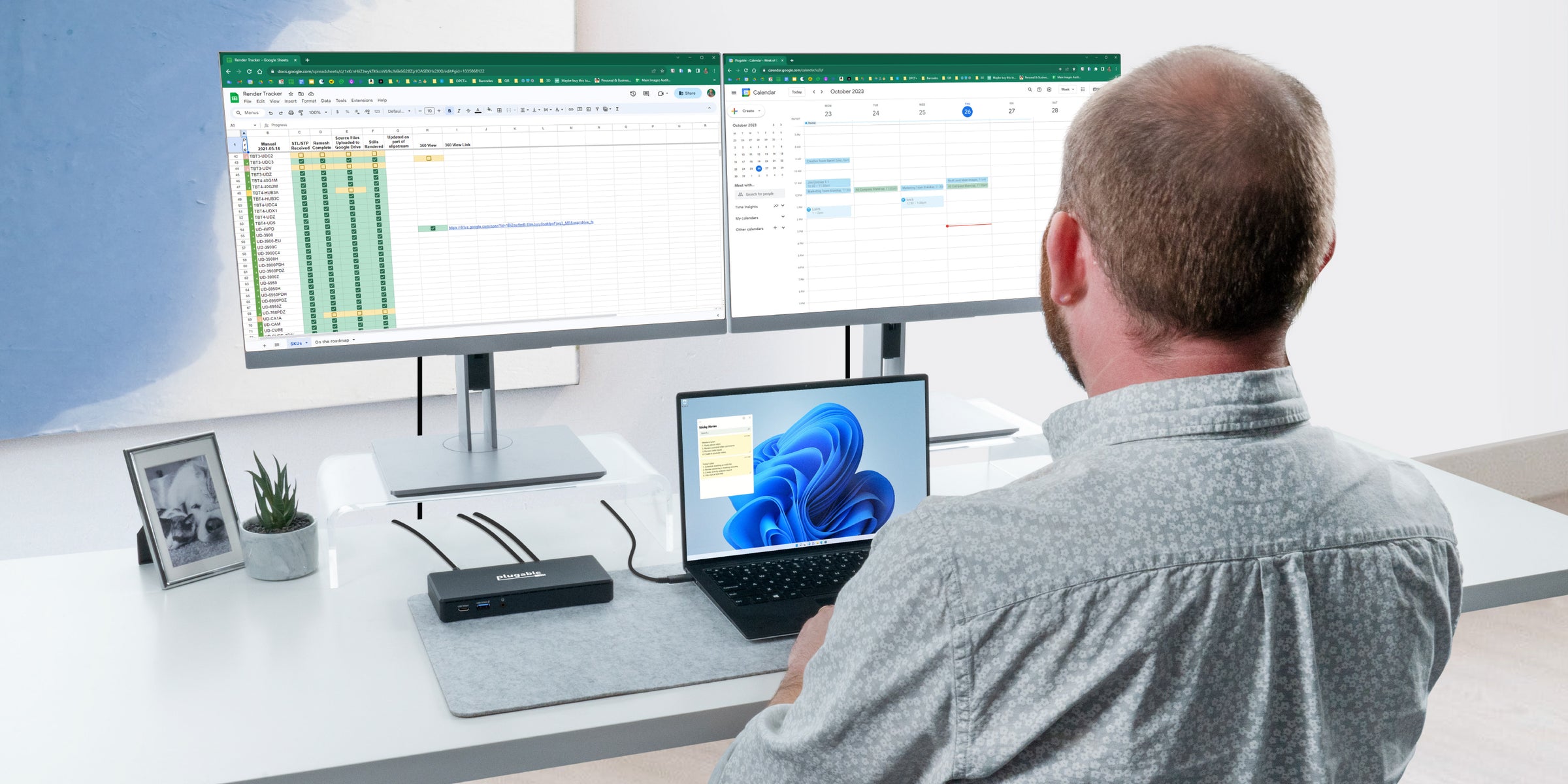
In today’s market, there are a wide variety of USB and Thunderbolt docks available, each with their own strengths and weaknesses.
As a general overview, USB-A docking stations, such as DisplayLink driven devices, work best for general office or home computing tasks. For more complex software such as graphic design or rendering programs, a Thunderbolt docking station can be more appropriate, as they are driven by the native graphics card of your computer. Lastly, USB docks that use Multi-Stream Transport (MST) fill the middle ground, as they are more affordable than higher end Thunderbolt docks, though less capable when it comes to high performance applications.
Let’s talk more about each of these docking station categories when it comes to compatibility and use-case.
Understanding compatibility
An overview of docking station technologies
DisplayLink docking stations use USB graphics software to drive the external displays. In a nutshell, video data is converted into USB data at the cost of additional software overhead. Therefore, while USB graphics are great for general office or productivity tasks, it is not recommended for more graphics intensive tasks.
One benefit of this technology is that it is less demanding on the laptop's graphics card than other video transmission techniques, as the software uses the main system CPU, and only needs to update moving pixels between frames. This makes DisplayLink docks a good option for laptops with integrated graphics cards.
Thunderbolt 4 and USB4 docking stations require a USB Type-C port that supports USB Power Delivery and Alt Mode to connect multiple devices to a laptop. These docks offer a number of advantages over other types of docking stations, including faster data transfer speeds, support for daisy chaining external Thunderbolt devices, and do not require any software installation.
It is important to note that since Thunderbolt docks require your computer to have a Thunderbolt controller, these docks require a Thunderbolt-capable USB-C port.
Our Thunderbolt and USB4 blog covers this in great detail.
MST (Multi-Stream Transport) docks also require an Alt Mode compatible Type-C port to transmit video signals from a laptop to multiple external displays.These docks are driverless, easy to use, and an affordable option for most laptops. However it is important to note that macOS does not currently support MST, and you will only be able to mirror displays with USB-C docks that use MST, not extend them.
More in-depth details on MST technology. Click here.
How does the dock connect to the host?
DisplayLink-based docking stations require either a rectangular USB 3.0 Type-A connector, or an oval Type-C (PD) port if the dock supports USB charging.
Thunderbolt and USB4 docking stations require a USB Type-C (DP Alt Mode compatible) or Thunderbolt Type-C port for full functionality. It is important to note that if you are using a Thunderbolt 4 dock, the Type-C port must also support Thunderbolt and not just USB.
For MST-based docking stations, they have similar requirements as the Thunderbolt and USB4 docks, but do not require the Type-C port to be Thunderbolt capable. MST docks can be more versatile when it comes to host connectivity as they only need a USB-C port with USB PD and DP Alt Mode support.
When do docks support laptop charging?
Laptop charging is a feature only available via a USB-C port that supports USB Power Delivery. Any dock with a USB-C connector (which includes Thunderbolt 4/USB4) that advertises Power Delivery support can charge a laptop at up to the advertised wattage.
For more information, please refer to our USB Power Delivery blog post.
How do I know if my laptop is compatible depending on the dock type?
There are a few ways to tell if your laptop supports DisplayLink, Thunderbolt, or MST:
For DisplayLink docks, as long as the laptop can support the installation of the DisplayLink software (typically automatic on Windows, manual process on macOS), these docks are versatile with compatibility. Whether your laptop has USB-A ports, USB-C ports that support data only, Thunderbolt ports, or a mix of all of the above, DisplayLink can operate over any of these connections!
For Thunderbolt 4 and USB4 docks, start off by looking for a port that is oval-shaped and has a lightning bolt symbol next to it. You can be sure by referencing your laptop’s specifications on the manufacturer’s website or in the user manual, where the port should clearly outline support for either “Thunderbolt 4” or “USB4” (or both).
For MST-based docks, look for either a USB Type-C port that supports DP Alt Mode, or a Thunderbolt labeled port.Once again, refer to your laptop’s specifications on the manufacturer’s website or in the user manual, and observe for capabilities that include support for an external display, mention of “DisplayPort 1.2” or “DisplayPort 1.4”, or simply “DisplayPort Alt Mode”.
How use-case impacts dock selection
DisplayLink docks are commonly used in a variety of settings, such as office hot-desking or work-from-home setups, and are fantastic for general office productivity or other applications. Additionally, they are a great way to add additional displays to M1, M2, or M3-based macOS laptops. One element to note is that these docks are not recommended for high-performance applications such as CAD or video editing. Additionally, since these docks require driver installation, they are sometimes restricted by company IT teams.
Thunderbolt docks offer a number of advantages over other types of docking stations, such as native OS support and ease of setup. These docks are commonly recommended for creative professionals, such as video editors, graphic designers, and photographers. Creative professionals often need to connect multiple high-resolution monitors, external storage devices, and other peripherals to their laptops. Thunderbolt docks are also a popular choice for power users, such as software developers, data scientists, and financial analysts. Power users often need to connect multiple high-resolution and high-refresh-rate displays.
MST docks are commonly used in a variety of settings, from government offices to schools. This is due to their low cost of entry and the fact that they benefit from being easy to plug and play for students and teachers. However, it is important to note that MST-based docks are not currently compatible with macOS due to the previously mentioned display limitations.
Top Docking Station Picks
See below for our top DisplayLink (UD-6950PDH), Thunderbolt (TBT4-UD5), and MST (UD-MSTHDC) Docking Station picks.


Plugable Thunderbolt 4 Dock for 4K Dual Monitors or Single 8K, 100W Laptop Charging
$199.95 USD (View Product)

Plugable USB-C Dual Monitor Docking Station, Certified Works with Chromebook, 60W Charging
$159.95 USD (View Product)
| Technology | DisplayLink | Thunderbolt | MST |
|---|---|---|---|
| OS compatibility | Windows, MacOS, ChromeOS | Windows, MacOS, ChromeOS | Windows, ChromeOS |
| Requires USB Type-C? | No | Yes | Yes |
| Good for high-performance programs? | No | Yes | No |
| Budget Friendly | Yes | No | Yes |
| Can I charge the connected laptop? | Model dependent | Yes | Yes |
| Requires driver installation | Yes | No | No |
We hope this information makes the process of picking the correct dock for your needs easier for our readers, but please let us know what you think!
View Other Articles in Category
Loading Comments