Expanding Multi-Monitor Setups with USB Graphics Adapters
Plugable Marketing | September 09, 2024
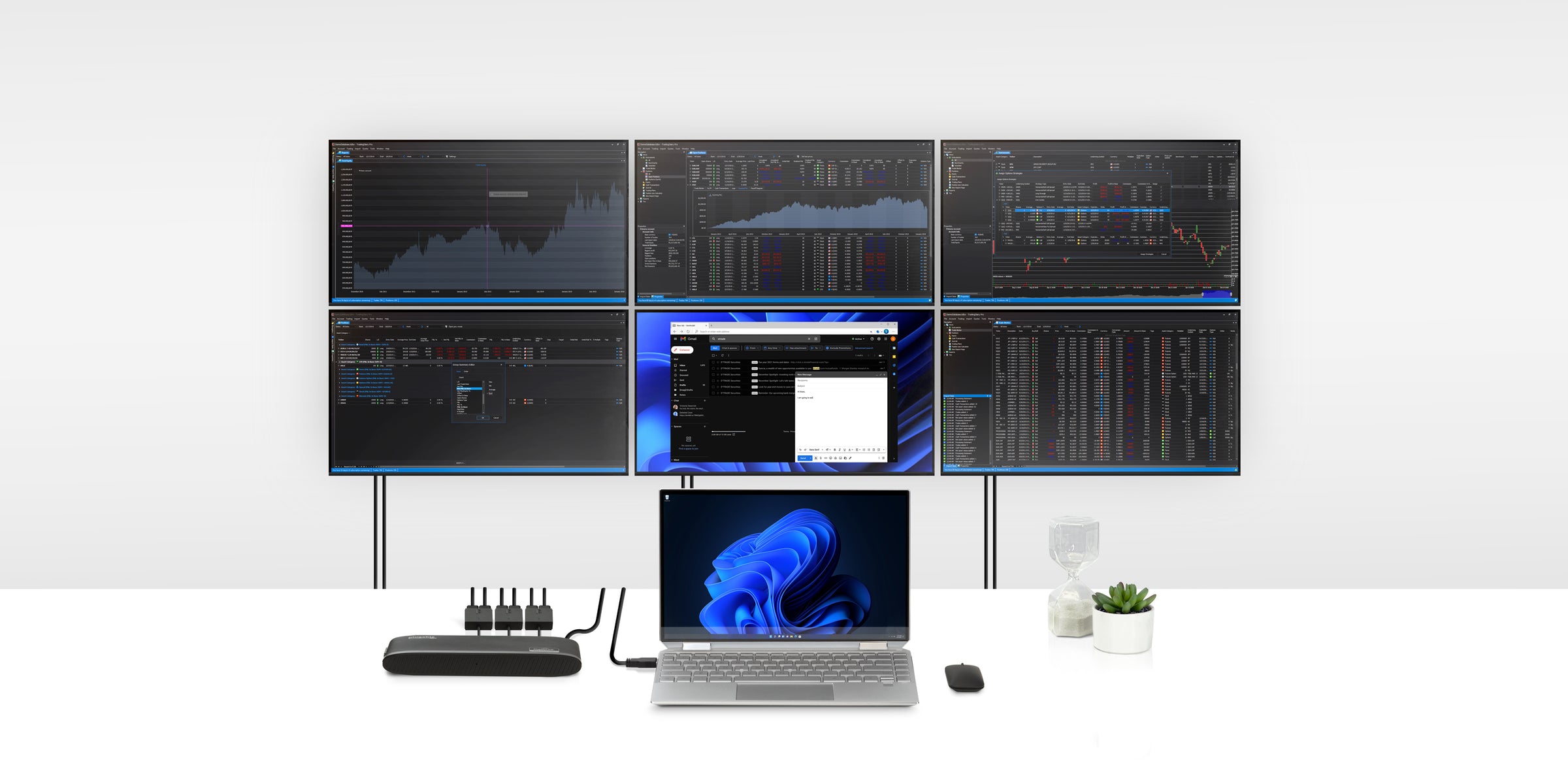
Already using a docking station but wishing you could connect more monitors? Good news—you can. Many users are unaware they can expand their dock’s capabilities by adding USB graphics adapters. This allows you to connect extra monitors without having to buy an entirely new dock. In this post, we’ll explore how these adapters help maximize your workspace and boost productivity.
What Are USB Graphics Adapters?
USB graphics adapters like DisplayLink and Silicon Motion-based enable users to connect additional displays to their laptops, even when they’ve exhausted their standard video outputs. These adapters essentially act as external graphics cards, allowing users to add more monitors without upgrading their system’s internal hardware.
DisplayLink and Silicon Motion: What’s the Difference?
DisplayLink and Silicon Motion adapters serve the same general purpose but work differently under the hood. DisplayLink adapters are supported by software drivers that manage external displays, offering a smooth experience for users who require high-resolution displays or multiple screens. On the other hand, Silicon Motion adapters are often more cost-effective and might suit less graphics-intensive applications.
Creating Your Multi-Monitor Setup

When planning your multi-monitor setup, consider the following:
• Docking Stations: Start with a docking station that supports multiple monitors. USB adapters are needed if your docking station doesn’t support enough monitors.
• USB-C or USB 3.0 Hubs: A hub with USB graphics adapters enables more versatility, allowing multiple external monitors to be connected to a single hub.
• Windows and macOS Compatibility: While both operating systems are supported, it’s crucial to understand macOS limitations, such as the inability to natively extend screens on M1/M2 Macs without special software.
Real-World Scenarios
Many users report successfully using multiple DisplayLink adapters to drive complex multi-monitor setups, with some managing up to 14 screens. While this may be overkill for most, adding two or three monitors can drastically improve productivity, especially for tasks like video editing, programming, or managing data across different platforms.
Practical Considerations
Before diving into your multi-monitor setup, be sure to assess the following:
• System Compatibility: Ensure that your system can handle the additional monitors.
• Adapter and Hub Compatibility: Not all hubs and adapters work seamlessly with all systems. Ensure compatibility by consulting adapter and dock specifications.
You can unlock a productivity powerhouse right at your desk with the right tools.
For more detailed steps and technical advice, check out Plugable’s knowledge base article.
View Other Articles in Category
Related Articles
No related posts!

Loading Comments