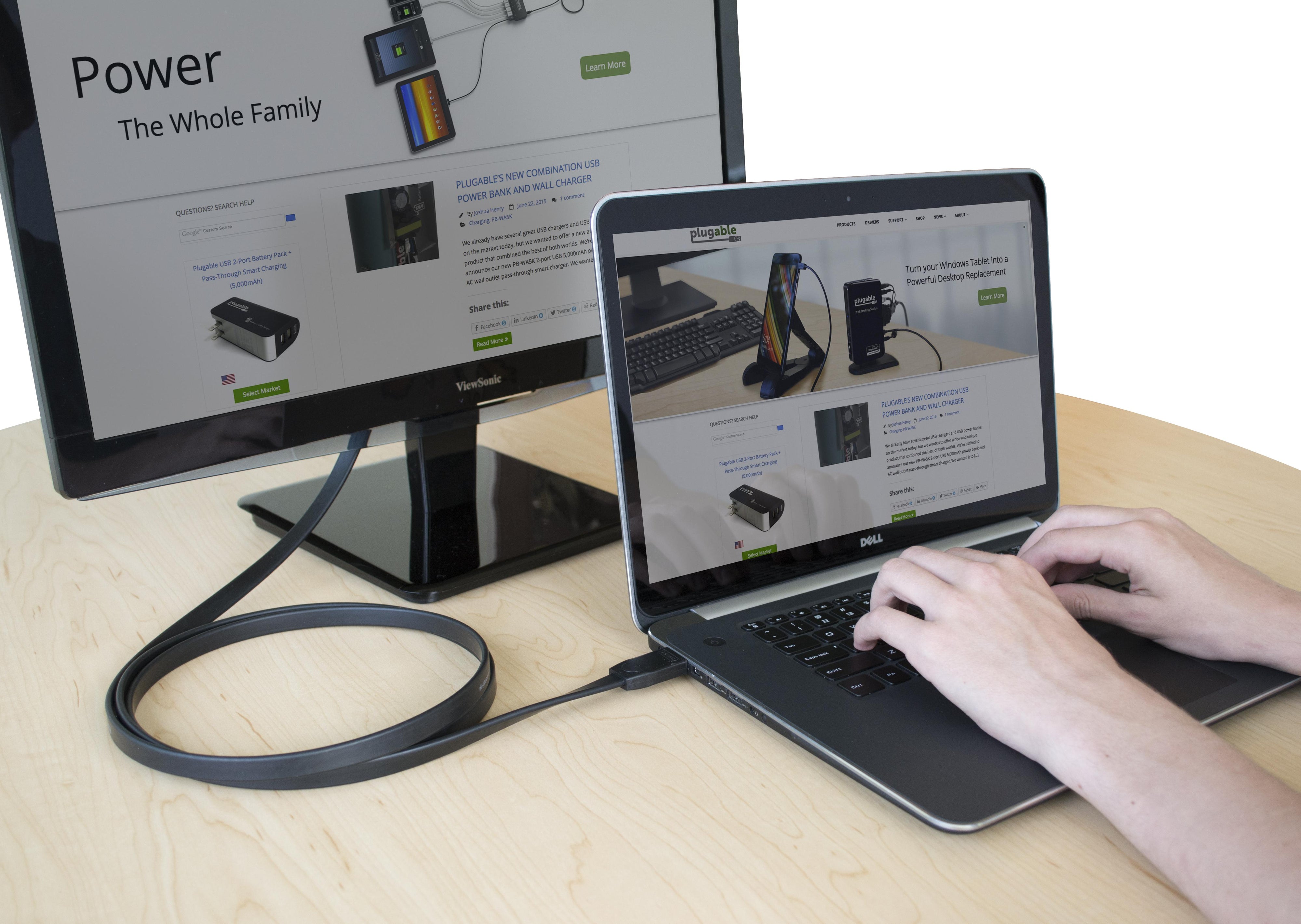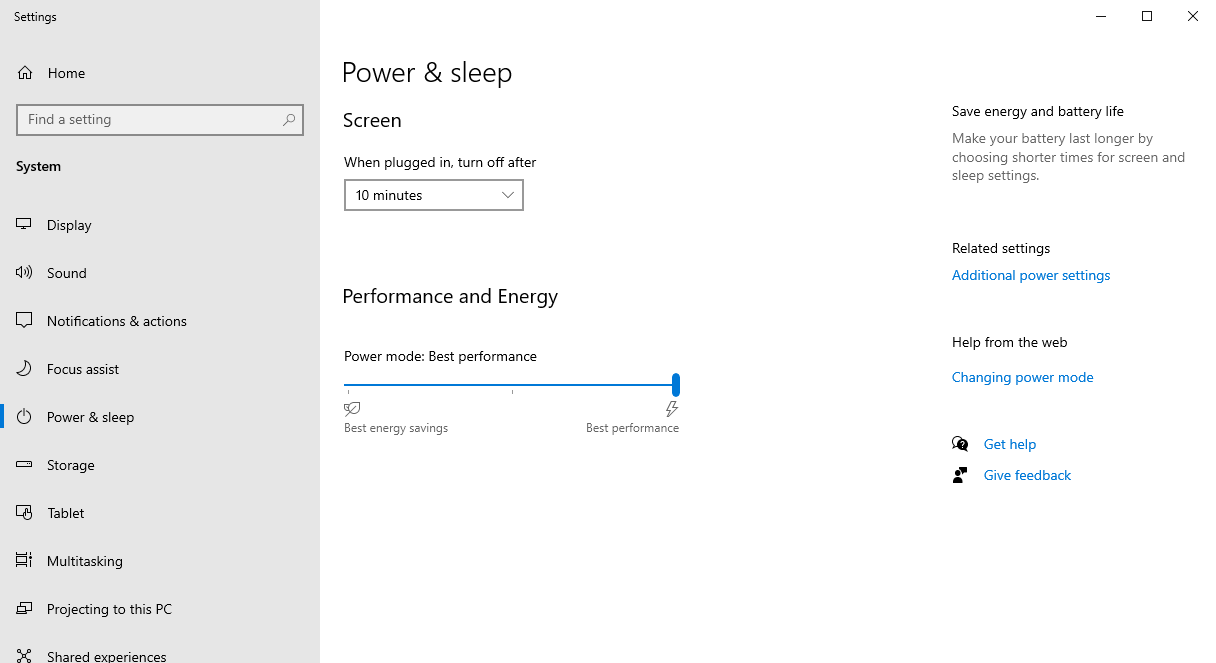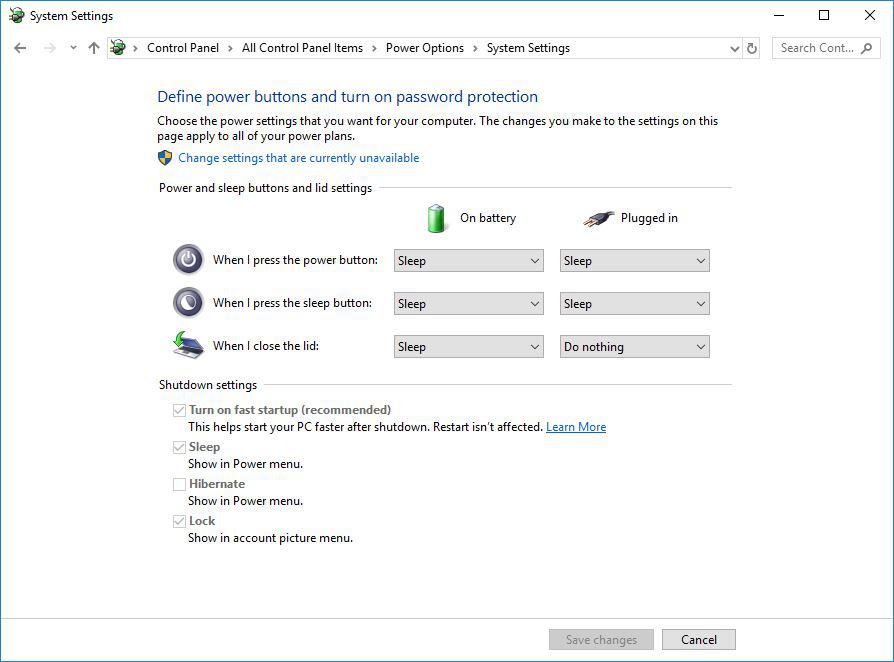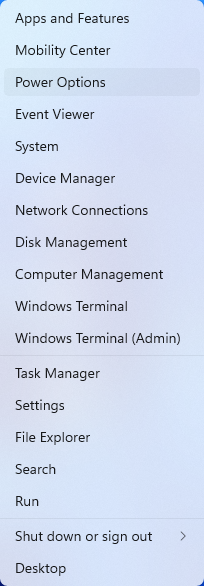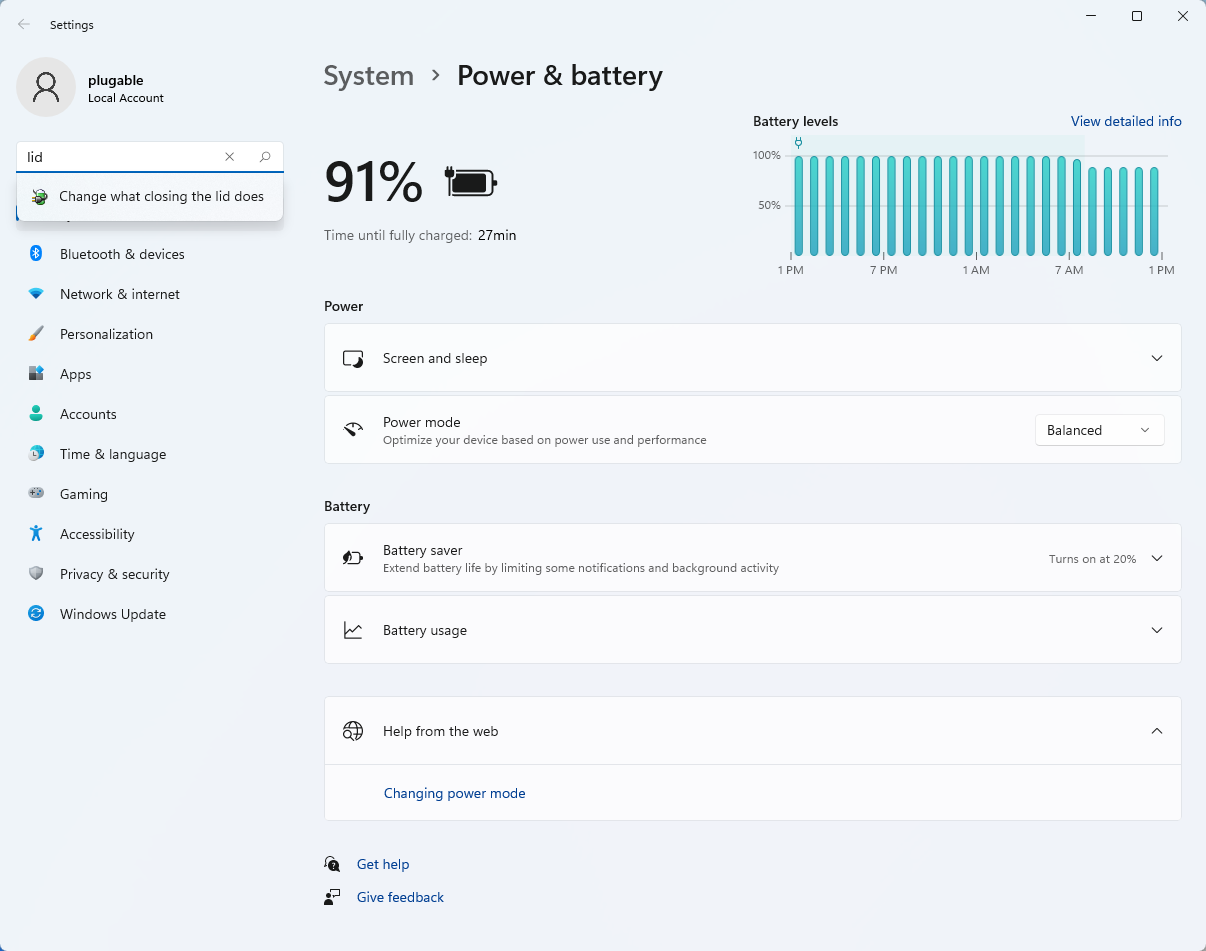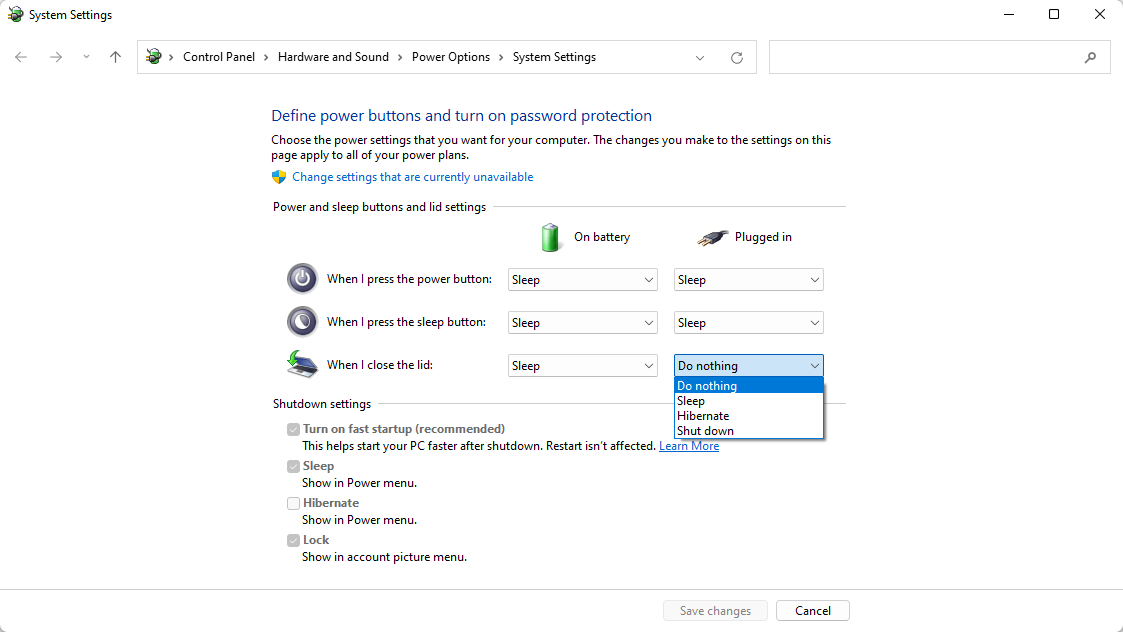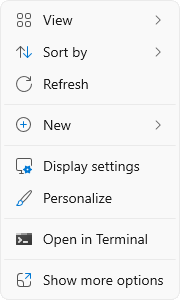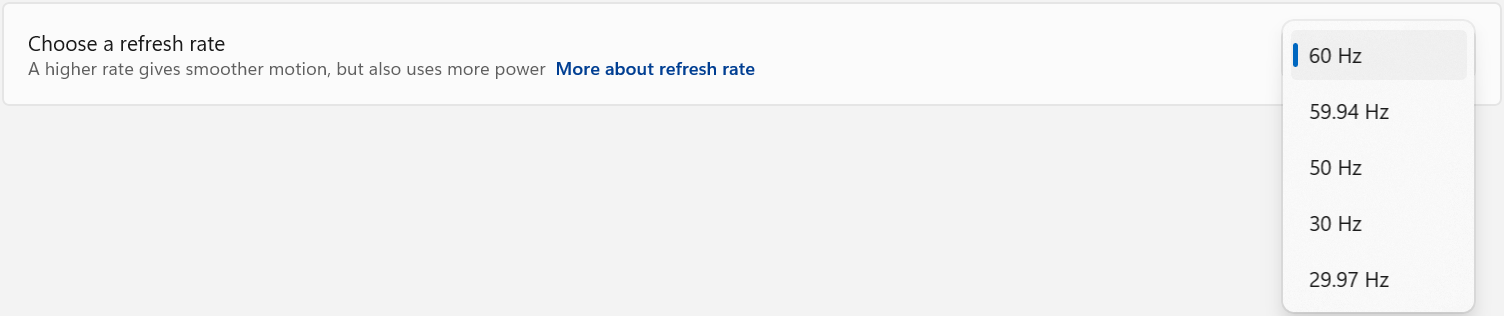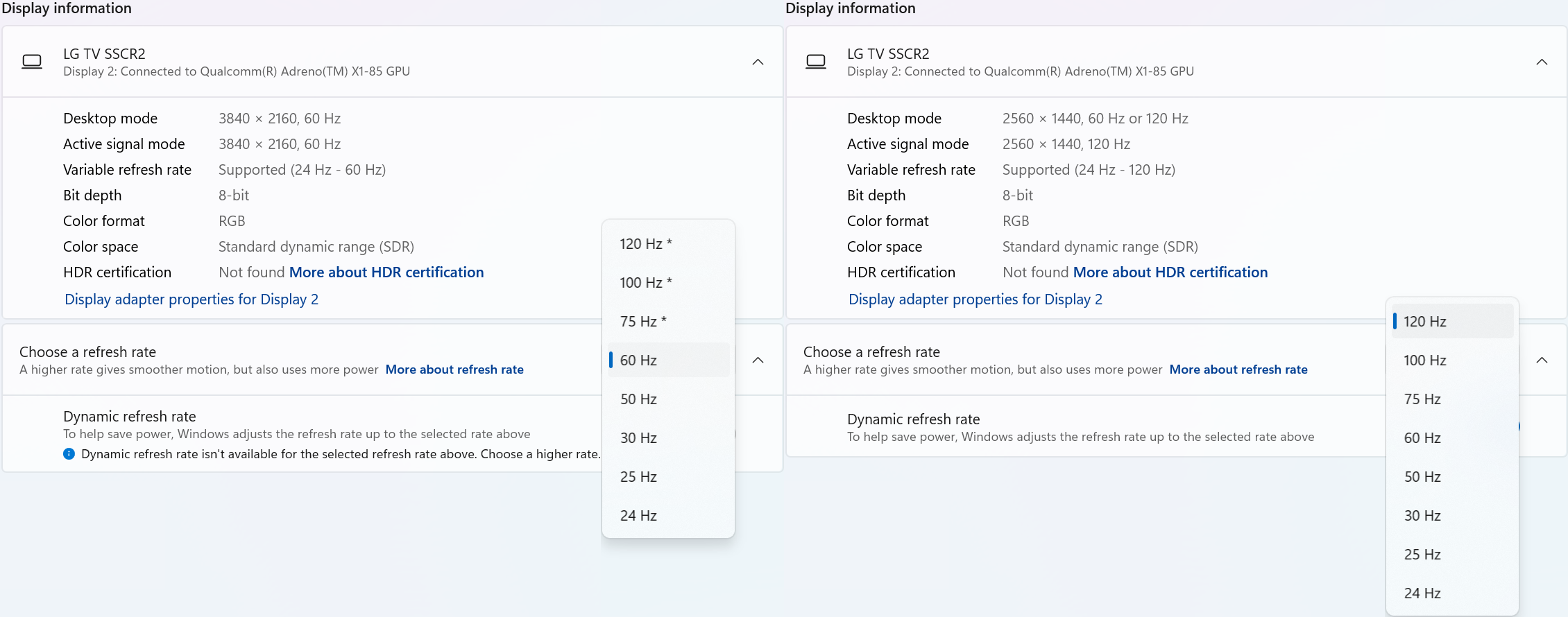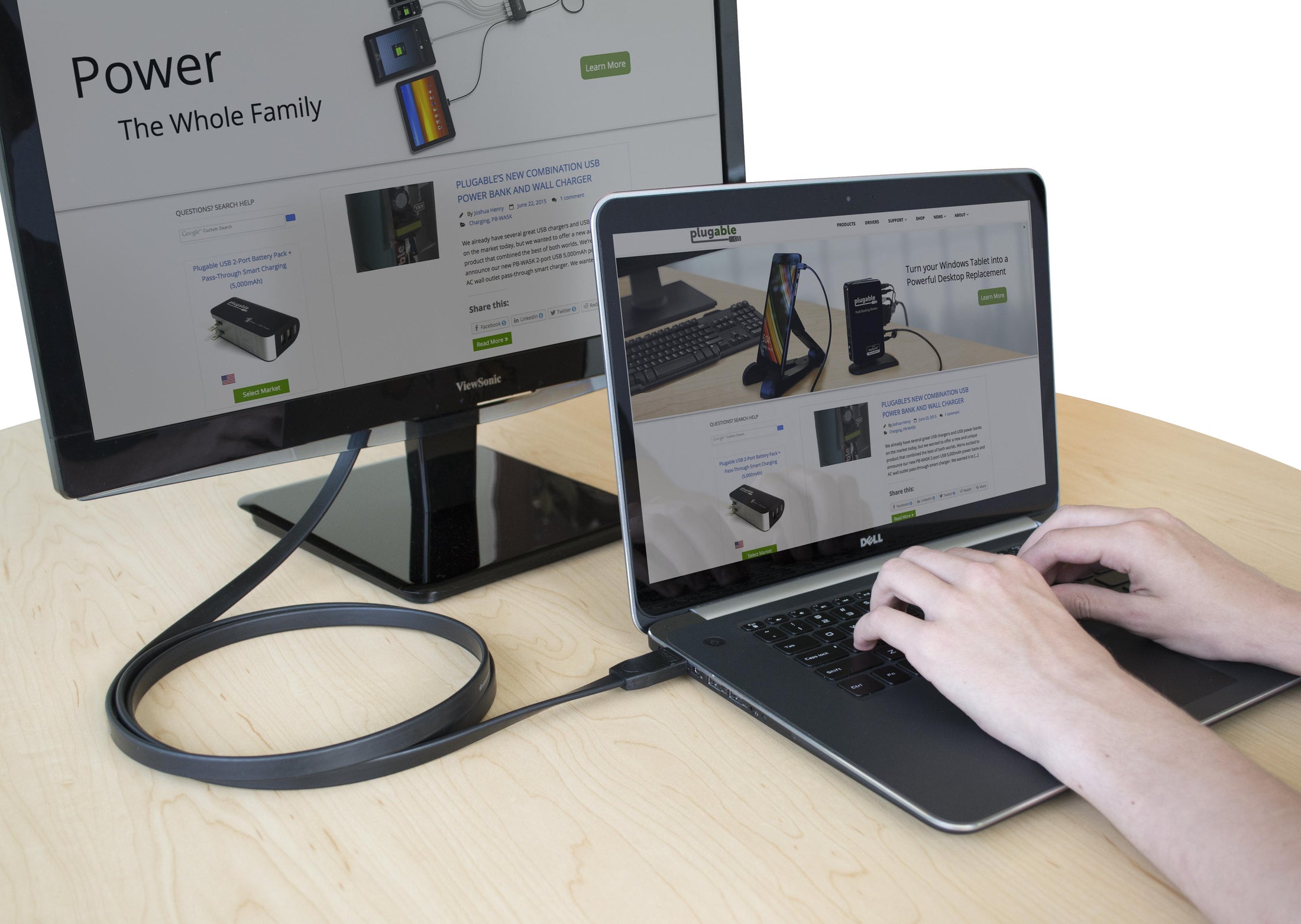




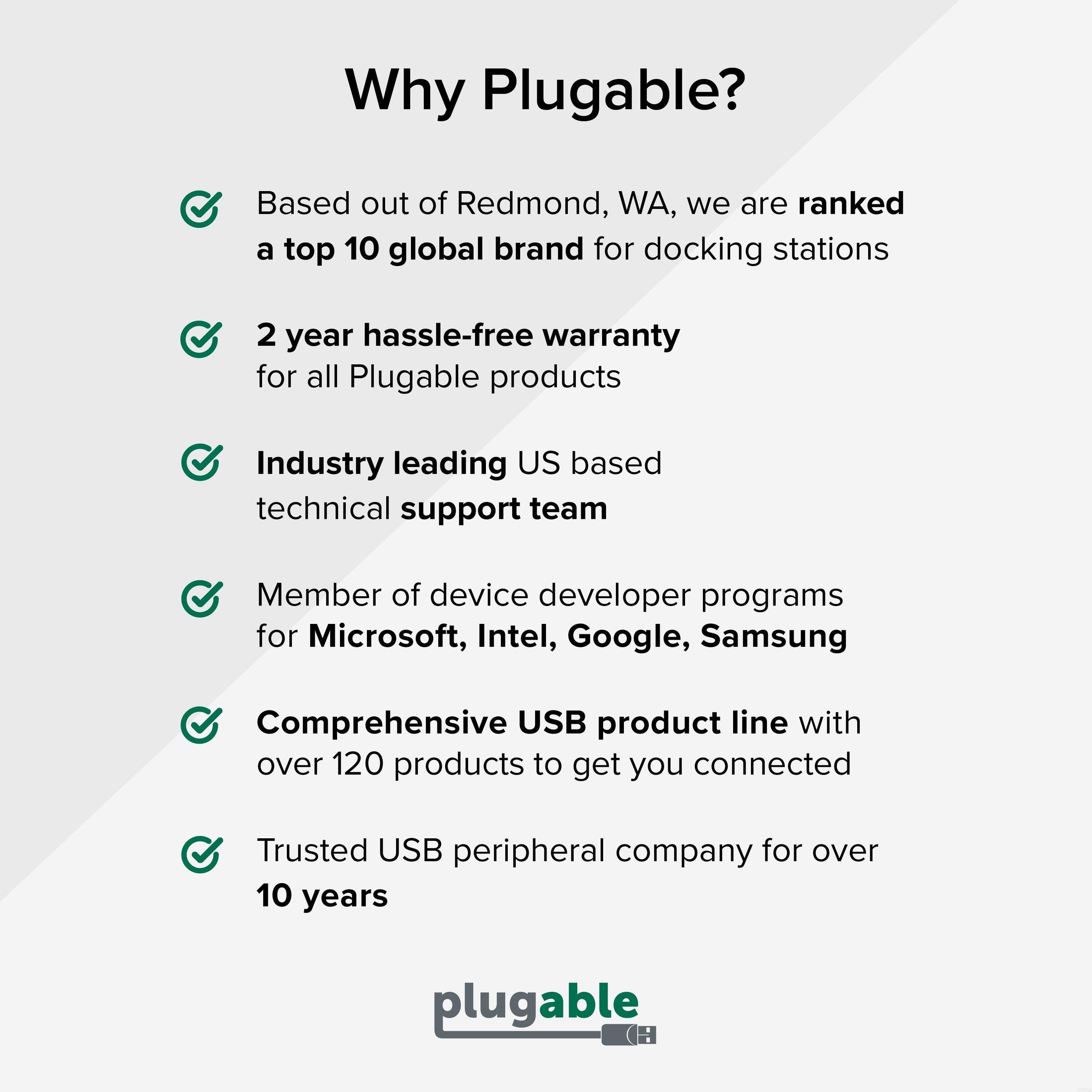







Hassle free, 2-Year Warranty
Fast, Free Shipping on Orders $35+
Lifetime Technical Support
30-Day Money Back Guarantee
Plugable HDMI to VGA Active Adapter Cable
$19.95 USD
SKU: HDMI-VGAAmazon Rating : (576 Reviews)
Features
- HDMI to VGA— Connect a HDMI output on a laptop, desktop, or docking station to a VGA computer monitor or projector
- Supported Resolutions— Compatible VGA displays up to 1920x1080 at 60Hz refresh rate, lower resolutions are supported at 60Hz
- Simple Installation— No installation software or drivers required; connect the VGA end of the 6ft/1.8m cable to the display, and the HDMI end to the computer, the flat cable helps prevent tankgs and makes management easy
- Compatibility - Compatible with desktop and laptop computers with HDMI outputs, due to power requirements— not recommended for use with Apple computers, Raspberry Pi, Roku, Apple TV, BluRay players, DVD Players, or gaming consoles
- 2-Year Coverage, Lifetime Support— Every Plugable product, including this HDMI to VGA Adapter, is covered against defects for 2 years and comes with lifetime support. If you ever have questions, contact our North American-based team - even before purchase
Free 3-Day Continental U.S. Shipping on Orders Over $35!