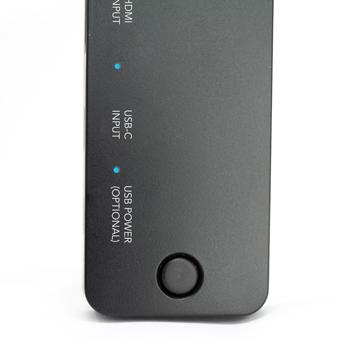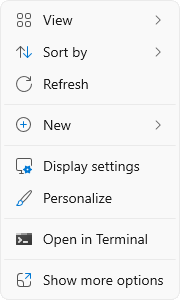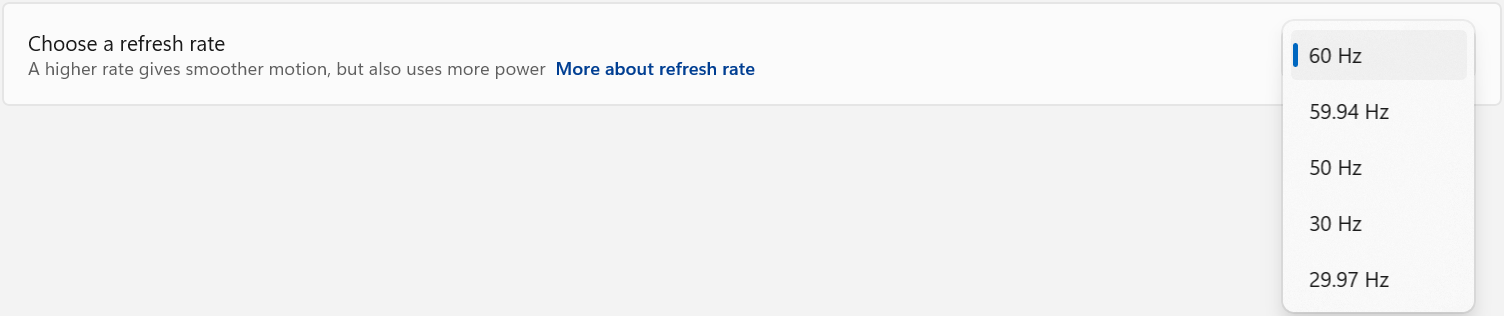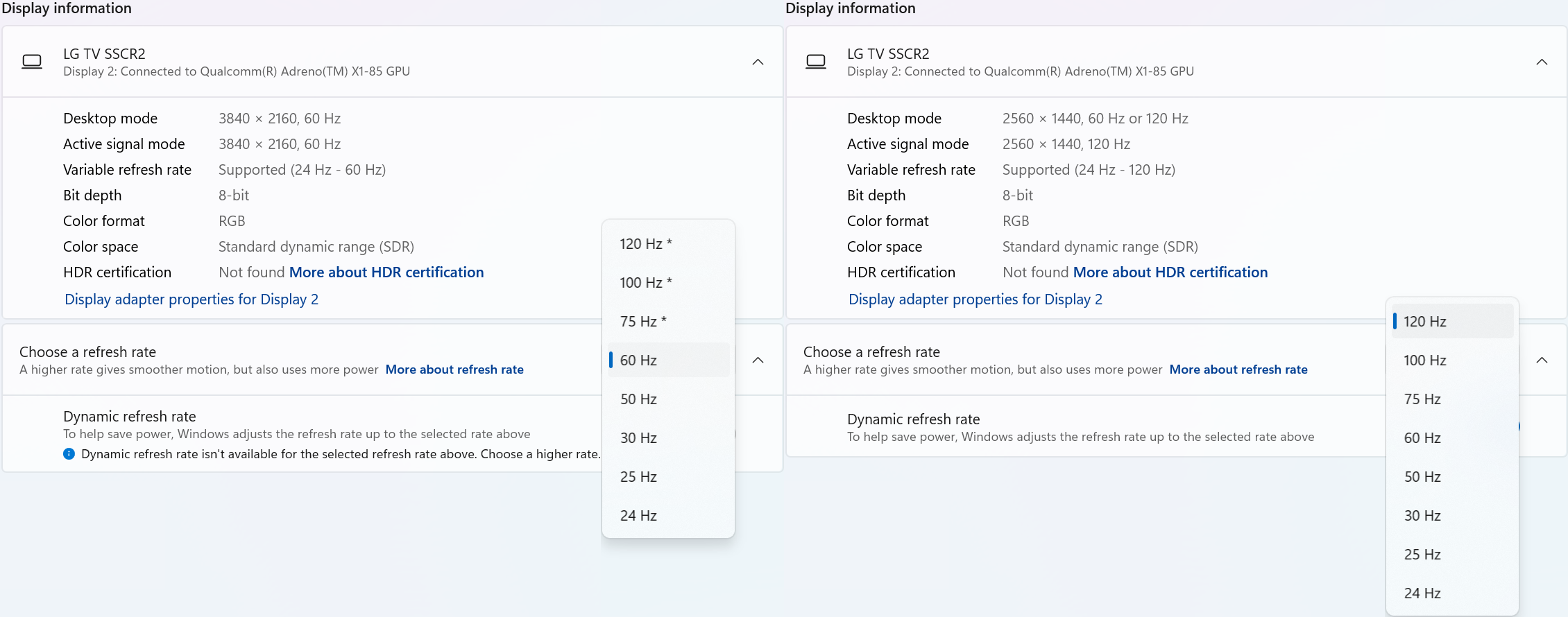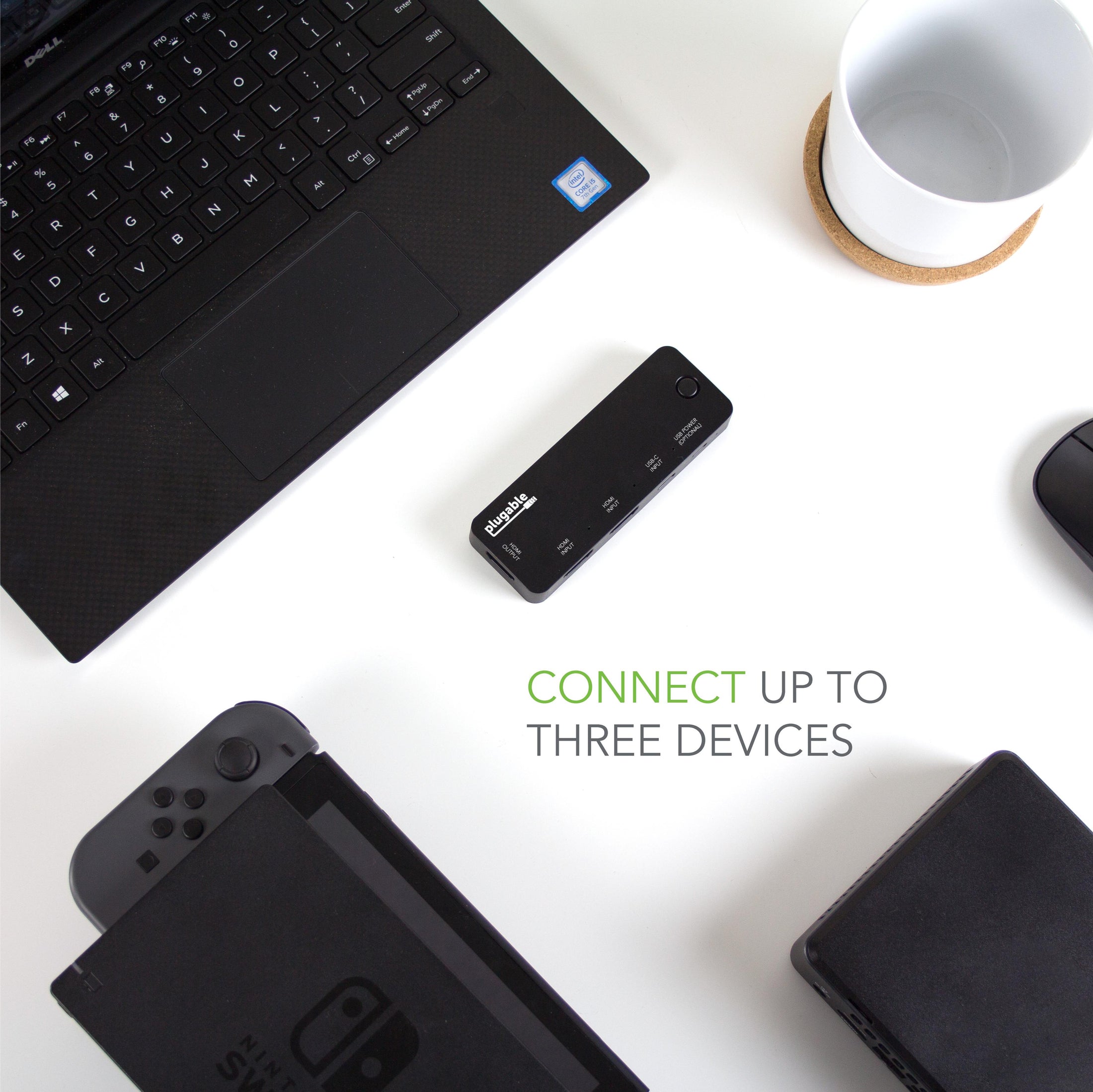
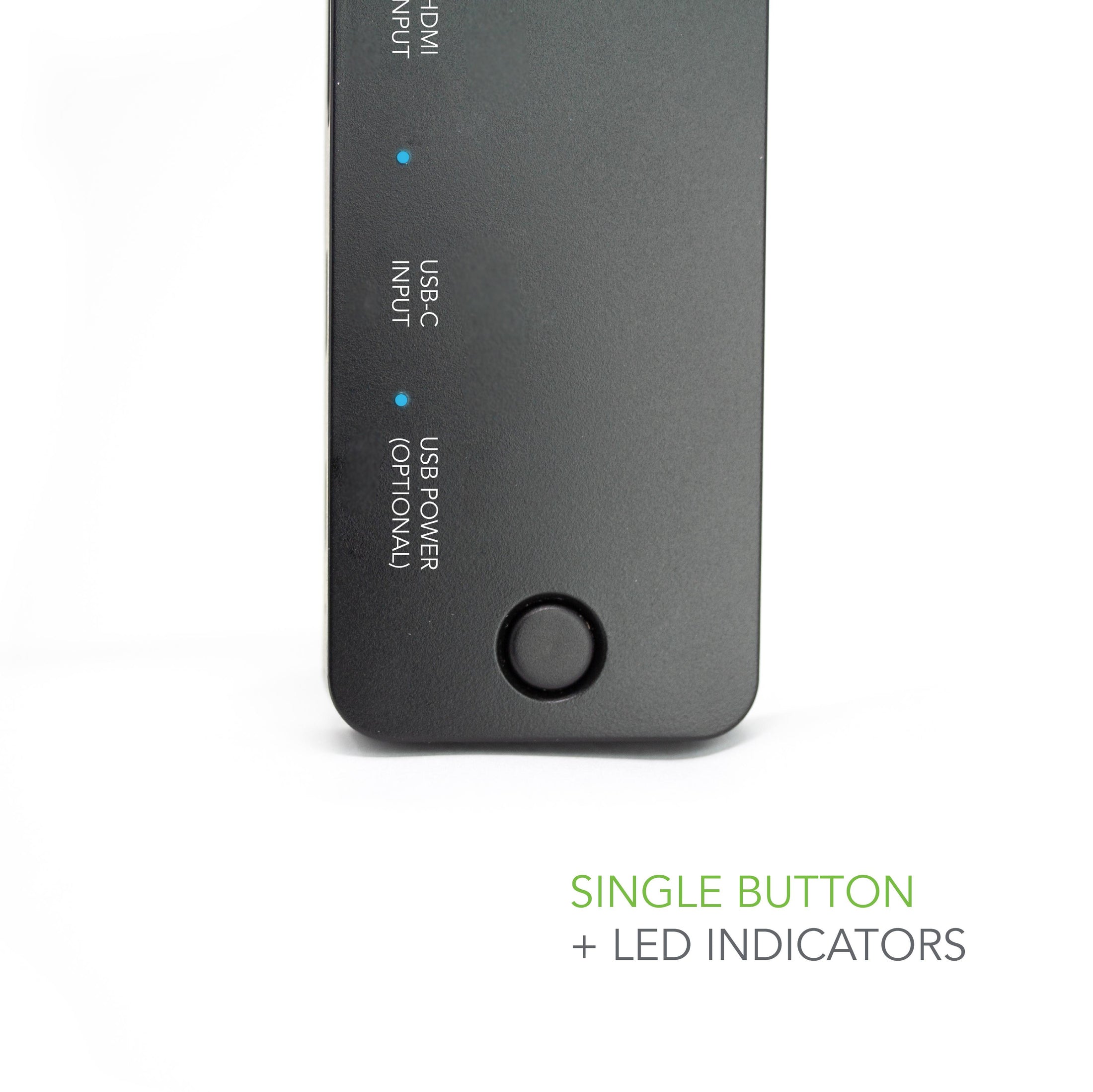













Hassle free, 2-Year Warranty
Fast, Free Shipping on Orders $35+
Lifetime Technical Support
30-Day Money Back Guarantee
Plugable HDMI Switch With USB-C
$19.95 USD
SKU: HDMI-SC3Amazon Rating : (25 Reviews)
Features
- 4K Switch— Connect a single HDMI display, up to 4K resolution (3840x2160 at 60Hz Standard Dynamic Range), to up to three video source devices and cycle between the inputs with the press of a button
- USB-C INPUT— Native support for USB-C DisplayPort Alternate Mode, compatible with many new computers including Apple MacBook Pro/Air systems with Thunderbolt 3, ChromeBooks, and a wide range of Windows Laptops
- HDMI Inputs— Connect up to two HDMI video sources to the switch, including desktop computers, laptops, game consoles, and set top media players to easily share a single display between multiple sources
- Compact and Portable— Saves space on the desktop in the home, office or dorm room. Easily packs for travel to conventions, conferences, and presentations
- 2-Year Coverage, Lifetime Support— Every Plugable product, including this HDMI Switch, is covered against defects for 2 years and comes with lifetime support. If you ever have questions, contact our North American-based team - even before purchase
This product is discontinued.