You just signed up for a gigabit broadband plan and got your new docking station or USB Ethernet adapter supporting gigabit connectivity. So you hook it up to your Dell Inspiron system, jack in the Ethernet cable, and navigate on over to speedtest.net or fast.com to see those sweet speeds… Only, there’s a problem — you’re getting embarrassingly low download or upload speeds when you’re paying your ISP for much more.
Before grabbing the pitchforks and suspecting the USB Ethernet device to be the issue, chances are, there is a Dell-provided software on your computer that’s causing the trouble.
After working with a customer experiencing slow Ethernet speeds through their Plugable UD-3900 docking station, we discovered the sneaky culprit at hand was SmartByte, a program that claims to prioritize your network traffic in ways to improve the quality of the videos that you watch.
However, a Google search of “SmartByte” immediately reveals a wave (Dell forum post, Tenforums post, Reddit post) of frustrated users who report SmartByte slowing down their network speeds on their system. Of course, it’s difficult to validate every single network issue (or anything worse) that is being reported about SmartByte, but it is clear that this program is prone to causing performance headaches for many folks using a wide range of network devices.
After all, this was enough for Dell themselves to essentially acknowledge the problems of SmartByte by releasing a support article walking through steps to resolve these networking issues, with the last steps ultimately being to disable SmartByte!
All this being said, how can you tell if SmartByte is installed on your Dell Inspiron computer?
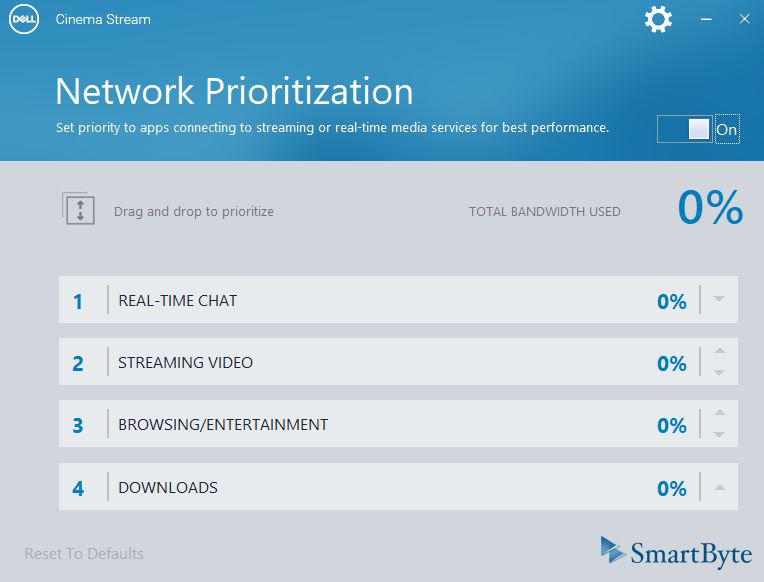


Loading Comments