

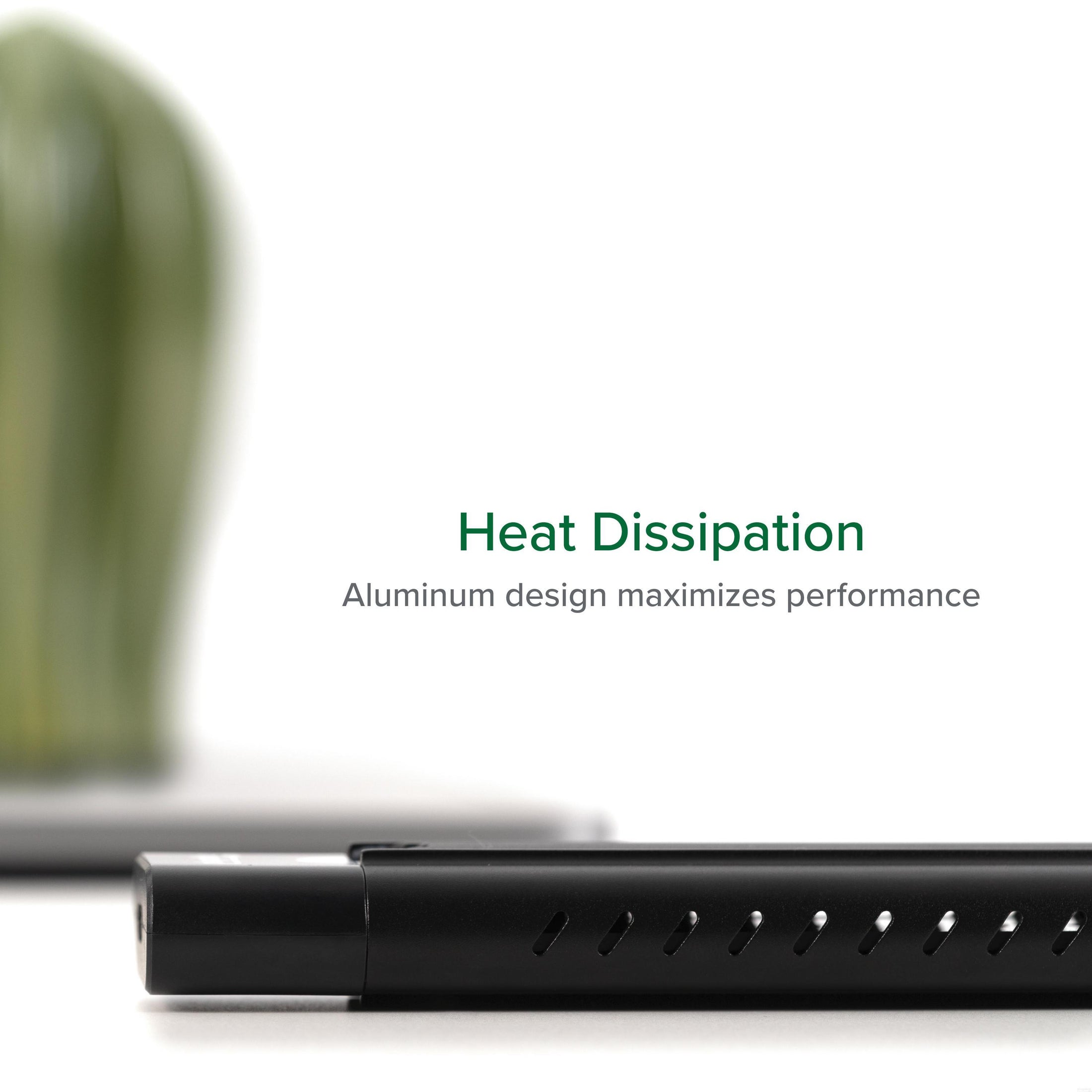

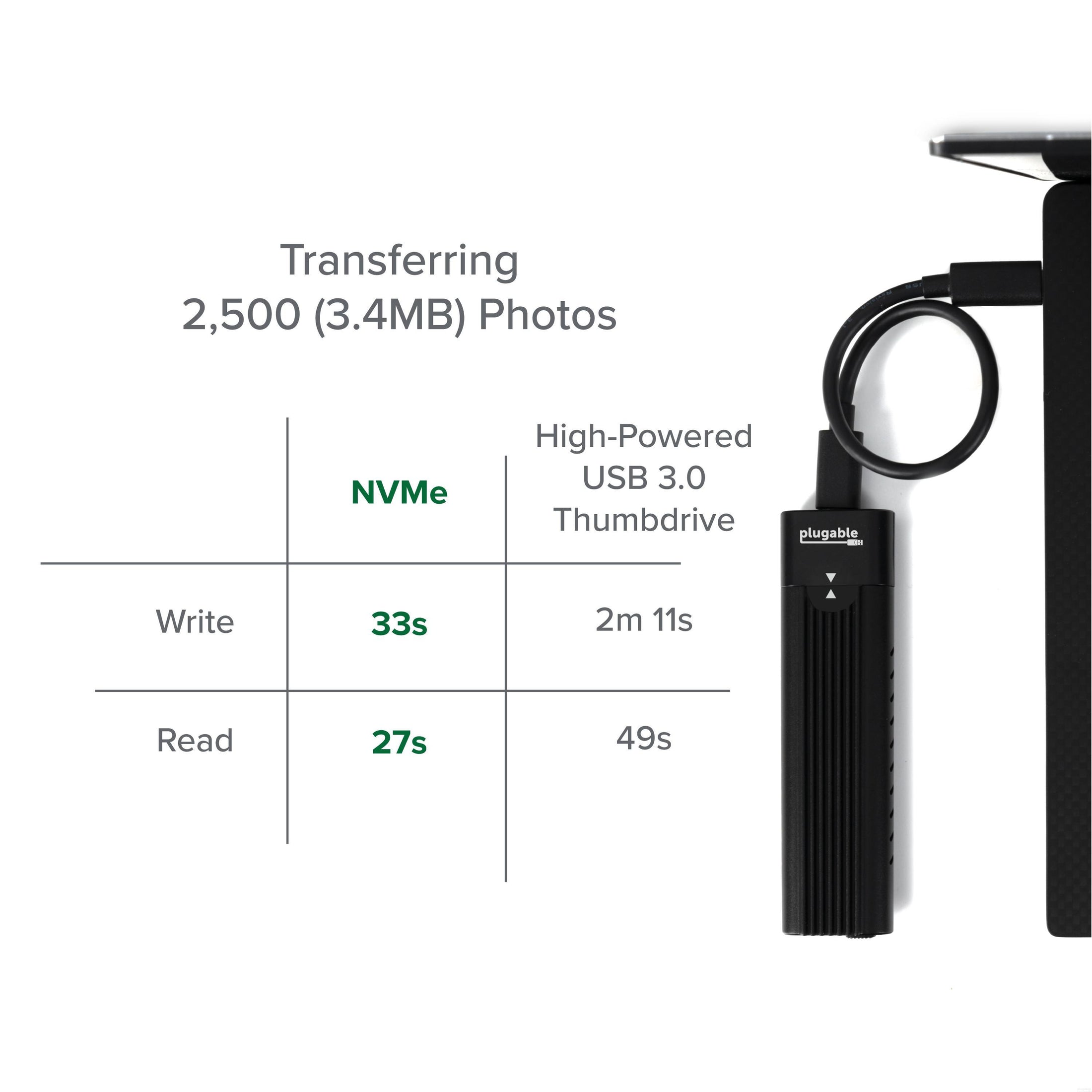
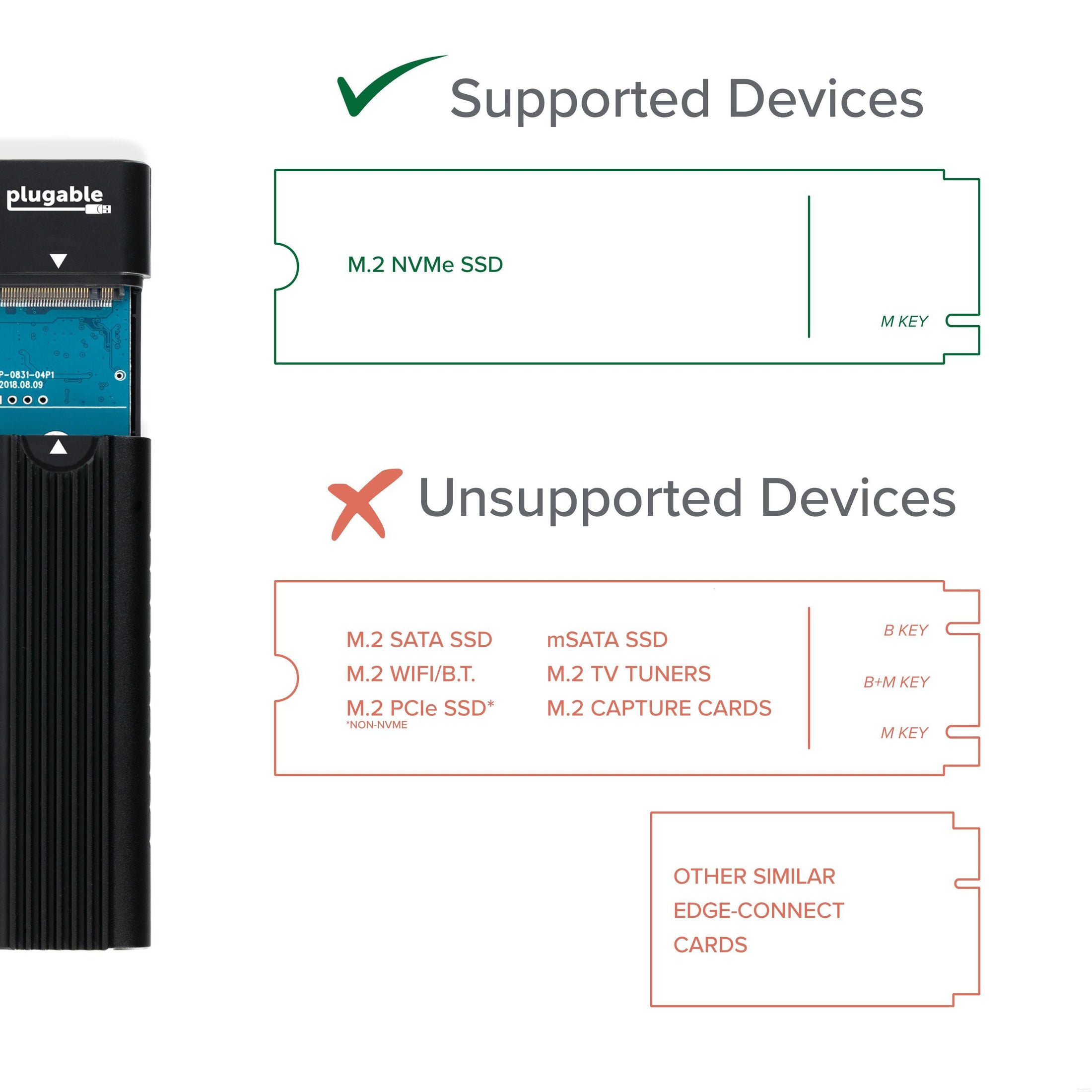

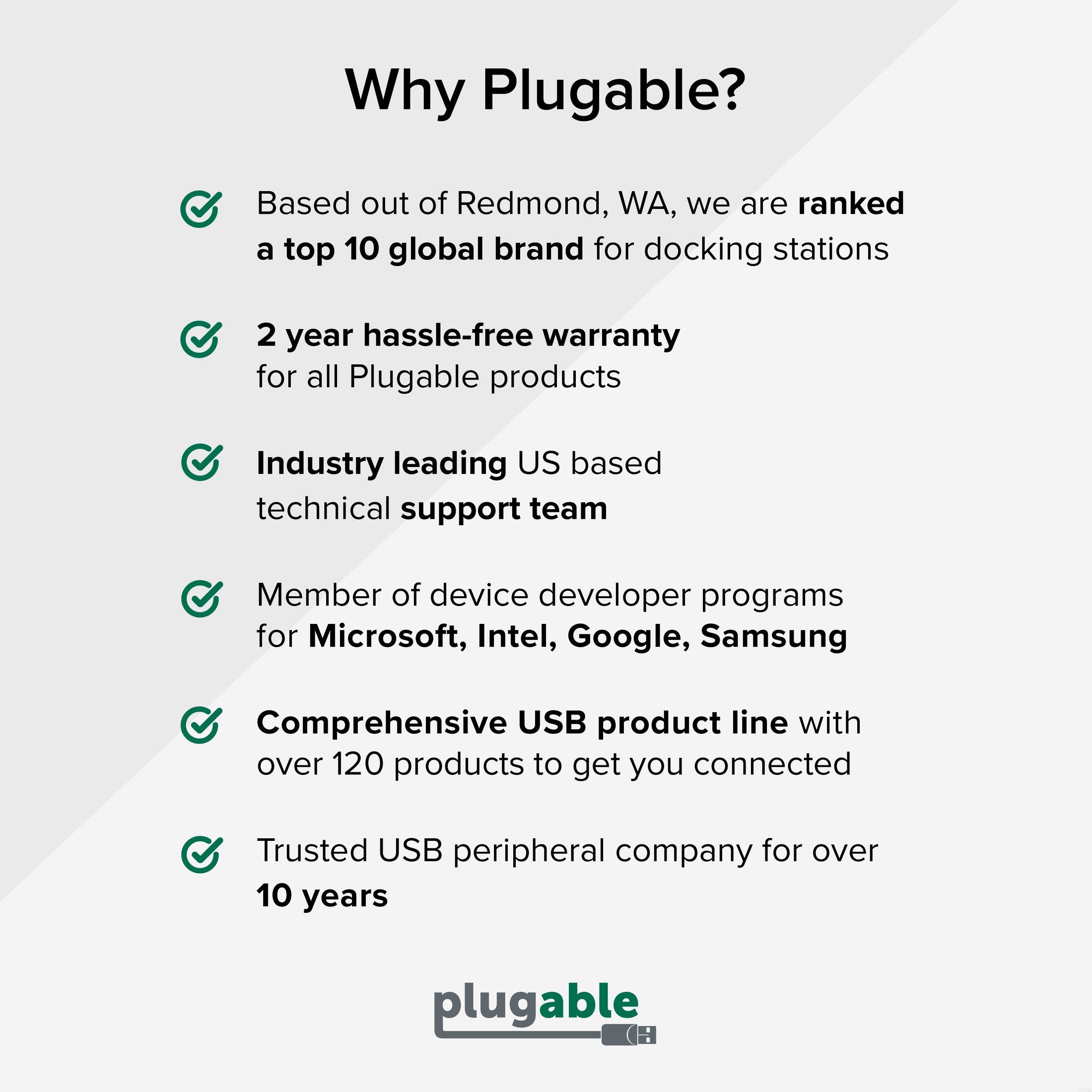








Hassle free, 2-Year Warranty
Fast, Free Shipping on Orders $35+
Lifetime Technical Support
30-Day Money Back Guarantee
Plugable USB 3.1 Gen 2 Tool-free NVMe Enclosure
$24.95 USD
SKU: USBC-NVMEAmazon Rating : (2210 Reviews)
Features
- Super Speed—Connect your NVMe SSD to a USB-C, USB4, Thunderbolt 3, or Thunderbolt 4 port, at USB 3.1 Gen 2 10Gbps speeds. Capable of performance over 900MB/s read and write with many popular NVMe SSDs. Includes both USB Type-C and USB data cables
- Tool-Free Design—The world's first tool-less NVMe enclosure allows quick and easy installation of your M.2 NVMe SSDs. Compact and portable with removable cable, this M.2 SSD Enclosure is with you when you need it. Features a sleek black design, aluminum heatsink with low-profile cooling fins
- Compatibility—Install an M.2 NVMe SSD 2230, 2242, 2260, or 2280 (not included), PCIe Gen 3 or PCIe Gen 4, of any capacity. Connect to a host computer with USB 3.0 or USB-C, including Thunderbolt and USB4 hosts, up to 10Gbps data rate. Not compatible with M.2 SATA, M.2 PCIe AHCI, or non-NVMe M.2 PCIe devices
- Operating Systems—Compatible with Windows, macOS, Linux, and ChromeOS; no driver installation required. SSD must be formatted with a compatible file system for the host operating system, new NVMe SSDs will require manual partitioning and formatting before first use
- 2-Year Coverage, Lifetime Support—Every Plugable product, including this SSD enclosure, is covered against defects for 2 years and comes with lifetime support. If you ever have questions, contact our North American-based team - even before purchase
Free 3-Day Shipping on Orders Over $35!

Fastest USB 3 Storage with Tool-Free Installation
Backup, save, and transfer files at up to 10Gbps with this M.2 NVMe SSD to USB 3 enclosure. Includes both a USB Standard-A and USB Type-C cable for connectivity with a wider range of computers and ports including: USB 3, USB Type-C, USB4, Thunderbolt 3, and Thunderbolt 4.
USB 3 10Gbps and NVMe SSDs can read and write files twice as fast as traditional USB 3 5Gbps external SATA SSDs, and significantly faster than typical USB Flash Drives.
Our USB-C to NVMe SSD enclosure's innovative tool-free design allows the quick installation of an M.2 NVMe SSD in just a couple of seconds. Simply remove the aluminum cover using the locking latch at the back of the enclosure, then insert the SSD and secure with the flexible SSD retention peg, then reinstall the cover. The SSD retention peg can be moved to support multiple M.2 NVMe SSD form factors including: 2280, 2260, 2242, 2230. Includes three thermal pads that can be installed on top of the NVMe SSD to improve heat transfer to the enclosure's aluminum heat sink cover.

NVMe SSD Compatibility
Compatible with M.2 NVMe SSDs; PCIe Gen 3, and PCIe Gen 4, of any available capacity
New NVMe SSDs do not come partitioned or formatted and will require manual partitioning and formatting before the file system will be available in Windows File Explorer or macOS Finder.
SSD SMART data can be read from the installed NVMe SSD and TRIM is supported for compatible file systems.
Non-NVMe M.2 drives (PCIe ACHI, or SATA), and M.2 PCIe non-storage devices are not compatible with this enclosure

System Requirements and Compatibility
Including both USB Standard-A and USB Type-C data cables for connecting this enclosure to a wide range of desktop and notebook computers.
We recommend computers with USB 3 5Gbps or 10Gbps, USB Type-C, USB4, Thunderbolt 3, or Thunderbolt 4. The enclosure can be used with USB 2.0 however performance will be limited to about 40MB/s read and write.
Current versions of Microsoft Windows, Apple macOS, Linux, and ChromeOS all include UASP (USB Attached SCSI Protocol) drivers built into the operating system, no additional driver of software installations are necessary.
Not all file systems are supported by all operating systems, to share a drive between Windows, macOS, Linux, or ChromeOS we recommend formatting the drive with a exFAT file system as this is used by all operating systems and offers good performance.

Heat Dissipation and Thermal Throttling
Whether you are upgrading your computer to a new, larger NVMe SSD, or just need some additional storage for your notebook. This enclosure can help.
Upgrade your computer's internal drive: Install the new drive into this enclosure, then use the SSD manufacturer's provided cloning software to clone the internal drive to the new drive. Finally install the new drive into the computer and the computer's original NVMe SSD can be used in this enclosure for backups, or portable storage.
External storage: install a new NVMe SSD into this enclosure, connect to the computer to partition and format the drive. The NVMe SSD becomes a high-capacity flash drive, the fastest USB external hard drive for data storage and can be used for transferring data between computers, system backups, or external storage.
Take this enclosure with you to have access to your data on the go!
A: No, this enclosure is only compatible with M.2 NVMe SSDs. Retail drives will have the NVMe logo on the packaging and the SSD label, drives removed from a computer (OEM) may not specify if they are SATA or NVMe.
A: NVMe does not specify a maximum capacity like older hard drive technologies, so long as the drive conforms to the NVMe standard it can be used in this enclosure.
A: No, this is a USB 10Gbps enclosure, when connected to a USB4 or Thunderbolt host the drive will operate as a USB 3 device at USB 10Gbps speeds.
A: The enclosure includes three adhesive-backed thermal pads, these may be attached to the top of the NVMe SSD to provide a direct path for heat to be transferred from the SSD to the aluminum cover which acts as a heat sink to dissipate heat.
In The Box
| Item and Quantity | Item Notes |
|---|---|
| 1x USB-C to NVMe Enclosure | |
| 1x USB-C to USB-C cable | |
| 1x USB-C to USB-A cable | |
| 1x 3 replacement SSD Retention Pegs | |
| 1x Adhesive Thermal Pads (application optional) | |
| 1x Quick Start Guide |
Included Cables
| Port Type (Side 1) | Cable Specification | Port Type (Side 2) | Cable Length | External Power for Cable |
|---|---|---|---|---|
| Male USB-C | USB 3.2 Gen 2 (10Gbps) | USB-C | 0.25m/0.82ft | |
| Male USB-C | USB 3.2 Gen 2 (10Gbps) | USB-A | 0.25m/0.82ft |
Power
| Port | Placement | Power Host / Device | Connection Type | Notes | Voltage | Amperage | Wattage |
|---|---|---|---|---|---|---|---|
| USB-A to Host | Rear | Device | Bus Powered (No Power Adapter) | 5.0V | 900mA | 4.5W | |
| USB-C to Host | Rear | Device | Bus Powered (No Power Adapter) | 5.0V | 900mA | 4.5W |
Connection To Host
| Port | Placement | Version and Link Rate | Features |
|---|---|---|---|
| 1x USB-A or USB-C | Front | USB 3.2 Gen 2 (10Gbps) |
Storage
| Storage Port Location | Host Connection | Host Connecton Port Specification | Attached Cable (Port Type if No) | Slot and Media Type | Capacity (If Media Included) or Max Supported Capacity | Chipset |
|---|---|---|---|---|---|---|
| Internal | USB-A or USB-C | USB 3.2 Gen 2 (10Gbps) | No (USB-C Port) | M.2 NVMe SSD M.2 B Key |
RTL9210 Realtek |
Physical Stats
| Item | Size (H x W x D) or Length | Weight | SKU or Part Number |
|---|---|---|---|
| USBC NVMe SSD Enclosure | 1.5 x 3 x 11 centimeters 0.6 x 1.2 x 4.3 inches |
42 grams 1.5 ounces |
USBC-NVME |
LEDs
| LED Number | Shape | Color | Status | Definition | Notes |
|---|---|---|---|---|---|
| 1 | Dot | Blue | Solid | Powered on | |
| 1 | Dot | Blue | Blinking | Active data transfer |
Windows Compatibility
- Windows 11, Windows 10, and Windows 8.1 using UAS (USB Attached SCSI) or BOT (Bulk Only Transport)
- Windows 7, Windows Vista, and Windows XP using BOT (Bulk Only Transport)
- Windows XP may be limited to only detecting only 2TB when using larger drives
macOS Compatibility
- macOS 10.8 Mountain Lion and newer using UAS (USB Attached SCSI) or BOT (Bulk Only Transport)
- macOS 10.7 Lion and older using BOT (Bulk Only Transport)
- macOS 10.4 and newer has no practical hard drive size limitations, however file system size limits may apply
Linux Compatibility
- Linux Kernel 3.15 and newer supports UAS (USB Attached SCSI) or BOT (Bulk Only Transport)
- Linux Kernel 2.6.31 and newer support 4K per sector for drives larger than 2TB
SSD Compatibility
- NVMe SSDs with M.2 edge connector
- SSDs of length 80mm (2280), 60mm (2260), 42mm (2242), and 30mm (2230)
- M.2 PCIe NVMe SSDs with M key slot (PCIe 4x lane SSD), or M+B key slots (PCIe 2x lane SSD)
Incompatible SSDs
- PCIe AHCI, and SATA SSDs with M.2 edge connectors are not compatible with this enclosure
- 120mm long NVMe SSDs will not fit within the enclosure. These drives are very rare in consumer electronics.
- M-SATA and other edge-connector SSDs
- Apple NVMe, PCIe, and SATA SSDs with non-M.2 slots
- M.2 PCIe devices that are not NVMe SSDs
- Intel Optane Memory accelerated NVMe SSDs
These NVMe SSDs include high-speed memory for accelerating data access, however we have had multiple users report that drives removed from computers are not detected when installed into our USBC-NVME enclosure ( as well as other USB 3 and USB-C NVMe enclosures )
Problematic NVMe SSDs, USB 3 host controllers, and systems
- ADATA Swordfish NVMe SSDs
Reported to have consiterably reduced write speed as of 2021-01-26
- Asmedia ASM3142 USB 3.1 Gen 2 Host Controller
In Windows 10 computers with this controller may fall back to the usbstor.sys legacy driver instead of the uaspstor.sys UASP driver. This prevents TRIM support and may cause reduced performance.
- Apple M1 based laptops and Mac Mini with JMicron based USBC-NVME enclosures (pre 2020 models)
The drive may not detect correctly on this system and may not remain connected consistently. Please contact our support at support@plugable.com if you run into this problem.
NVMe SSD Installation Animation

The included thermal pads are metallic loops to conduct heat from the SSD to the aluminum cover, the foam core provides light tension keeping the pad in contact with the aluminum cover.
Installation of these pads is recommended for older NVMe SSDs, or "high performance" NVMe SSDs that sacrifice thermal protection for performance NVMe SSD performance is limited by the USB 3 interface rather than the SSD specifications, using high performance NVMe SSDs with poor thermal management is not recommended.
Installation:
- Install the NVMe SSD into the enclosure and ensure the SSD is working as expected
- Disconnect the enclosure from the computer
- Remove the aluminum cover from the enclosure to expose the NVMe SSD
- Peel and stick the included thermal pads to the top surface of the NVMe SSD, so that they will be in contact with the aluminum cover when closed
We recommend orienting the thermal pads so the cut edges are perpendicular to the direction of travel of the aluminum cover, this will prevent them from snagging on the cover when closing.
Three thermal pads will cover the length of a standard (2280) NVMe SSD, on pad for a 2230 or 2242 NVMe SSD and two pads for a 2260 NVMe SSD.
How to format a new drive in Windows
New NVMe SSDs come from the factory without a partition table or formatted partitions. Before the drive will be detected in Windows Explorer or Finder the drive will need to be formatted. Please see our video tutorials below for partitioning and formatting in both Windows and macOS.
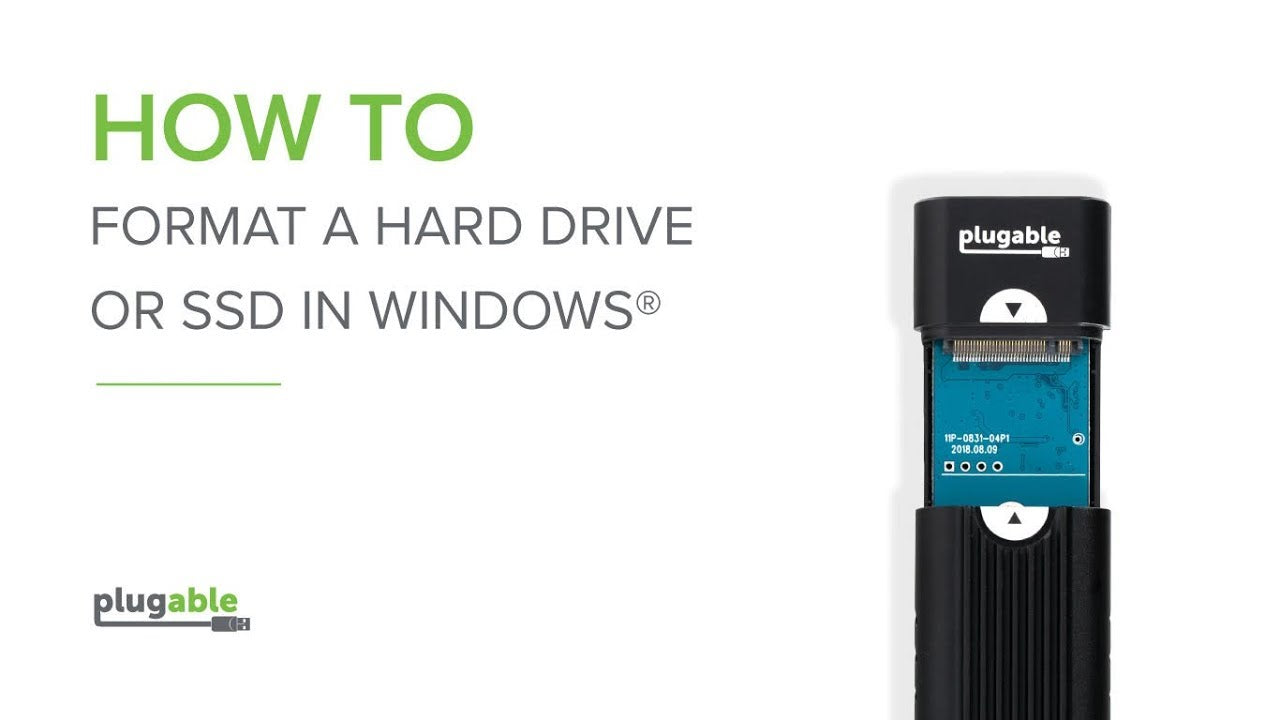
How to format a new drive in macOS
New NVMe SSDs come from the factory without a partition table or formatted partitions. Before the drive will be detected in Windows Explorer or Finder the drive will need to be formatted. Please see our video tutorials below for partitioning and formatting in both Windows and macOS.
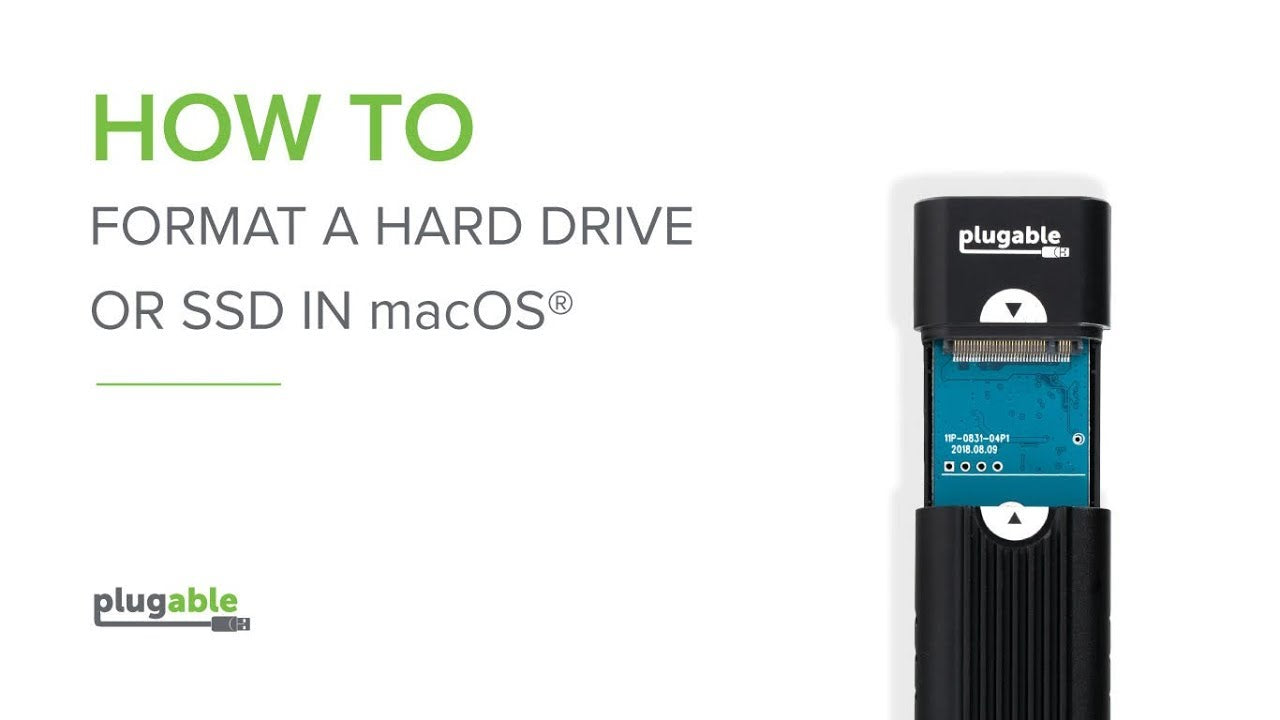
Downloads
Drivers
Drivers are embedded in modern operatng systems including Windows 8, Windows 10, Windows 11, macOS 10.8 and newer, and Linux.
Firmware
Firmware updates are available for our USBC-NVME here.
Filter Help Articles and Frequent Questions by Category
Choose one or more filters within each category to narrow down the articles. Each selection will result in only displaying articles that include all of your choices.
Articles
Well how about that, it looks like we don't have any articles matching your filters! Try removing one of your choices or clear the filters to show all articles.
You can always contact support if you need help too!
Does the USBC-NVME Support SMART?
Yes! Our USBC-NVME enclosure does support SMART data.
Access to SMART data is software dependent, we have tested our enclosures with smartmontools, a free, cross platform SMART reading and monitoring utility. The command line utility smartctl is the primary method for accessing the SMART data.
For our original JMicron enclosures the SMART data can be read using the "-d sntjmicron" argument at the command line, for example:
smartctl -a -d sntjmicron /dev/sdb
Our USBC-NVME enclosures with Realtek RTL9210 chipset use a similar "-d sntrealtek" argument, however this will be automatically detected in future version of smartmontools ( Build #949 (7.2-r5053) as of April 2020 no longer requires the additional argument ). Thank you to the smartmontools team for helping to achieve this!
smartctl -a -d sntrealtek /dev/sdb
Checking Drive SMART Values in Windows 10
Modern hard drives and solid state drives include support for Self-Monitoring, Analysis, and Reporting Technology or SMART. SMART data can show signs of drive failure or wear before data loss occurs and can be used to monitor the health of the drive including the temperature sensors in the drive itself.
From the Crystal Disk Info Graphical Utility
Crystal Disk Info can be downloaded from here, this is a 3rd party utility for viewing a drive’s SMART data in windows. This can be run without installation by downloading and extracting the ZIP file, or installed like many other applications.
Crystal Disk Info version 8.12.6 and above includes built-in support for these Plugable Products:
After extracting the zip file, right-click on “DiskInfo64.exe” and select “Run as Administrator” to start the application with Administrative permissions required to read the SMART data from the drive.
From the Command Line with smartctl
The smartctl command is provided in the smartmontools suite. This can be downloaded and installed for Windows or Linux. The current stable version 7.2 released December 30 2020. The latest daily build can be downloaded from here, these are built from the latest source code and include support for newer chipsets not available in the 7.2 release.
Smartmontools version 7.2 and above includes built-in support for these Plugable Products:
Installation and Running
- After downloading the smartmontools-7.2-1.win32-setup.exe, right-click on the file and select “Run as Administrator” to start the installation. Follow the on screen steps to install smartmontools.
- Open a terminal, right-click on the start menu and select “Windows PowerShell (Admin)” from the pop-up menu
- Type in `smartctl --scan` to list the available drives
- To output all of the drive’s SMART data, type in `smartctl --all /dev/sdn` where /dev/sdn is the first column from the scan output for the drive to be read
- Optionally, output this to a file the desktop using the following: `smartctl --all /dev/sdn > $env:USERPROFILE\Desktop\smartdata.txt
If you receive an error “Open failed, Error=5” most likely the Windows PowerShell was not run as Administrator.
Checking Drive SMART Values in Linux
Modern hard drives and solid state drives include support for Self-Monitoring, Analysis, and Reporting Technology or SMART. SMART data can show signs of drive failure or wear before data loss occurs and can be used to monitor the health of the drive including the temperature sensors in the drive itself.
From the terminal with smartctl
The smartctl command is provided in the smartmontools suite. This can be downloaded and installed for Windows or Linux. The current stable version 7.2 released December 30 2020, Fedora 34 provides the latest version through DNF, however both Ubuntu 20.04 LTS and CentOS 8 provide an older version that does not support all of our storage products. The latest daily build can be downloaded from here, these are built from the latest source code and include support for newer chipsets not available in the 7.2 release.
Smartmontools version 7.2 and above includes built-in support for these Plugable Products:
Downloading and running
- Download smartmontools from your repository using the following commands:
- For Ubuntu 20.04 LTS or Pop!OS: `sudo apt install smartmontools`
- For Fedora or CentOS: `sudo dnf install smartmontools`
- To scan for detected drives run the following command: `smartctl --scan`
- To print all SMART data for a specific drive use the command: `sudo smartctl --all /dev/sdn` where /dev/sdn is the path to the block device.
- Optionally, this output can be saved to a file using the following: `sudo smartctl --all /dev/sdn > ~/smartdata.txt` for detailed examination
Downloading and running the nightly build
If your distribution has not updated to smartmontools 7.2, then running the nightly build is the easiest way to read SMART values on our USBC-NVME enclsoure, smartmontools 7.1 supports both our USB-C SATA adapter and vertical drive dock.
- Download smartmontools latest build for your system from the nightly builds webpage here https://builds.smartmontools.org/
- For modern x86_64 computers I recommend: 'builds/smartmontools-linux-x86_64-static-7.3-r####.tar.gz' where #### depends on the build number.
- Extract the contents of the tarball using the following command: `tar -xf smartmontools-linux-x86_64-static-7.3-*.tar.gz`
- This creates a file structure in the same directory as the smartmontools tarball file.
- Navigate into the file structure with the following command: `cd ./usr/local/sbin`
- To scan for detected drives run the following command: `./smartctl --scan`
- Please note, the './' preceding 'smartctl' tells the shell to run the command from this directory, rather than searching the PATH for the 'smartctl' command
- To print all SMART data for a specific drive use the command: `sudo ./smartctl --all /dev/sdn` where /dev/sdn is the path to the block device.
- Optionally, this output can be saved to a file using the following: `sudo ./smartctl --all /dev/sdn > ~/smartdata.txt` for detailed examination
Does the USBC-NVME Support TRIM?
Yes! The Plugable USBC-NVME enclosure does support Trim with compatible operating systems and files systems.
For Windows, Trim support was initially added with Windows 7 for SATA SSDs, however support for USB Trim was not added until Windows 8 with the UAS (USB Attached SCSI) Protocol. Trim is supported on Microsoft's ReFS and NTFS file systems.
For macOS, Trim support was initially added with macOS 10.6.8, however Trim support was limited to Apple branded SSDs. As of macOS 10.10.4 the trimforce terminal command was added to support Trim on 3rd party SSDs. Some users have reported success with Trim on our USBC-NVME enclosure while others have reported the command failed to execute correctly. Apple's HFS+ and APFS file systems both support Trim.
For Linux, Trim support was added with kernel 2.6.28 and is compatible with a variety of file systems, default Trim behavior is dependent on the specific Linux distribution and version.
Trim an SSD in Windows 10
Windows 10 enables Trim for both internal and USB connected SSDs with supported host controllers, devices, and file systems. Windows 10 supports Trim on USB storage devices that support UASP (USB Attached SCSI Protocol) and with either NTFS or ReFS file systems. Some early USB 3 host controllers may not support UASP or Trim correctly.
To check if Trim is enabled in Windows 10 please try the following:
- Launch Windows PowerShell with Administrative Permissions ( Right-click on the Start Menu and select "Windows PowerShell (Admin)"
- Allow the application to run as administrator through Windows User Account Control
- Type in the following command to check the value for DisableDeleteNotify
fsutil behavior query DisableDeleteNotify - If DisableDeleteNotify is set to 1, we can enable Trim with the following command
fsutil behavior set DisableDeleteNotify 0
To manually run Trim or to modify the automatic schedule:
- Open the Windows 10 Start Menu and type "optimize" into the search box
- Select "Defragment and Optimize Drives" app from the search results
- The Optimize Drives window shows connected drives that can be optimized
- Select the USB connected SSD from the list and then press the "Optimize" button to manually start trim
- Use the "Change settings" button to adjust or schedule Trim on the drive
Alternatively Trim can be run manually from the command line:
- Launch Windows PowerShell with Administrative Permissions ( Right-click on the Start Menu and select "Windows PowerShell (Admin)"
- Allow the application to run as administrator through Windows User Account Control
- Type in the following command, where X: is the drive letter of the external device to run Trim at the command prompt
defrag /o X:
Trim an SSD in macOS
Apple macOS enables Trim for internal Apple SSDs only. Advanced users can also enable Trim for USB connected SSDs with Apple APFS formatted partitions. Apple macOS runs Trim when the file system is detected by the operating system, this is either on device connection or system restart, Apple does not provide a manual Trim tool like with Windows or Linux.
Enabling Trim in macOS
Open a terminal (Finder > Go > Utilities > Terminal) and enter the following command:
sudo trimforce --enable
This requires administrative permissions to run and you will need to enter your password to continue.
A long warning will be presented, please read this fully.
Enter ‘Y’ to continue, or ‘N’ to cancel
Trim can be disabled with the following command:
sudo trimforce --disable
Verifying Trim on macOS
Apple macOS does not have a function to manually run a Trim command, instead it is run when a supported drive and supported file system is detected by the operating system. We can check to verify Trim is running on a drive by performing the following:
Open a terminal (Finder > Go > Utilities > Terminal) and enter the following command:
log show --start $(date +%F) | grep -i spaceman_trim_free_blocks
This may take a moment to complete, I recommend expanding the window to full screen for easier reading.
Each output line represents a file system that has been trimmed on today’s date, here is an example line:
2021-08-13 07:16:07.556498-0700 0x2b2d Default 0x0 0 0 kernel: (apfs) spaceman_trim_free_blocks:3371: disk3 scan took 0.000614 s, trims took 0.000000 s
The specific drive is “disk3” in my example, we verify that disk3 matches the external drive by comparing to the output of this command:
diskutil list
/dev/disk3 (synthesized):
#: TYPE NAME SIZE IDENTIFIER
0: APFS Container Scheme - +160.0 GB disk3
Physical Store disk2s2
1: APFS Volume Intel160 774.1 KB disk3s1TRIM an SSD in Linux
Trim Support in Linux
Modern Linux distributions support the TRIM and DEALLOCATE commands for SATA SSDs and NVMe SSDs respectively, for simplicity we will refer to these two commands as Trim in this article.
These commands are filesystem dependent and supported on the following file systems:
| File System | Trim Support |
|---|---|
| Btrfs | Yes |
| Ext4 | Yes |
| XFS | Yes |
| JFX | Yes |
| EXT3 | No |
| NTFS-3G | Yes (Periodic Only) |
| VFAT | Yes |
When a file is no longer needed by the file system, the TRIM command can be sent to the SSD to help the built-in garbage collection utility determine which memory locations need to be maintained and which can be ignored. Maintaining unnecessary memory locations takes time and can slow down read and write access to the drive.
Most current Linux distributions use fstrim.service and fstrim.timer to coordinate periodic SSD maintenance with TRIM. However USB connected SSDs do not automatically have TRIM enabled, instead requiring some manual configuration. The TRIM command can be issued manually using the fstrim command, for example the following code will run Trim on compatible file system mounted to /media/user/USBSTORAGE. Please note, all code examples in this document require root permissions unless otherwise noted.
fstrim -v /media/user/USBSTORAGE
Ubuntu 20.04 LTS automatically mounts USB storage to /media/{username}/{storage volume name} while Fedora 34 automatically mounts USB storage to /run/media/{username}/{storage volume name}. The fstrim command can be run using these automatic mount points after enabling Trim for the USB storage drive.
Verify Trim Compatibility on the External SSDs
Our first step is to check for Trim support on the SSD, this requires installing the sg3 utilities package:
Ubuntu 20.04 LTS
sudo apt install sg-utils
Fedora 32
sudo dnf install sg_utils
Next we can run the sg_vpd command to check for unmap support, in the following command /dev/sdX is the path to the block device for the USB connected SSD (this can be found by checking the `dmesg` output after connecting the drive or with the `lsblk` command)
sudo sg_vpd -a /dev/sdX | grep "Unmap"
If the command returns the following line then we can enable Trim on this device.
Unmap command supported (LBPU): 1
Enable Trim on the External SSD: Temporarily
We can enable Trim on the SSD until the drive is either disconnected, or the computer is restarted with this command, with sdX again being the block device for the USB connected SSD:
echo unmap | sudo tee /sys/block/sdX/device/scsi_disk/*/provisioning_mode
To enable Trim on Plugable's SSD docks, adapters, and enclosures on every connection
For our USBC-SATA-V: USB-C Vertical Hard Drive Dock
Our USBC-SATA-V USB-C Vertical Hard Drive Dock supports both TRIM and SMART for docked SATA SSDs.
Run the following command to enable TRIM when the enclosure is connected to the computer:
echo 'ACTION=="add|change", ATTRS{idVendor}=="174c", ATTRS{idProduct}=="1153", SUBSYSTEM=="scsi_disk", ATTR{provisioning_mode}="unmap"' | sudo tee --append /etc/udev/rules.d/10-uas-discard.rules
USBC-SATA24: 2.5-inch SATA SSD TRIM
Our USBC-SATA24 USB-C 2.5-inch SSD and HDD Adapter supports both TRIM and SMART for connected SATA SSDs.
Run the following command to enable TRIM when the enclosure is connected to the computer:
echo 'ACTION=="add|change", ATTRS{idVendor}=="174c", ATTRS{idProduct}=="55aa", SUBSYSTEM=="scsi_disk", ATTR{provisioning_mode}="unmap"' | sudo tee --append /etc/udev/rules.d/10-uas-discard.rules
USBC-NVME: USBC-NVME Enclsoure
Our USBC-NVME Tool Free M.2 NVMe SSD Enclosure supports both TRIM and SMART for installed NVMe SSDs.
Run the following command to enable TRIM when the enclosure is connected to the computer:
echo 'ACTION=="add|change", ATTRS{idVendor}=="0bda", ATTRS{idProduct}=="9210", SUBSYSTEM=="scsi_disk", ATTR{provisioning_mode}="unmap"' | sudo tee --append /etc/udev/rules.d/10-uas-discard.rules
What happens if I install the USBC-NVME aluminum cover backwards and it gets stuck?
If the aluminum cover is installed backwards and gets locked trying to remove it, wiggle the cover from side to side, it should pivot to the right and come off (with the Plugable logo at the top, facing forward).
Can I clone my internal SSD to an NVMe SSD installed in this enclosure?
Our USBC-NVME external enclosure can be used as the destination for many full featured retail or open source cloning tools, as long as the tool is compatible with USB storage it should work just fine.
Some SSDs include proprietary or limited capability cloning software. For example Samsung includes the Samsung Data Migration software and Crucial includes a limited version of the Acronis True Image software.
| Cloning software | Compatible with USBC-NVME (Realtek chipset) | Compatible with USBC-NVME (JMicron chipset) |
|---|---|---|
| Macrium Reflect | Yes | Yes |
| Acronis True Image (Retail) | Yes | Yes |
| Clonezilla | Yes | Yes |
| Samsung Data Migration Software | Yes - Only to compatible Samsung SSDs | No |
| Acronis True Image (Crucial) | No | No |
Can I update the firmware of the SSD installed in the USBC-NVME enclosure?
Unfortunately the manufacturer's SSD firmware updating and monitoring utilities are unlikely to be compatible with the NVMe SSD connected to the computer over USB. These utilities are designed to communicate with the NVMe SSD on a PCI Express interface and are not designed to be compatible with USB, it is possible this functional can be added by the SSD manufacturer, however with the risk of unexpected disconnections it is unlikely this will be added by most manufacturers.
USBC-NVME Firmware Updates

USBC-NVME with Realtek Chipset
Firmware version 1.29.12
Released July 2023
This firmware update is a roll-up of all previous updates and some minor changes to customizable LED behavior not utilized by the Plugable USBC-NVME hardware. Functionally this firmware should be no different from the previously released 1.27.5 firmware.
Applicable to enclosures with serial number starting with 2645-A##### and up.
Installation instructions in the "USBC-NVME Realtek Firmware Update Instructions EN.pdf" and translated to Japanese in the "USBC-NVME Realtek Firmware Update Instructions JA.pdf" included in the zip file. This firmware update utility is only compatible with Microsoft Windows operating systems.
Download USBC-NVME Firmware 1.29.12
For macOS and Linux users please contact our support for additional assistance, we’re more than happy to help!

USBC-NVME with Realtek Chipset
Firmware version 1.27.5
Released December 2021
This firmware update aims to improve stability with Samsung 980 Pro and Western Digital SN550 NVMe SSDs.
The power LED behavior is also improved on Windows, and Intel based Mac systems: now when safely ejected the power LED should turn off ( it may blink slowly ) indicating the drive may be safely unplugged from the computer.
This update is recommended for uses who have experienced connectivity problems with Samsung 980 Pro or Western Digital SN550 NVMe SSDs.
Applicable to enclosures with serial number starting with 2645-A##### and up.
Installation instructions in the "USBC-NVME Realtek Firmware Update Instructions EN.pdf" and translated to Japanese in the "USBC-NVME Realtek Firmware Update Instructions JA.pdf" included in the zip file. This firmware update utility is only compatible with Microsoft Windows operating systems.
Download USBC-NVME Firmware 1.27.5
For macOS and Linux users please contact our support for additional assistance, we’re more than happy to help!

Firmware version 1.23.15
Released February 2021
This firmware update aims to improve compatibility with some ASMedia USB 3.0 host controllers with roll-up firmware changes from 2020.
This update is recommended for uses with ASMedia host controllers, these are generally PCIe add-in cards or early USB 3.0 host controllers.
Applicable to enclosures with serial number starting with 2645-A##### and up.
Installation instructions in the readme_en.pdf included in the zip file. This firmware update utility is only compatible with Microsoft Windows operating systems.
Download USBC-NVME Firmware 1.23.15
For macOS and Linux users please contact our support for additional assistance, we’re more than happy to help!

Firmware version 1.20.12
Released March 2020
This firmware update aims to address an incompatibility with Phison E7 and E12 based NVMe SSDs, including some SSDs from Silicon Power.
This update is not necessary for most NVMe SSDs which do not use the Phison chipset.
Applicable to enclosures with serial number starting with 2645-A##### and up.
Installation instructions in the readme.pdf included in the zip file. This firmware update utility is only compatible with Microsoft Windows operating systems.
For macOS and Linux users please contact our support for additional assistance, we’re more than happy to help!

USBC-NVME with JMicron Chipset
There are currently no firmware updates available for this enclosure.
Understanding Large SATA Drive Compatibility
Originally authored by: Jeff Everett, March 21, 2013
This post is intended to offer detailed technical information for troubleshooting issues affecting new “Advanced Format” 512e SATA disk drives.
Plugable’s full-size 3.5″ hard drive docks, the USB3-SATA-UASP1, USB3-SATA-U3 and USBC-SATA-V; these feature support for these new 512e Advanced Format drives. Our Plugable Storage System “PSS” products also support 512e large volumes (as soon as 2.5″ drive capacities increase and these drives become available in smaller sizes than 3.5″).
Some docks have a non-standard sector emulation feature that enables using capacities above 2TB on Windows XP 32 bit. But this requires that drives initialized and formatted in a special way, and NOT be used with other SATA controllers in desktop PC’s or other drive docking stations, unless those units also have a matching firmware version and support for this feature.
Plugable USB SATA docks do not support sector emulation for XP. Rather, we’ve chosen to support 3TB+ Advanced Format drives in the standard way without any emulation.
Background
The storage model used by disk makers for the last 10+ years is changing, and this post is an effort to explain how these changes work in detail. In case of issues moving drives between different systems, or when encountering issues using USB attached drives to host enterprise application data, the details here can help understand what factors are at play.
Data is stored fundamentally in bits (bits with a little b). Busses like USB often measure throughput in bits, like USB 2.0’s 480 Megabits per second (480 Mbps) or SATA III’s Gigabits per second (6 Gbp/s). Eight of these individual bits of data make up one of the capital-B “Bytes” that we usually measure data in, be it kilobytes (KB) in a document, MegaBytes (MB) in an MP3, or GigaBytes (GB) of data on a storage volume like a hard drive or SSD. Generally speaking, transfer rates industry-wide are measured in bits so transfer rates appear higher than if they were measured the same way the data is actually stored, in Bytes.
On modern solid state drives and traditional hard or even floppy disks, these bytes are grouped into sectors for actual read/write operations. Over the last decades, almost all storage drives used 512 Bytes per sector to store data since addressing individual bits and Bytes would be impractical.
Having all drives at 512 bytes per sector was nice, as there were few compatibility issues to think about when moving drives between systems or SATA docks, or when cloning them.
Evolution
512 byte sectors present problems with larger capacity drives (3TB+)- to make way for larger drives, sector sizes had to grow. This presents challenges throughout the “software stack” from the SATA hardware controllers and their firmware, their drivers, the operating system, and even to how applications may sometimes assume certain sector sizes or where sectors will start. Resulting issues are numerous and will take time for the industry to fully work out.
Over the past few years, Advanced Format Drives (512e, AF) drives reporting 512 Bytes/”logical” sector while actually using physical sectors of 4096 Bytes/”physical” sector have gained in popularity due to their higher data density potential, and resulting larger capacities. For more on how these drives work and why the industry switched, read this great ZD net post. Soon, we’ll be seeing drives that use 4096B logical and physical sectors.
| Drive Type | Support/functionality |
|---|---|
| 4K native (4K logical sector size) | Supported on the following operating systems:
|
| Advanced Format or 512E (4K physical and 512-byte logical sector size) | Supported on the following operating systems:
*Except for Hyper-V. See the “Windows support in enterprise” section below. Specific requirements are listed in the following section. Run only applications and hardware that support these drives. |
| 512-byte native (512-byte physical and logical sector size) | Supported on all platforms. |
*from Microsoft support policy for 4K sector hard drives in Windows
As you can see from the table above, determining whether you have a 512n (drive with reported and physical sectors of 512 bytes), 512e (the 512 emulation 4096 “Advanced Format” drives with physical 4096B clusters), or 4Kn (drive with both reported and physical sectors of 4096B) is crucial to determine which Windows operating systems will be able to recognize the drive.
On OS X, large volume support is somewhat better, with effectively no limits on volume size in modern OS X versions:
*From Mac OS X: Mac OS Extended format (HFS Plus) volume and file limits
How to check your drive’s sector size
To determine if you have an 512e Advanced Format Drive, open an administrative command prompt and run the following command on the NTFS formatted volume:
fsutil fsinfo ntfsinfo [your drive]
[your drive] will be the letter of the disk you’re testing, so c: or d: etc.
The output will look like this, with the bold portion below being the relevant information. Bytes per Sector of 512 and bytes per Physical Sector of 4096 indicate a 512e drive:
C:\Windows\system32>fsutil fsinfo ntfsinfo h:
NTFS Volume Serial Number : 0x8a0c5e820c5e68e9
NTFS Version : 3.1
LFS Version : 1.1
Number Sectors : 0x00000001d1bcafff
Total Clusters : 0x000000003a3795ff
Free Clusters : 0x000000003a3671d7
Total Reserved : 0x0000000000000000
Bytes Per Sector : 512
Bytes Per Physical Sector : 4096
Bytes Per Cluster : 4096
Bytes Per FileRecord Segment : 1024
Clusters Per FileRecord Segment : 0
Mft Valid Data Length : 0x0000000000040000
Mft Start Lcn : 0x00000000000c0000
Mft2 Start Lcn : 0x0000000000000002
Mft Zone Start : 0x00000000000c0000
Mft Zone End : 0x00000000000cc820
Resource Manager Identifier : DB59D441-7AD6-11E2-BEE8-00027232D73D’
If your drive reports:
Bytes Per Sector : 512
Bytes Per Physical Sector : 512
This one of the 512n volumes commonly used over the last decade. Support for these drives is universal.
If your drive reports:
Bytes Per Sector : 512
Bytes Per Physical Sector : 4096
The volume is operating in 512e mode, and should be recognized by most Windows Vista (SP1 and later) systems, as well as by newer Windows 7 and 8 PC’s. Windows 7 and Server 2008 users who do not have Service Pack 1 installed need a system update for 512e compatibility.
Macs should also be able to see the volume with no issue, however do not have native NTFS write capabilities, so they may only be able to read the drive.
If your drive reports:
Bytes Per Sector : 4096
Bytes Per Physical Sector : 4096
Then the drive has been formatted with non-standard sector emulation, in order to support 3TB+ drives on Windows XP.
A special release of firmware for the Plugable USB3-SATA-U3 (firmware v12092681f600) is available by special request that uses this non-standard emulation strategy. However, it is not the default and is generally not recommended as it limits moving the drive to other docks with the same emulation strategy.
How to clean and re-initialize a volume
Moving volumes initialized with 4096B sector re-emulation to other SATA controllers (other drive docks or PC SATA connections) may result in drives that are visible in disk manager but with no partitions, and no option to re-format the drive since the “new” (non U3) SATA controller doesn’t support the 4096B sector re-emulation. In this case, wiping the drive is necessary to use it on the new controller.
Wiping a misaligned drive’s partition table will allow the volume to be re-initialized as though it were new, and a new partition table may be written when the disk is re-formatted.
Performing the following steps will destroy all data on the disk selected, so these steps must be performed with extreme caution.
To check for all attached volumes, open an administrative command prompt and enter diskpart, then enter the list disk command as shown below, and select the disk of your choice to clean. After selecting whichever disk number you want to wipe, the clean command will destroy the partition table and allow you to re-initialize the volume.
C:\Windows\system32>diskpart
Microsoft DiskPart version 6.2.9200
Copyright (C) 1999-2012 Microsoft Corporation.
On computer: GRANDCENTRAL
DISKPART> list disk
Disk ### Status Size Free Dyn Gpt
——– ————- ——- ——- — —
Disk 0 Online 111 GB 1024 KB
Disk 1 Online 1863 GB 0 B
Disk 2 No Media 0 B 0 B
Disk 3 No Media 0 B 0 B
Disk 4 No Media 0 B 0 B
Disk 5 No Media 0 B 0 B
Disk 6 Online 1862 GB 0 B
Disk 7 No Media 0 B 0 B
Disk 8 Online 465 GB 0 B
DISKPART> select disk 8
Disk 8 is now the selected disk.
DISKPART> clean
DiskPart succeeded in cleaning the disk.
DISKPART>
From here the disk is blank and can be re-initialized and formatted with whatever partitions are desired. Most consumers will not need to be aware of the other issues that can arise with Advanced Format volumes in enterprise applications.
Partition Alignment
If the performance of your 512e large volume has degraded when being moved from system to system, partition alignment issues may be the cause. Issues with non-bootable cloned volumes may also be due to improperly aligned partitions. Western Digital and Hitachi offer drive alignment utilities for affected operating systems. Seagate drives should not require alignment. Customers with other brands of drives will need to check with the manufacturer of their drive to determine if an alignment tool is available and/or necessary. Partition alignment issues often affect older Windows Vista and Windows XP systems where drives are frequently accessed on other operating systems.
Before initializing a new drive, using a large volume with Windows XP, or especially before cloning an Advanced Format Western Digital drive, please check the chart below to determine if aligning your drive is necessary for maximum performance and compatibility with your software environment.
Using your WD Advanced Format Hard Drive with a Windows Operating System may require you to run the WD Align Windows software utility after you install your operating system or partition and format the drive as a secondary drive. The WD Align software aligns existing partitions on the Advanced Format drive to ensure it provides full performance for certain configurations. (Please see table for configuration details)
Running Hitachi’s “HGST Align” tool may be necessary for Windows XP or Windows Vista users. Windows 7 and Windows 8 users should not need to use this utility.
Windows support in the enterprise
Most end-users won’t need to worry about drive sector sizes, partition alignment, or any of the details above. Due to the specific issues documented by Microsoft with some of their enterprise applications, thorough planning for drive purchasing and migration is crucial in enterprise environments leveraging the following technologies:
- Hyper-V: http://support.microsoft.com/kb/2515143
- Microsoft SQL Server: http://blogs.msdn.com/b/psssql/archive/2011/01/13/sql-server-new-drives-use-4k-sector-size.aspx
- Windows Home Server v1: http://support.microsoft.com/kb/2385637
- Microsoft Exchange Server: http://technet.microsoft.com/en-us/library/ee832792.aspx#Phys
- Third-party applications and hardware: Applications and hardware devices may have reliability and performance issues when they are connected to these new drives. Contact your application and hardware vendors about their support policy for these drives.
*from “Microsoft support policy for 4K sector hard drives in Windows.”
For more details on 512e and 4Kn Advanced Format support across Windows versions, application specific issues, other known issues, and unsupported scenarios, read Microsoft support policy for 4K sector hard drives in Windows.
Further details on the evolution from 512n to 512e and 4Kn drives are available in this presentation from IDEMA (International Disk Drive Equipment and Materials Association).
Deeper technical details for driver developers are available in Microsoft’s “Advanced format (4K) disk compatibility update (Windows)” article.
How To - Share a Folder or Drive in Windows 11
Often it can be helpful to have access to a folder or external hard drive from two computers. Instead of unplugging an external hard drive and physically moving it to the second computer it may be more efficient to share the driver over the network.
Windows file sharing includes password based authentication and can be easily configured to share specific folders or entire drives over the network, providing access to the same data from multiple computers, while slower than a directly connected USB 3 hard drive it can be more convenient.
This article will demonstrate how to share the file system from an externally connected SATA SSD over the network for access from other Windows workstations. We will use the computer's local user account and password for authentication.
Definitions:
- Server - The server will be the computer with the USB attached SSD, this can have Windows 10 or 11 with an administratively privileged user account
- Client - The computer connecting to the shared driver over the network, this can have Windows 10 or 11
Hardware to replicate this setup:
- 2x Windows computers, the process is very similar for Windows 10 and Windows 11 to act as Server and Client
- 1x SATA Vertical Hard Drive Dock with USB-C connection USBC-SATA-V ( https://plugable.com/products/usbc-sata-v )
- 1x SATA SSD or Hard Drive
- Network with both Server and Client - recommended a wired network for best performance, however wireless also works
Setting up the file server
1 - Connect the hard drive to the Server, if not already formatted the partition and format the drive with an NTFS file system, ensure the file system is detected and accessible under your user account.
2 - Open Windows File Explorer, holding down the Shift key, right-click on the drive or folder to be shared, hover over “Give access to” and select “Advanced sharing…” to open the “Advanced Sharing” window
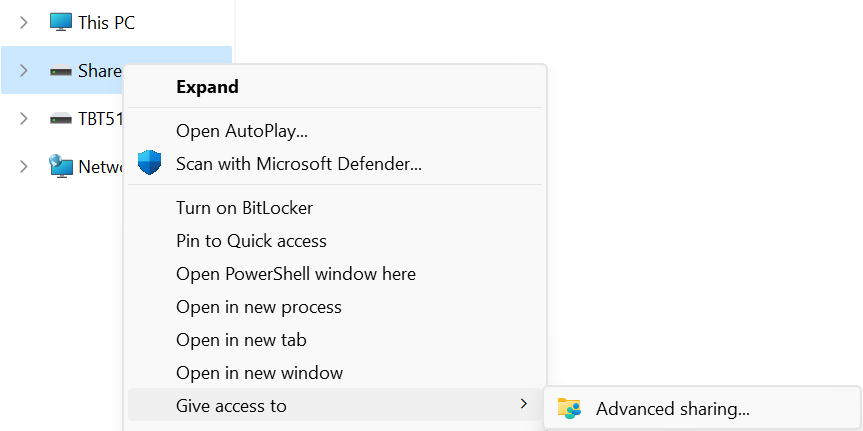
3 - Under the “Advanced Sharing” subsection, select the “Advanced Sharing” button, this requires local administrative permissions
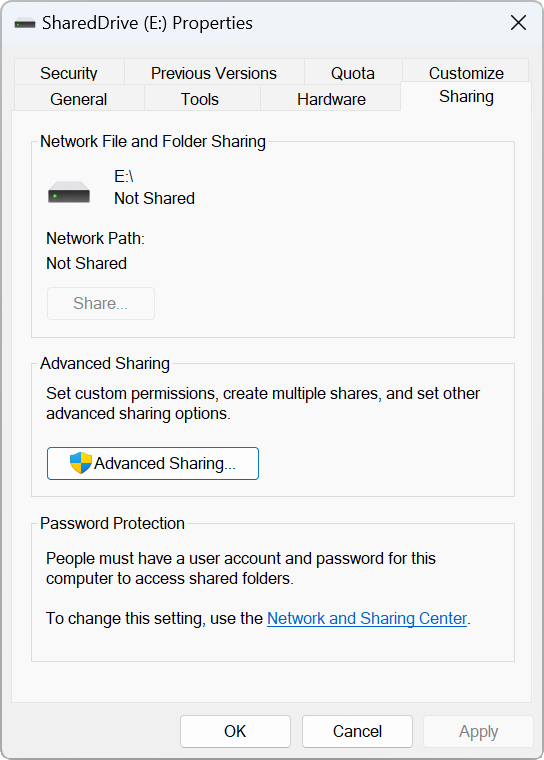
4 - Under the “Settings” subsection, select the “Share this folder” checkbox", then select the “Permissions” button to open the “Permissions for <sharename>” window.
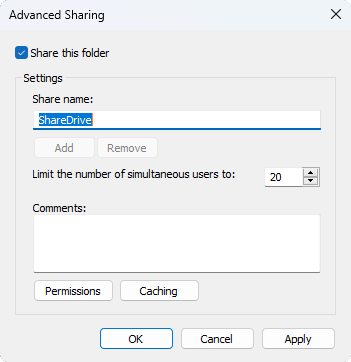
5 - Under “Group or user names:” subsection, select the “Add…” button to open the “Select Users or Groups” window
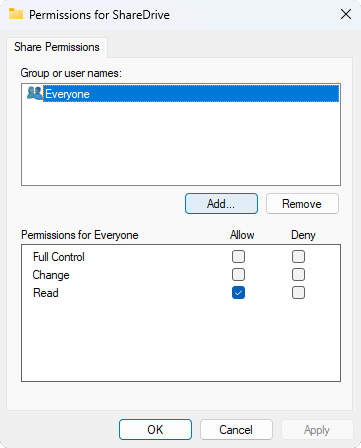
6 - In the text box in the “Enter the object names to select (examples):” heading, type in your user account name, in this example “plugable”, then click the “Check Names” button to automatically complete the field, the first part of this name is the computer's host name ending before the back slash “\”, noted this down for connecting to this computer, when done select “OK” button
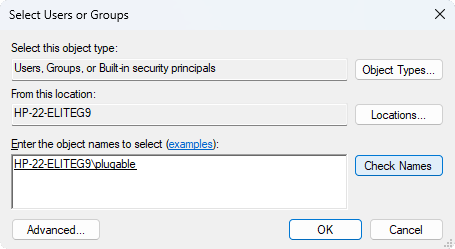
7 - On the “Permissions for <sharename>” window, under the “Group or user names:” subsection, select your username, then under the “Permissions for <username>” subsection, check the “Allow” boxes to provide both read and write permissions to the shared drive, click on “OK” when complete
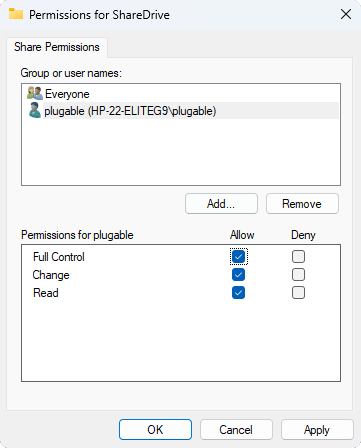
8 - The drive or folder should now be shared and available for any Windows host connected to the same network - one note, this does require the computers to be on the same subnet ( for example connected to the same WiFi or same Ethernet switch/router ) and for the Windows Firewall to be set to a Private network - additional details here ( https://kb.plugable.com/2600495 )
Connecting to the share for quick access
1 - Connect the Client to the same network as the server if not already connected
2 - Use the keyboard shortcut Windows + r to open the Windows Run dialog ( Press and hold the Windows Flag key, then tap the ‘r’ key, and release the Windows Flag key )
3 - In the Run dialog, type in two back slash characters “\\” then type in the name of the Server, in this example “HP-22-ELITEG9” ( from Step #6 in the file server setup above )
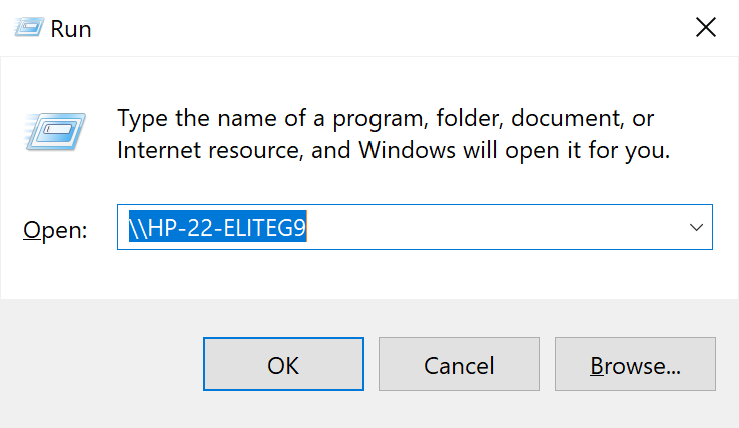
4 - Enter your user account credentials when prompted, these are the credentials for the Server not the Client computer
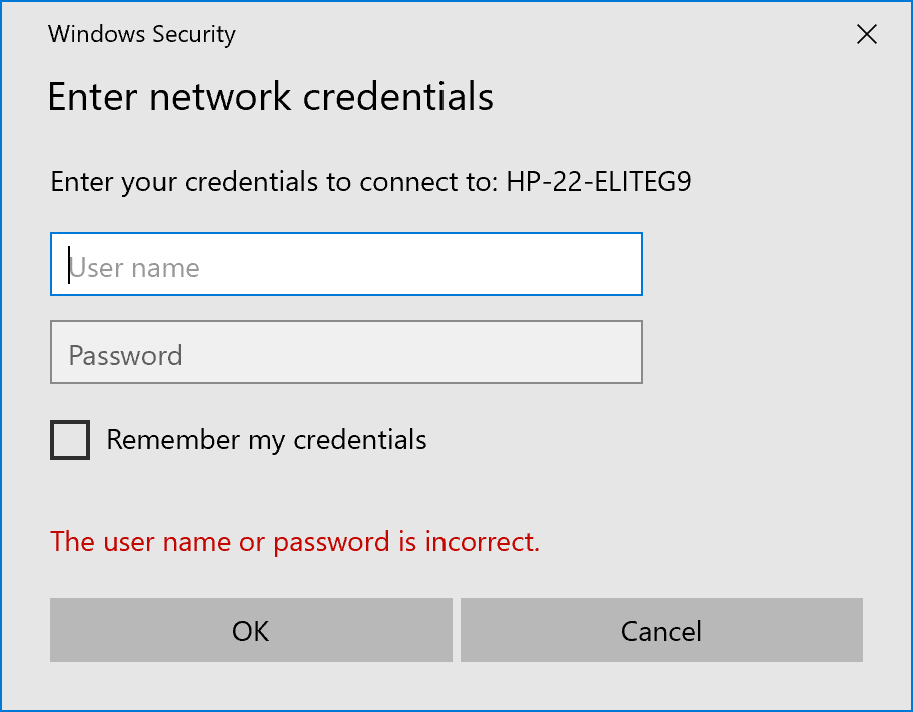
5 - Windows File Explorer should be open with the shared folder or shared drive accessible now. You can drag and drop items into and out of this folder, however if you would like to save files to this folder from within applications you will need to mount the share as a drive letter
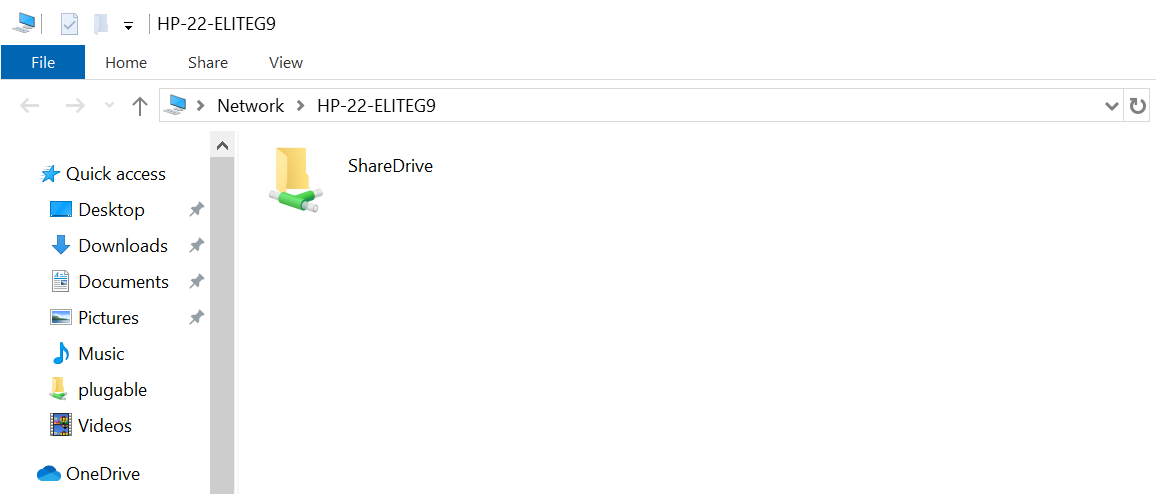
Assigning a drive letter to a network share
1 - Complete the “Connecting to the share for quick access” section above, then right-click on the share name in Windows File Explorer and select “Map Network Drive”
2 - Make any changes you see fit and Select the “Finish” button to use the default settings, by default network drive assignment starts with “Z:” and works backwards through the alphabet.
From here you can save files directly to the “Z:” drive and they will be saved onto the shared folder or drive for access from either the Client or Server computers.
Additional notes
This method of network file sharing requires the Server to be active and on the network for the Client to access the shared files. If the Server is set to enter sleep mode or hibernation when idle the network share may become inaccessible.
Network file systems also have reduced performance compared to a directly connected USB external hard drive, depending on the network, drive type, and connection to the Server this can be anywhere from 1/10th the speed to nearly the same speed.





