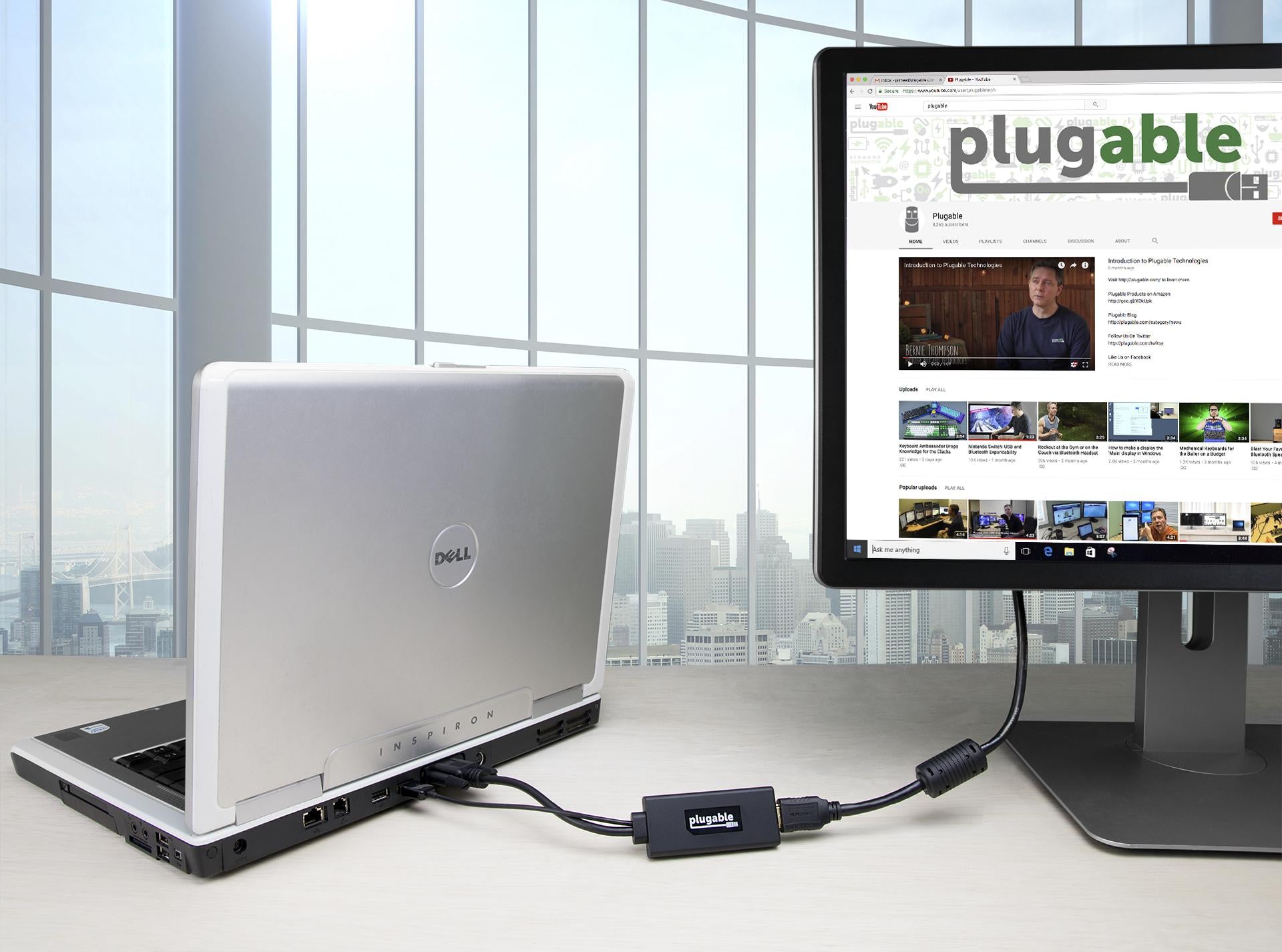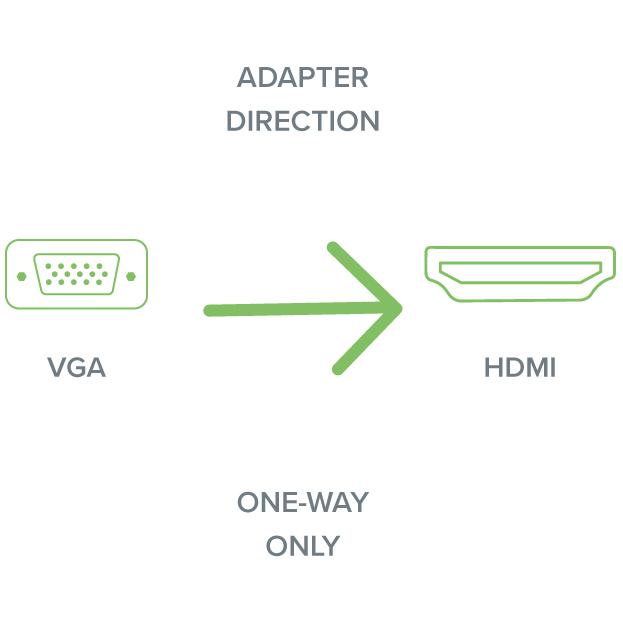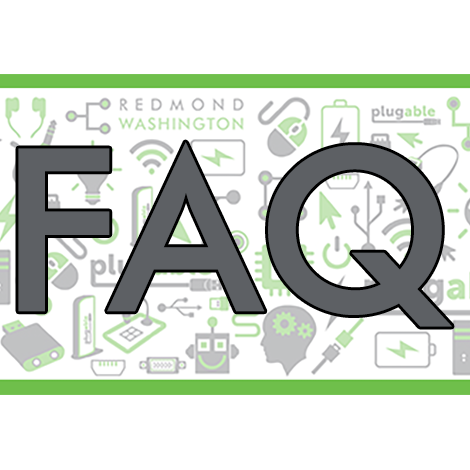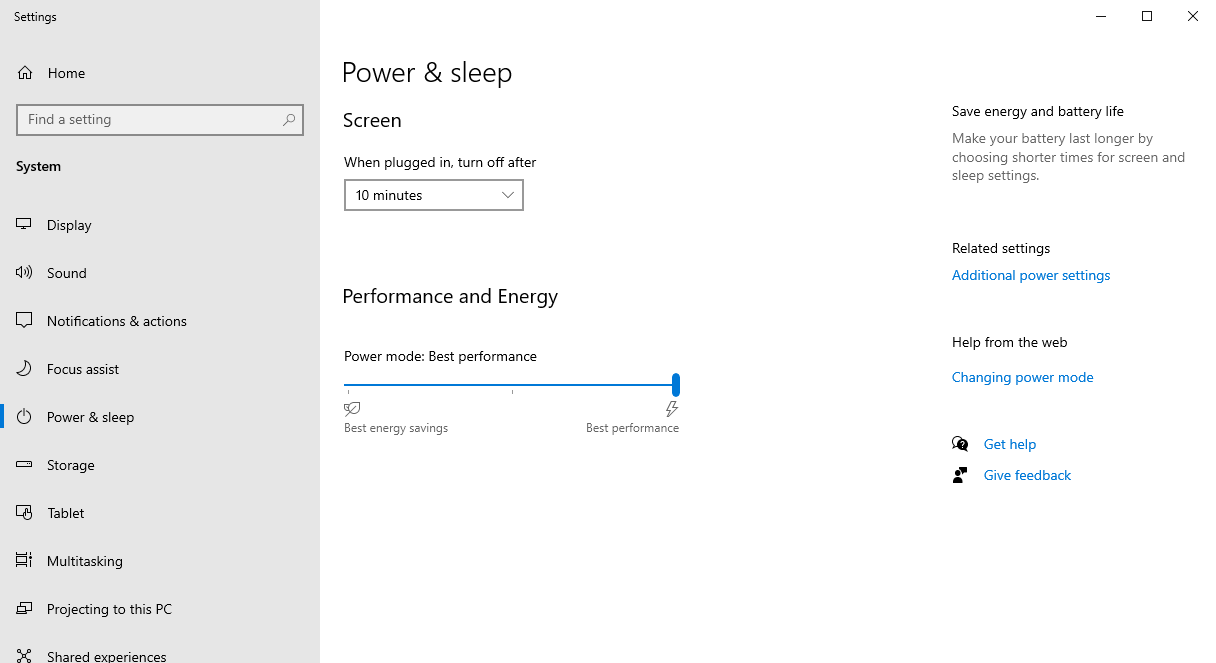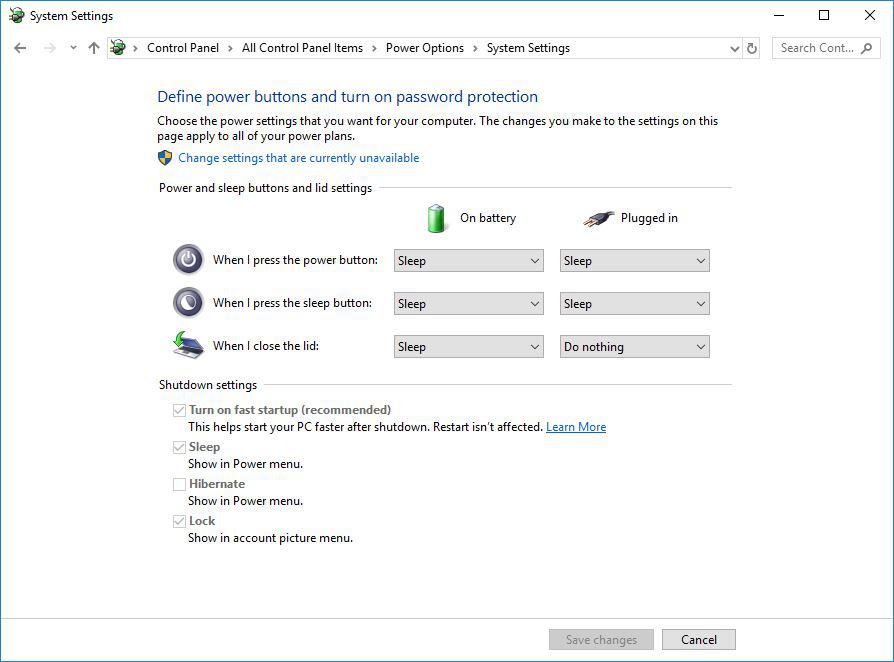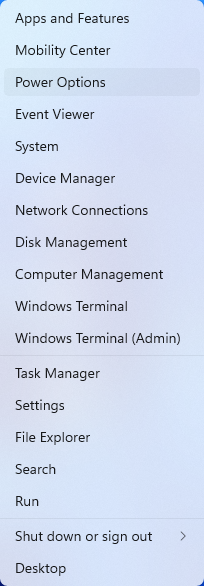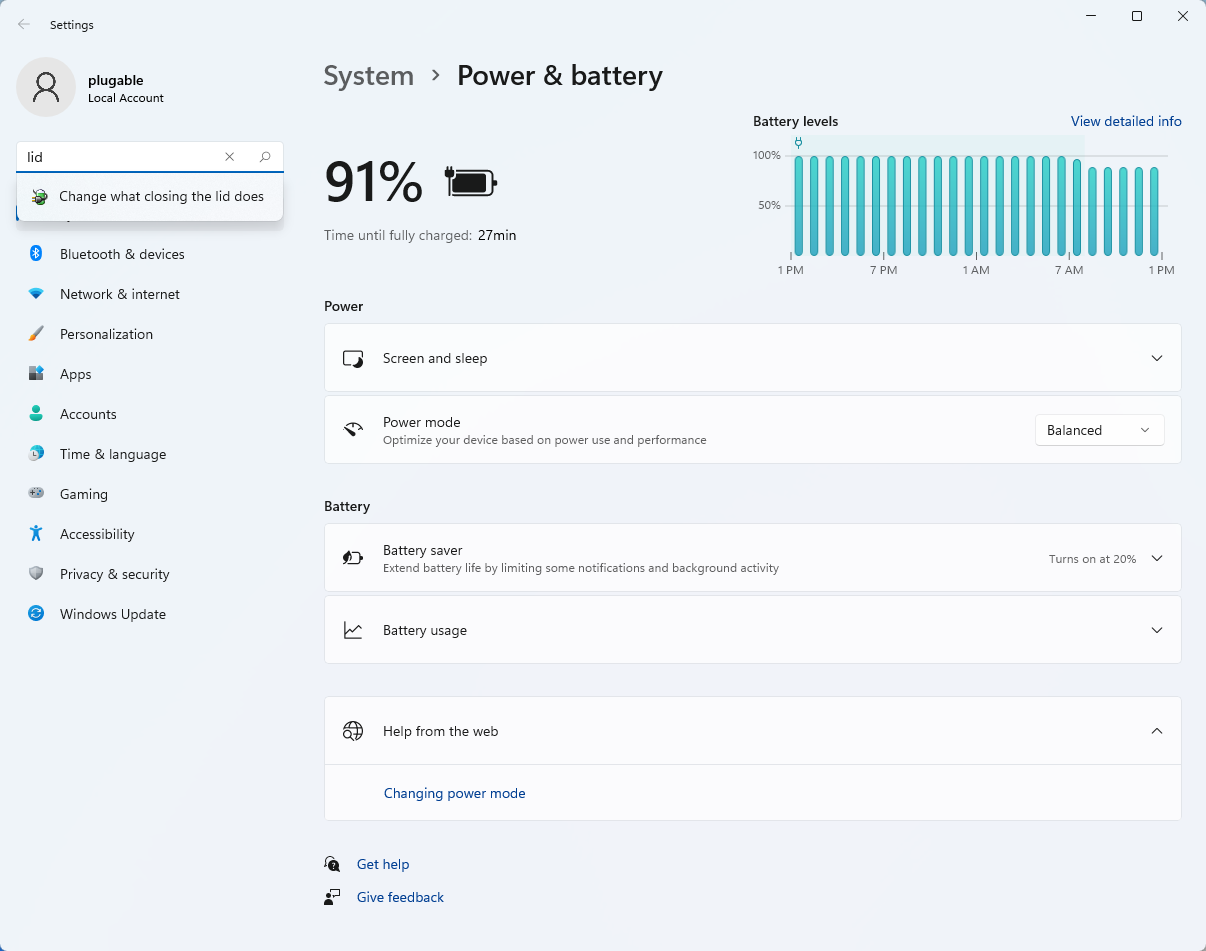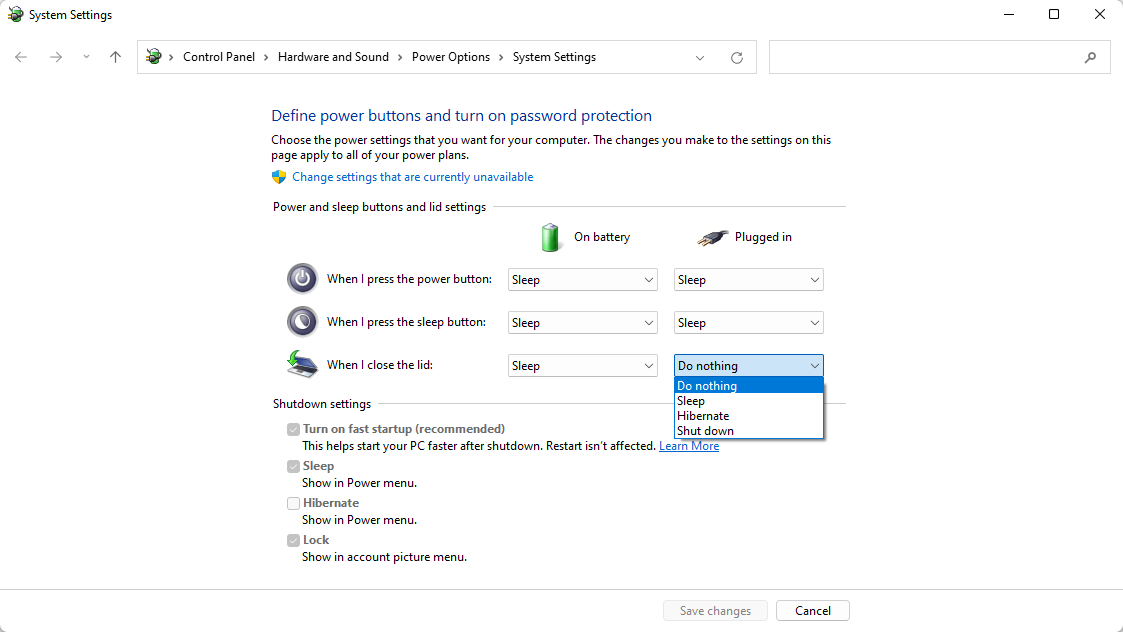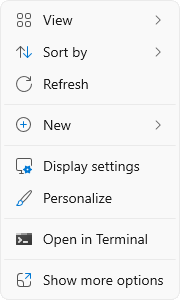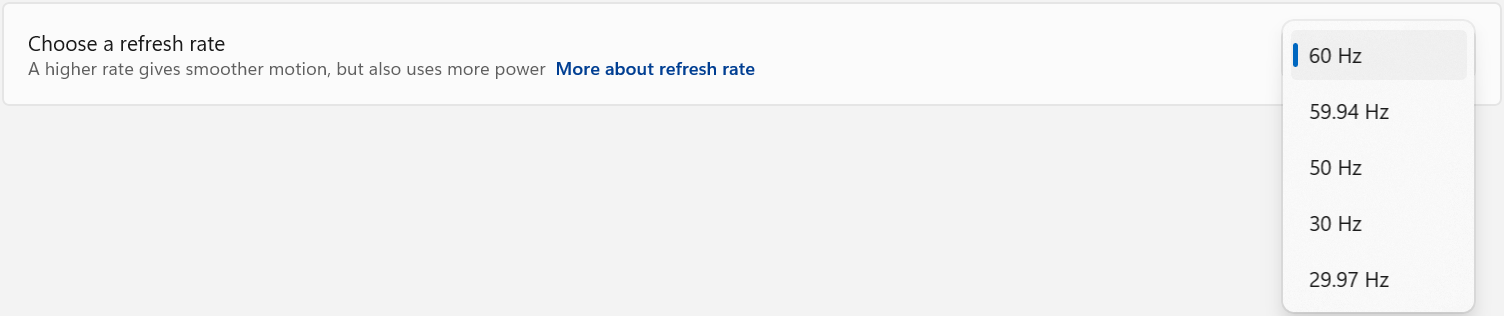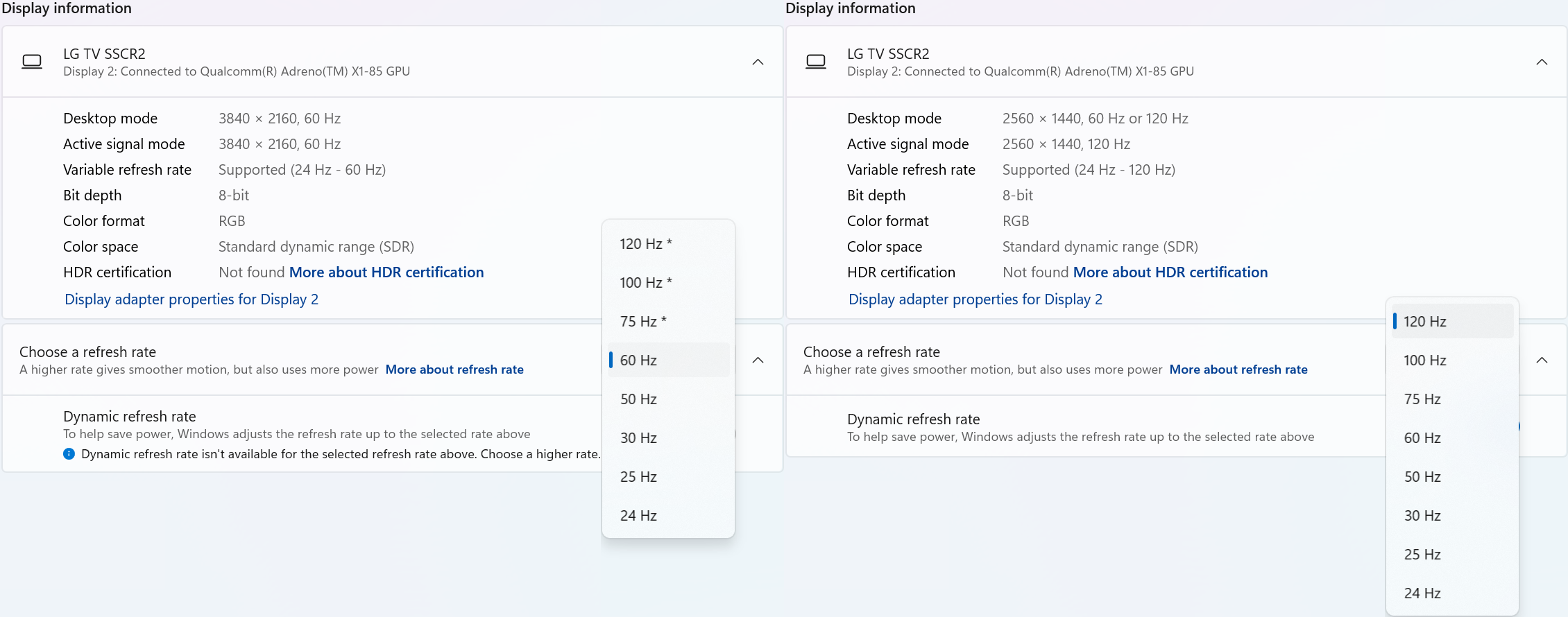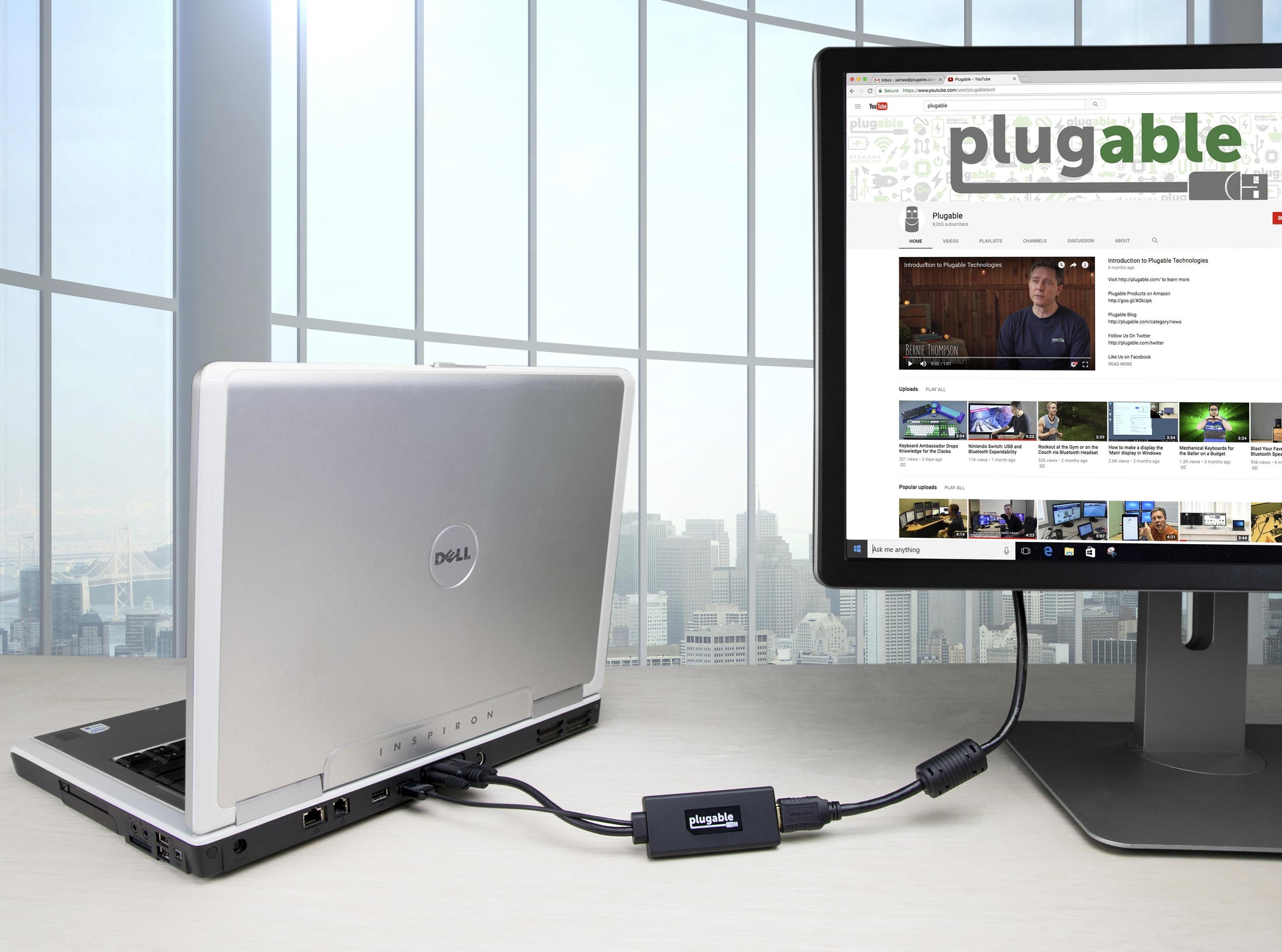
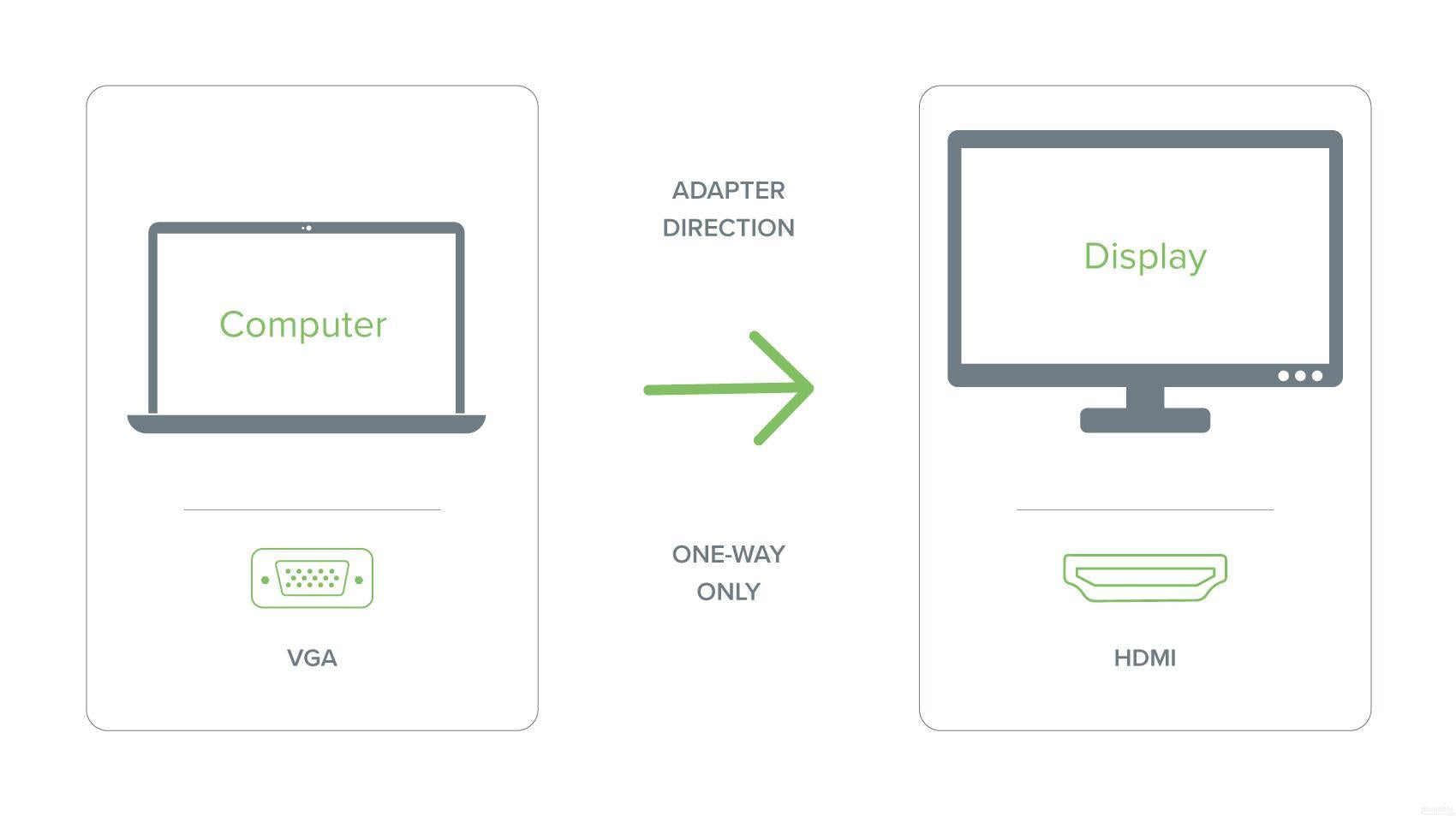



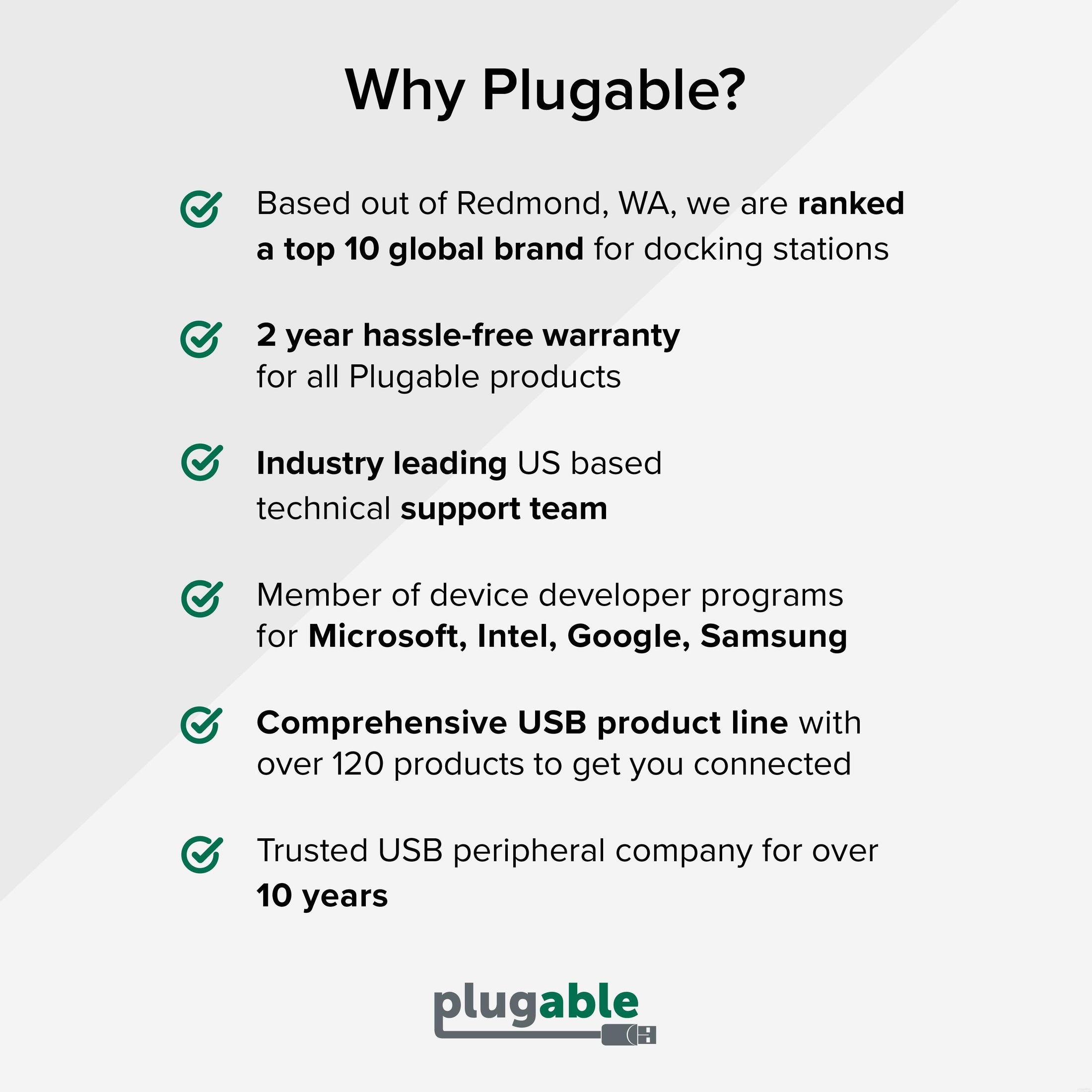







Hassle free, 2-Year Warranty
Fast, Free Shipping on Orders $35+
Lifetime Technical Support
30-Day Money Back Guarantee
Plugable VGA to HDMI Active Adapter with Audio
$27.95 USD
SKU: VGAM-HDMIFAmazon Rating : (34 Reviews)
Features
- VGA to HDMI— Connect a legacy VGA output on a laptop, or desktop to a modern HDMI monitor or television
- Supported Resolutions— Compatible with HDMI displays up to 1920x1080, and lower resolutions including 1600x900, 1366x768, and 1280x720 (720p)
- Simple Installation— No installation software or drivers required; connect to the display's HDMI cable, then connect the VGA end to the computer, finally connect the USB Type-A end to the computer for power
- Compatibility— Compatible with desktop and laptop computers with D-Sub 9-pin VGA outputs, due to power requirements connecting the USB to the computer is required, and for audio to the HDMI display
- 2-Year Coverage, Lifetime Support— Every Plugable product, including this VGA to HDMI adapter, is covered against defects for 2 years and comes with lifetime support. If you ever have questions, contact our North American-based team - even before purchase
This product is discontinued.