How To Increase Productivity by Adding More Displays to Your USB Docking Station
Product Owners | June 02, 2023
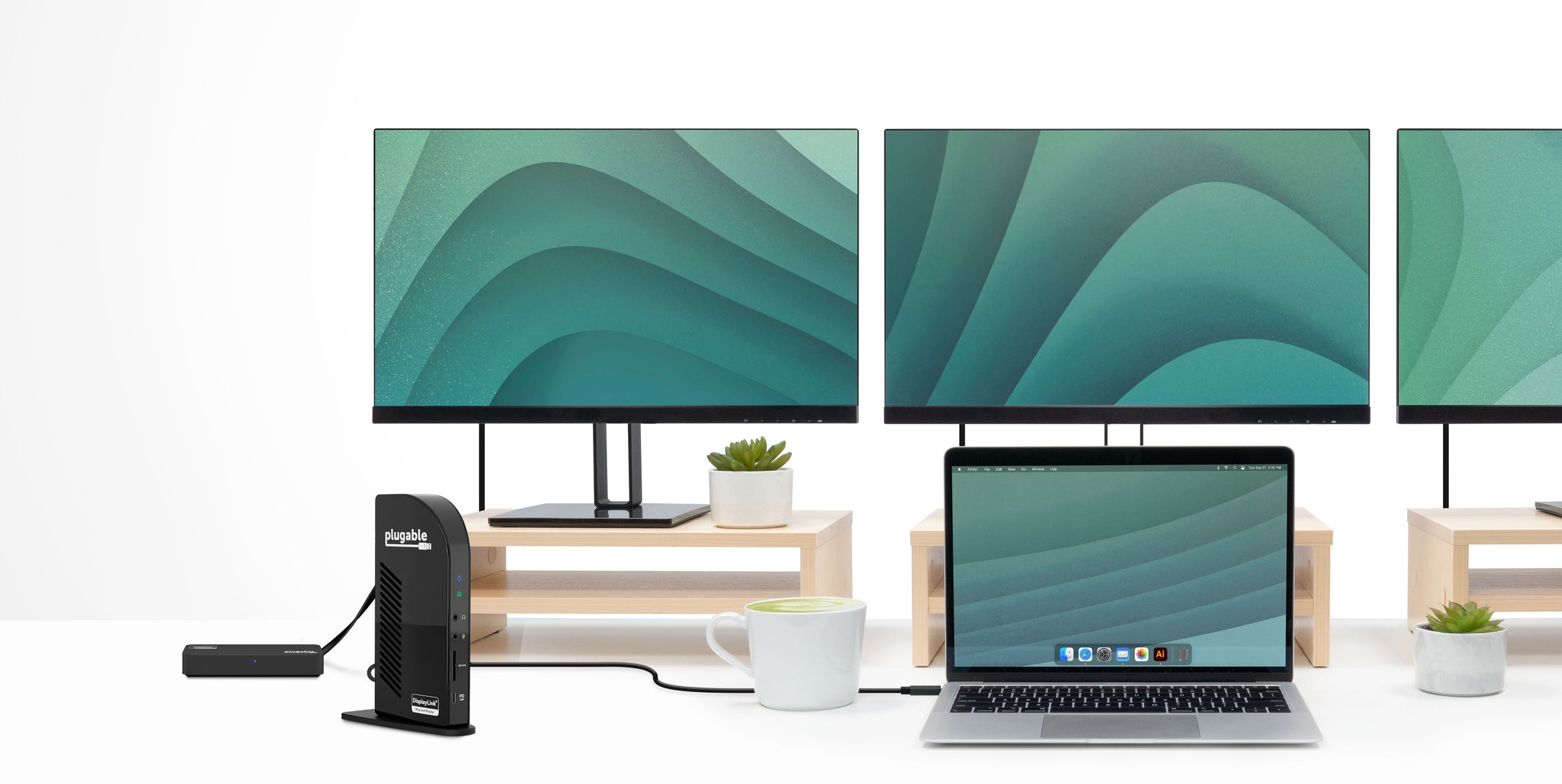
There may come a time when you’ll find that there's a need to expand the monitors on your docking station. Your first thought is to look into upgrading to a newer docking station. But you don’t want to do that because the existing docking station has been working well.
The good news is that adding additional displays to your existing docking station with a USB 3.0 graphics adapter. These are devices that will connect to either a USB 3.0 type A or USB-C port and don’t require an external power supply. Plugable has a variety of USB graphics adapters available depending on your needs, and monitor type. VGA, DVI, DisplayPort and HDMI monitors are supported with our graphics adapters.
Things to consider when purchasing a graphics adapter
Maximum number of displays supported
There are some things to keep in mind when purchasing a graphics adapter. We first recommend no more than eight monitors total on your Windows system. While we have shown it possible to add up to fourteen monitors as a proof of concept, this is not recommended or supported because most modern Windows systems with built-in USB 3 host controllers have internal limitations in regard to how many USB devices can be properly recognized, even with the addition of USB hubs. Often adding a large number of USB devices to a modern USB 3 system will not work.
As a result, the maximum number of displays Plugable officially supports adding to a Windows system with our DisplayLink-based products is eight for Windows.
Apple Mac computers are limited to three external displays with our DisplayLink products
Plugable has graphics adapters that can support two to four monitors.
Up to two monitors
Up to four monitors
Software requirements
Our DisplayLink graphics adapters require the installation of the DisplayLink software for both Windows and the Mac. You can download them from here.
For the Silicon Motion graphics adapters, you’ll need to install the Silicon Motion software for both Windows and Mac from here.
Be sure to click on the Info tab under Important Information and follow the links to the installation instruction links for macOS.
Use cases and performance
It's important to note some limitations of DisplayLink technology. DisplayLink utilizes a proprietary compressed video stream that is generated by both the computer's CPU and GPU, acting as a "virtual" video adapter. Due to the compression and packetization of video data, the pacing of new frames can vary, particularly when displaying dynamic content such as video playback. Additionally, the refresh rate is capped at 60 Hz.
Given the nature of DisplayLink technology, it's recommended to use the video outputs for applications like office work and web browsing, rather than for gaming or video content. HDCP (High-bandwidth Digital Content Protection) is not supported, which means streaming services like Netflix, Apple TV+, and Amazon Prime Video may not function correctly. However, you shouldn't experience any video lag with applications like Zoom and Google Meet.
With each additional graphics adapter, there is an additional CPU/GPU load, so performance can vary depending on the specifications of the laptop and screen activity (more moving pixels results in more resources required).
USB port availability
The next thing to consider isthe number of available USB 3 and USB-C or Thunderbolt ports on your docking station and laptop. Most docking stations have at least two or more USB 3 ports, and there may be one available USB 3 port on your laptop. This will determine the maximum number of graphics adapters you can add to your existing system. You may need to add a USB 3.0 hub to your system if all the existing ports are in use.
Docking station compatibility
Does your docking station require either DisplayLink or Silicon Motion software and drivers to produce high quality graphics? Plugable graphics adapters use either the DisplayLink or Silicon Motion drivers. For example, you can select a DisplayLink graphics adapter to work alongside your DisplayLink docking station and it will use the same driver software so there’s nothing else to install.
However, it’s perfectly safe to have both Silicon Motion and DisplayLink software drivers on your computer, and will not cause interference.
For Thunderbolt docking stations, any of our Plugable graphics adapters will be compatible with the appropriate software installed on the laptop.
Monitor video input and resolution compatibility
Do you have monitors that are HDMI, DisplayPort, DVI, or VGA or a mixture of these? There are adapters that support each standard.
HDMI
DisplayPort
DVI
VGA
What resolution do you wish to run? Our graphics adapters support a maximum resolution of either 1080p (1920x1080) or 4K (3840x2160) @ 60 Hz.
4K
2K
1080p
Example setup
In this example, we will guide you on how to add a Plugable USBC-6950U graphics adapter to either a UD-ULTC4K or UD-ULTCDL docking station. Both docking stations feature four USB 3.0 ports on the rear, making this process applicable to any docking station with USB 3.0 ports. Please note that both of these products utilize DisplayLink technology, so ensure that you have installed the mentioned DisplayLink software.
To begin, we assume that you have a mouse and keyboard connected to two of the USB 3.0 ports on the docking station. This leaves two remaining USB 3.0 ports for us to connect the USBC-6950U graphics adapter.
Now, let's consider the setup with three monitors connected to the docking station. To incorporate the USBC-6950U graphics adapter, connect it to one of the available USB 3.0 ports on the docking station. Alternatively, you can also connect the USBC-6950U to an available USB 3.0 or USB-C port on your laptop.
With this setup, you can connect up to two HDMI or DisplayPort monitors to the USBC-6950U graphics adapter, allowing for a total of six displays, including the laptop's own display.
By following these steps, you can expand your display capabilities using the Plugable USBC-6950U graphics adapter alongside the UD-ULTC4K or UD-ULTCDL docking station.
We're always here to help!
You can always contact us via support@plugable.com for any pre-sale questions or tech support issues or leave a comment below. Our support team will be more than happy to assist you!
View Other Articles in Category
DisplayLink, DisplayPort, Docking Stations, DVI, Graphics Adapters, HDMI, macOS, MST, Multi-Monitor, Productivity, Purchase Guide, USB Graphics, VGA, Windows
Related Articles
- What’s the Best File Transfer Cable Solution? Let’s Compare
- How Many Monitors Can Your Mac Support? A Guide to Apple Silicon Display Capabilities
- Head-to-Head: Plugable UD-7400PD vs. Anker Prime 14-in-1
- How to Ensure Docking Station Compatibility in Mixed Laptop Environments
- How to Choose Between a Docking Station and a Hub


Loading Comments