




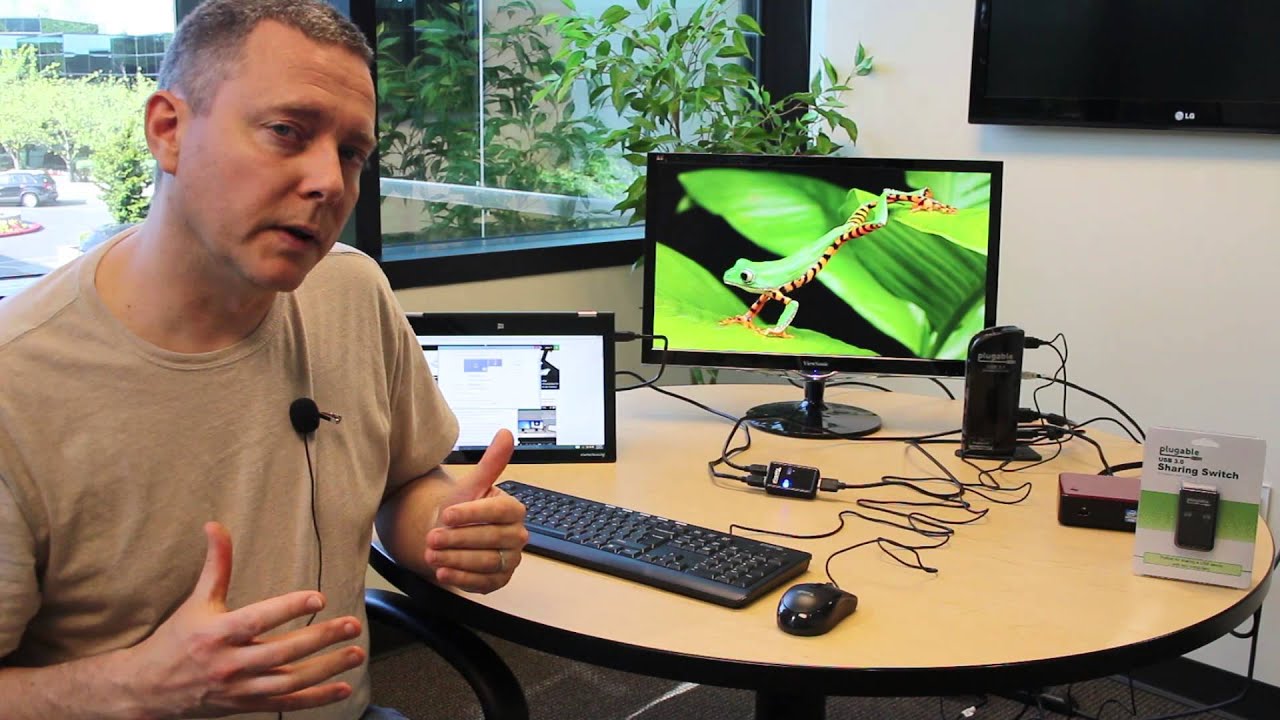





Hassle free, 2-Year Warranty
Fast, Free Shipping on Orders $35+
Lifetime Technical Support
30-Day Money Back Guarantee
Plugable USB 3.0 Sharing Switch
$19.95 USD
SKU: USB3-SWITCH2Amazon Rating : (1412 Reviews)
Features
- Effortless USB Sharing— This USB 3.0 sharing switch allows simple one-touch control to switch USB peripherals - like flash drives, printers, and hubs between two computers, perfect for a USB switch setup.
- Compatibility— Works with USB 3.0, 2.0, or 1.1 devices like USB 3.0 docks, keyboard, mouse, printer, etc. Not compatible with USB-C/Thunderbolt docks. Use the included 1m cables and keep peripherals within 1.8m for optimal performance.
- One Button Toggle— Connect your USB docking station, keyboard, and mouse via this USB switch to enable an all USB KVM switch setup - ideal for streamlined workflows.
- Plug and Play— Instantly switch two laptops to one USB device without installing drivers. LED indicators show active host, making this the perfect USB 3 switch for home or office use.
- Boost Productivity & Efficiency— Streamline your workflow and enhance productivity by effortlessly sharing multiple USB devices like keyboards, mice, and docking stations, between two computers using a single switch.
Free 3-Day Continental U.S. Shipping on Orders Over $35!









