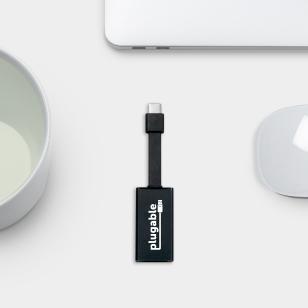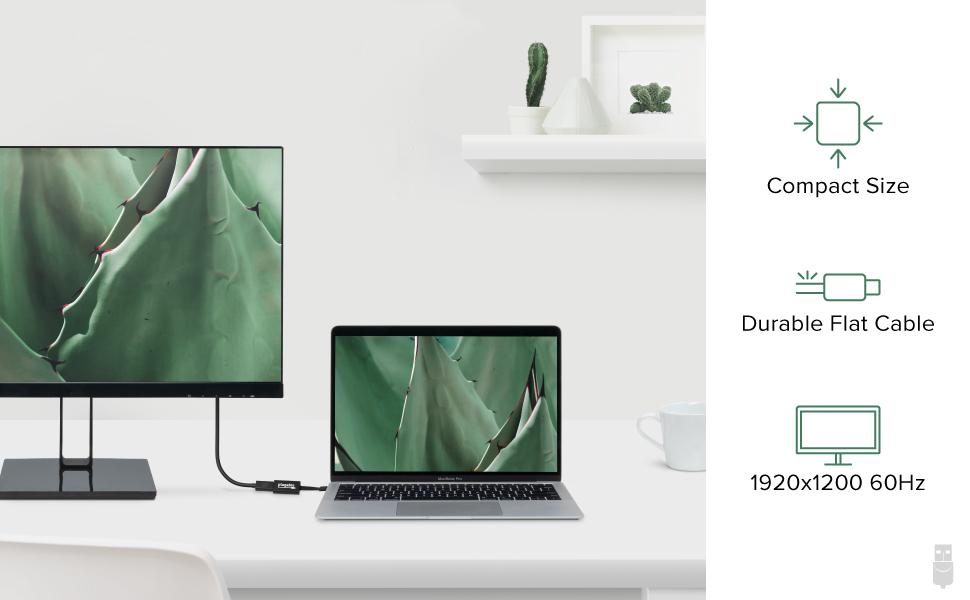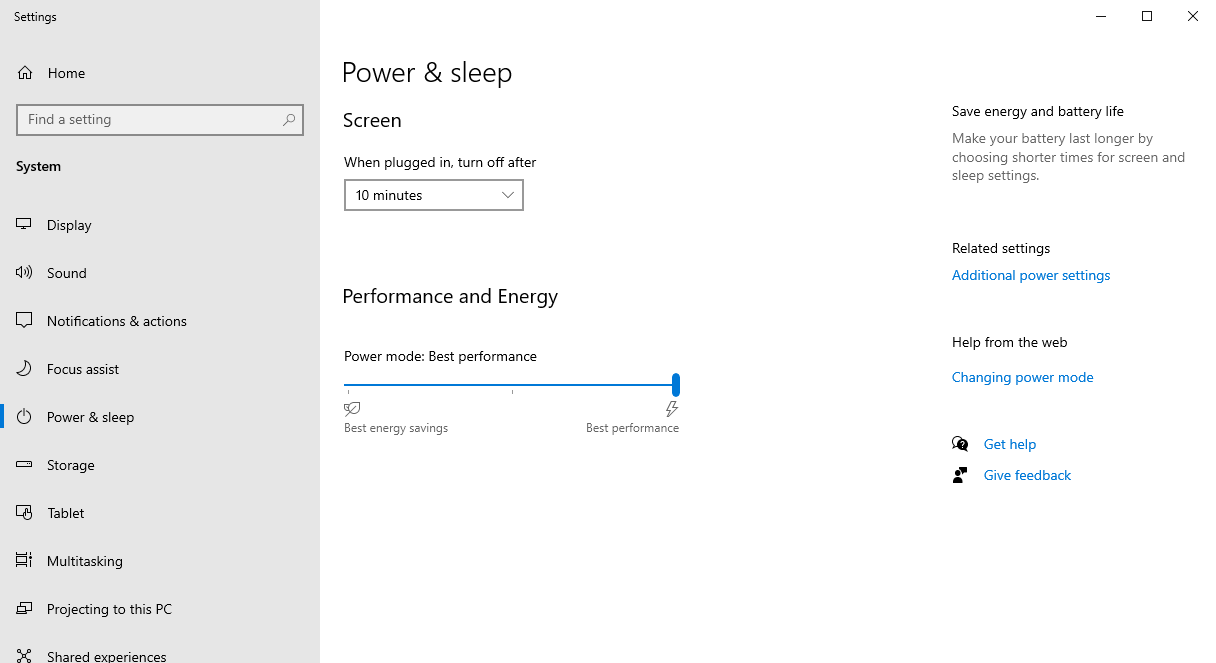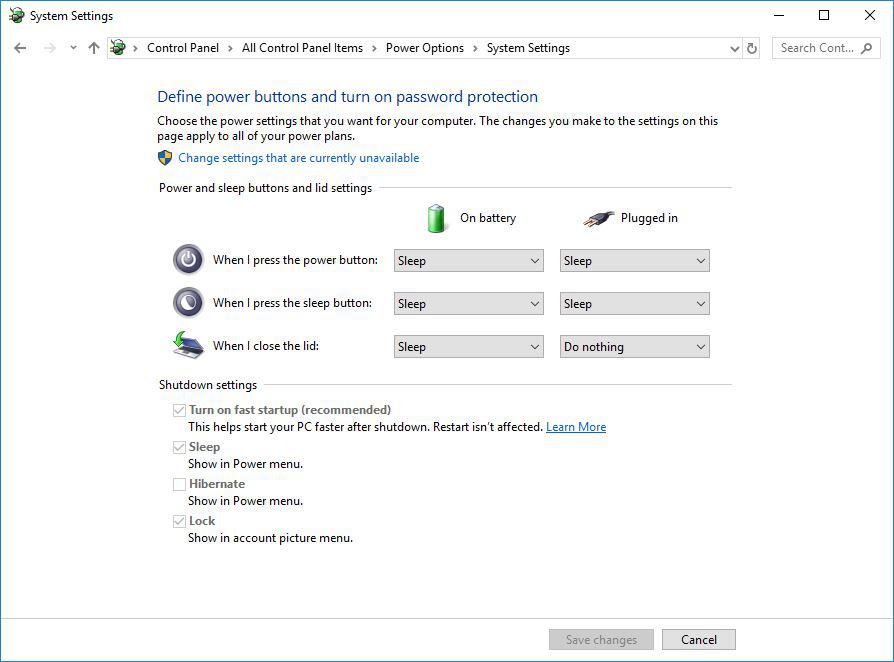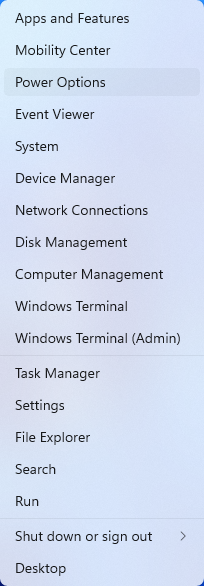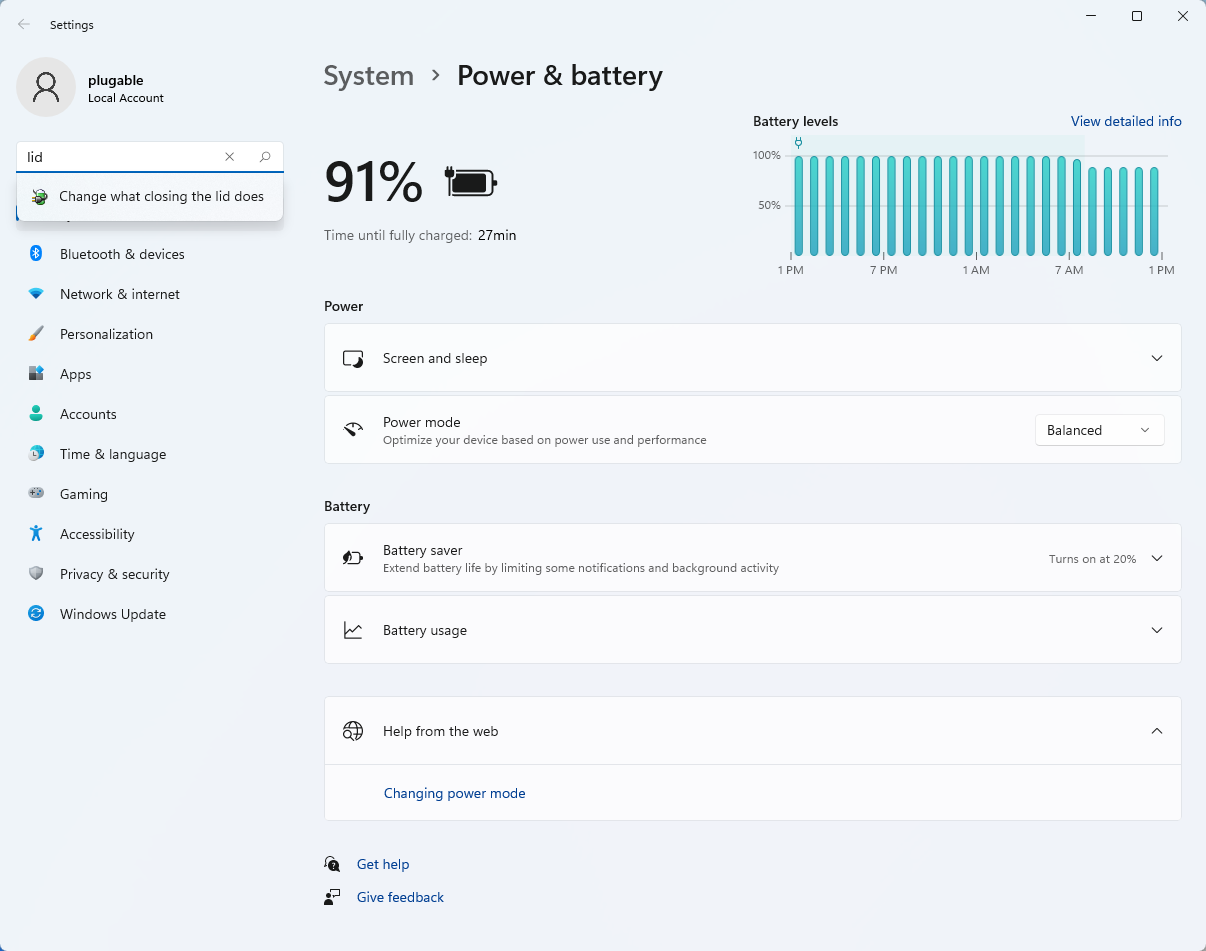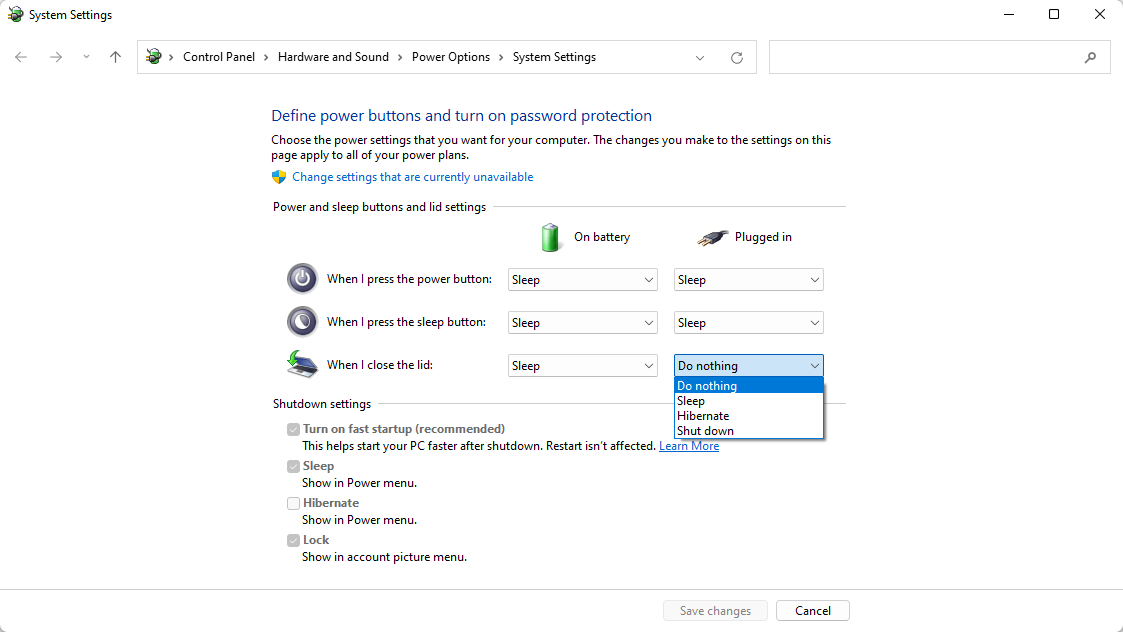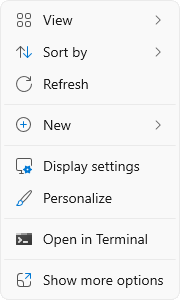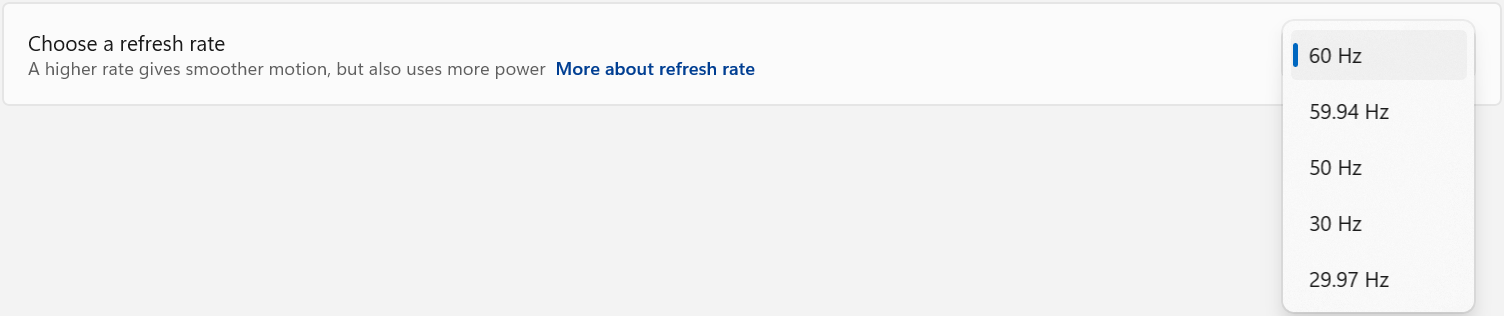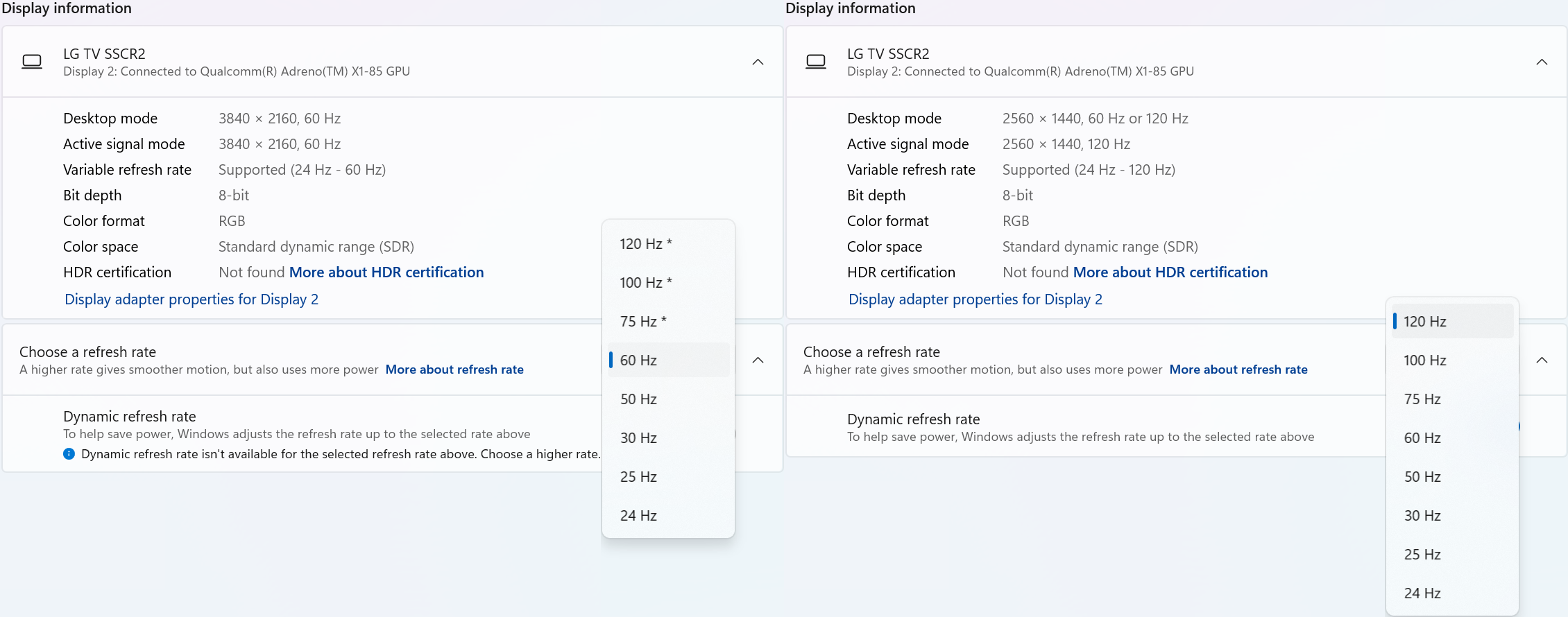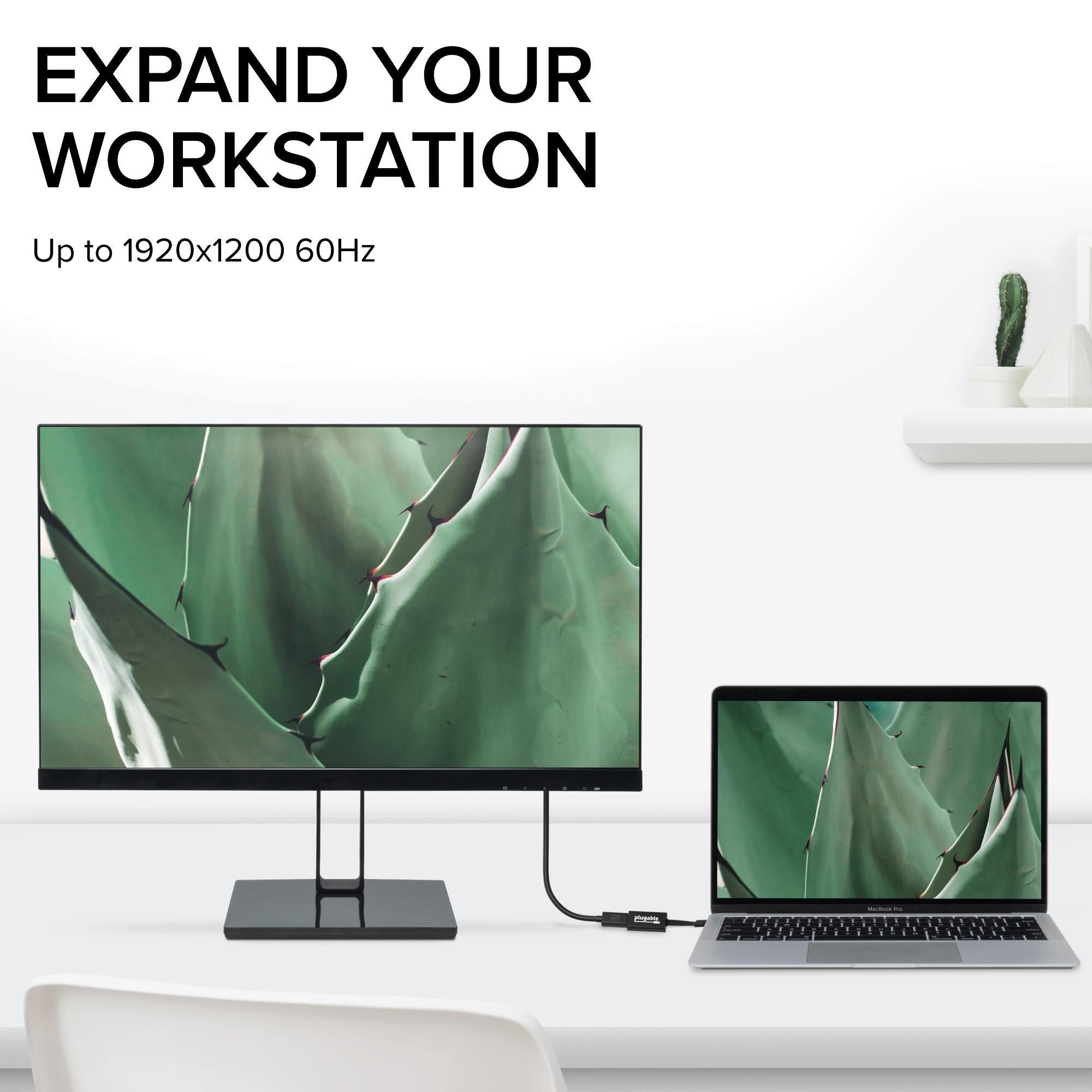
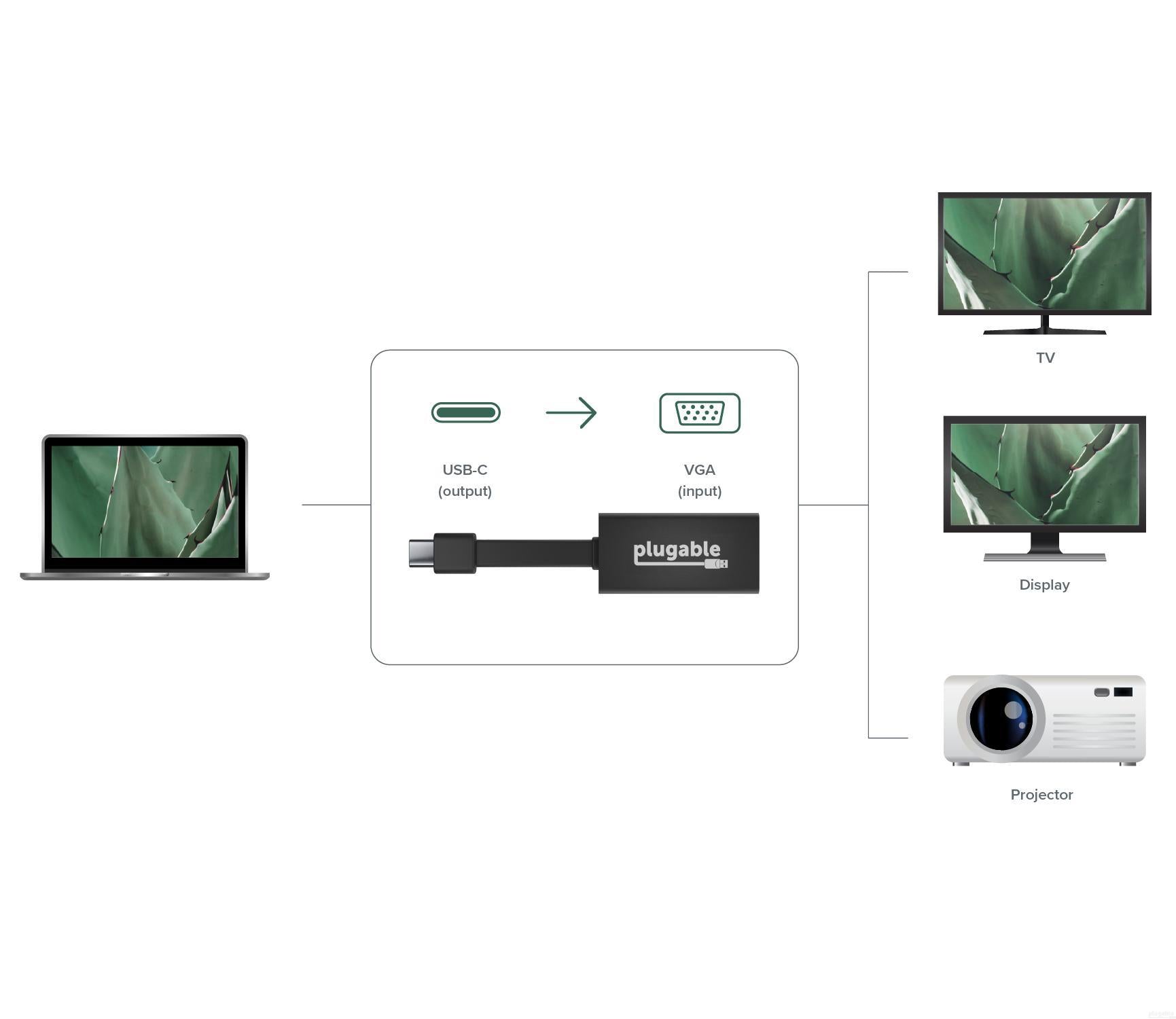


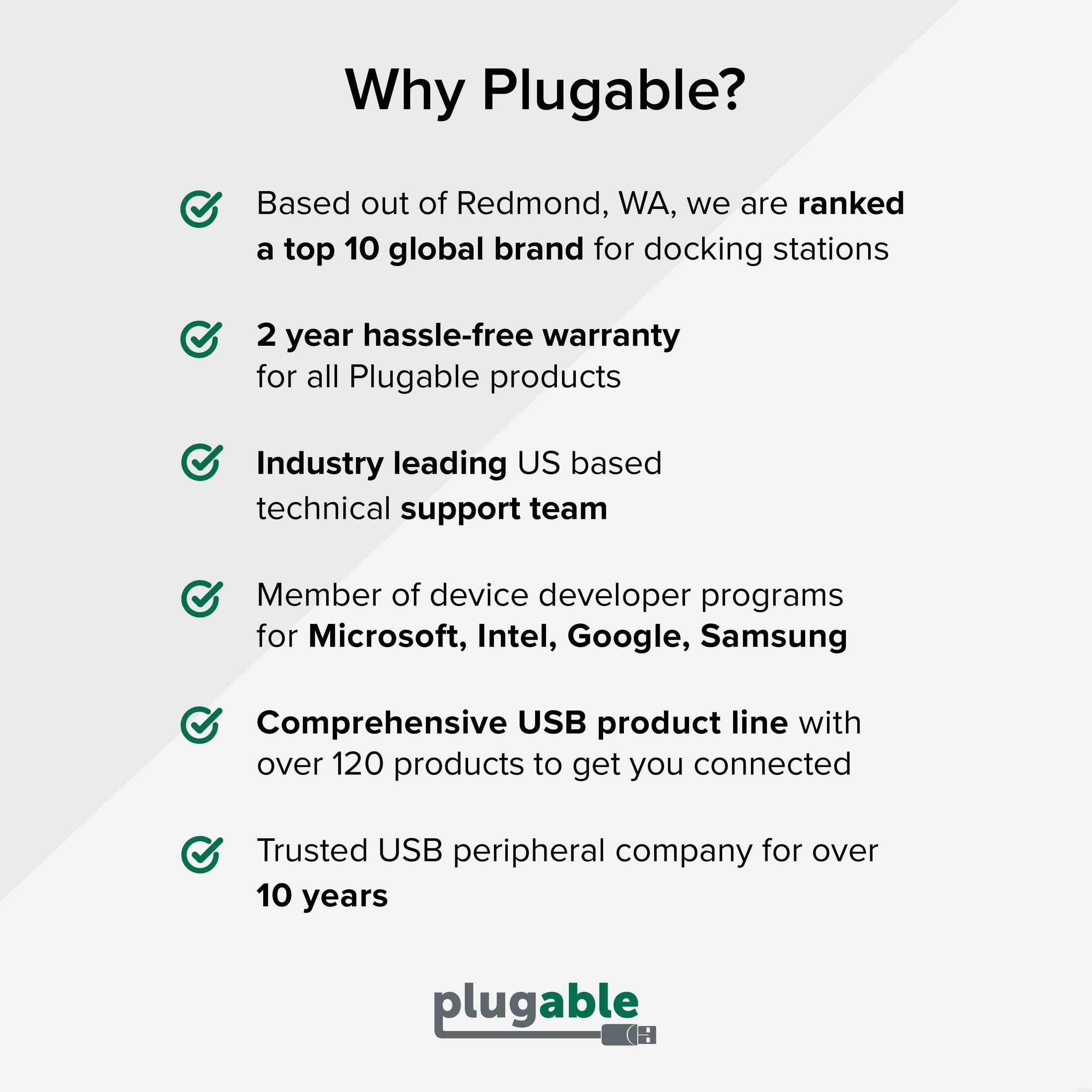






Hassle free, 2-Year Warranty
Fast, Free Shipping on Orders $35+
Lifetime Technical Support
30-Day Money Back Guarantee
Plugable USB-C to VGA Adapter
$14.95 USD
SKU: USBC-TVGAAmazon Rating : (76 Reviews)
Features
- Expand your Workspace—With this USB-C to VGA Adapter add a VGA port to connect an external monitor, projector, or TV to USB-C and Thunderbolt 3 systems that support video output
- High Performance—VGA to USB C Adapter supports resolutions up to 1920x1200 @ 60Hz. Other popular supported resolutions include 1920x1080, 1366x768, 1600x900. External display can be configured in extended or mirrored mode
- Flat Cable Flexibility—Small, lightweight Thunderbolt 3 to VGA adapter is perfect for travel and constructed with cutting edge materials including a flat, flexible printed circuit cable, providing durability while accommodating any workspace
- Compatibility—Compatible with USB-C Windows, Chromebooks, 2018+ iPad Pro, MacBook, iMac, Dell XPS, Lenovo Thinkpad, HP Spectre x360 systems with Thunderbolt 3 ports, and systems which support USB-C DisplayPort Alternate Mode
- 2-Year Coverage, Lifetime Support—Every Plugable product, including this USB C to VGA adapter, is covered against defects for 2 years and comes with lifetime support. If you ever have questions, contact our North American-based team - even before purchase
Free 3-Day Shipping on Orders Over $35!