

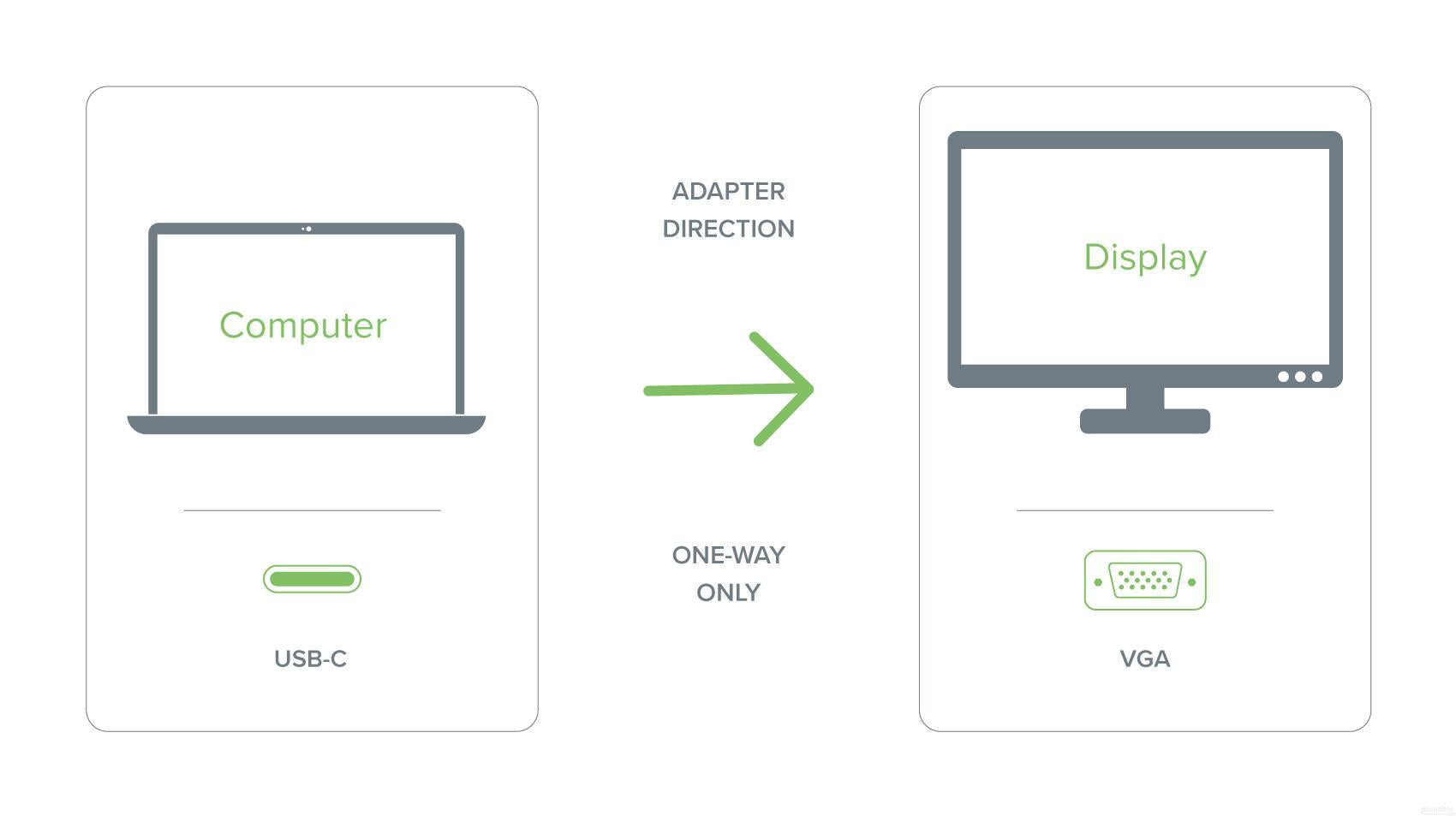


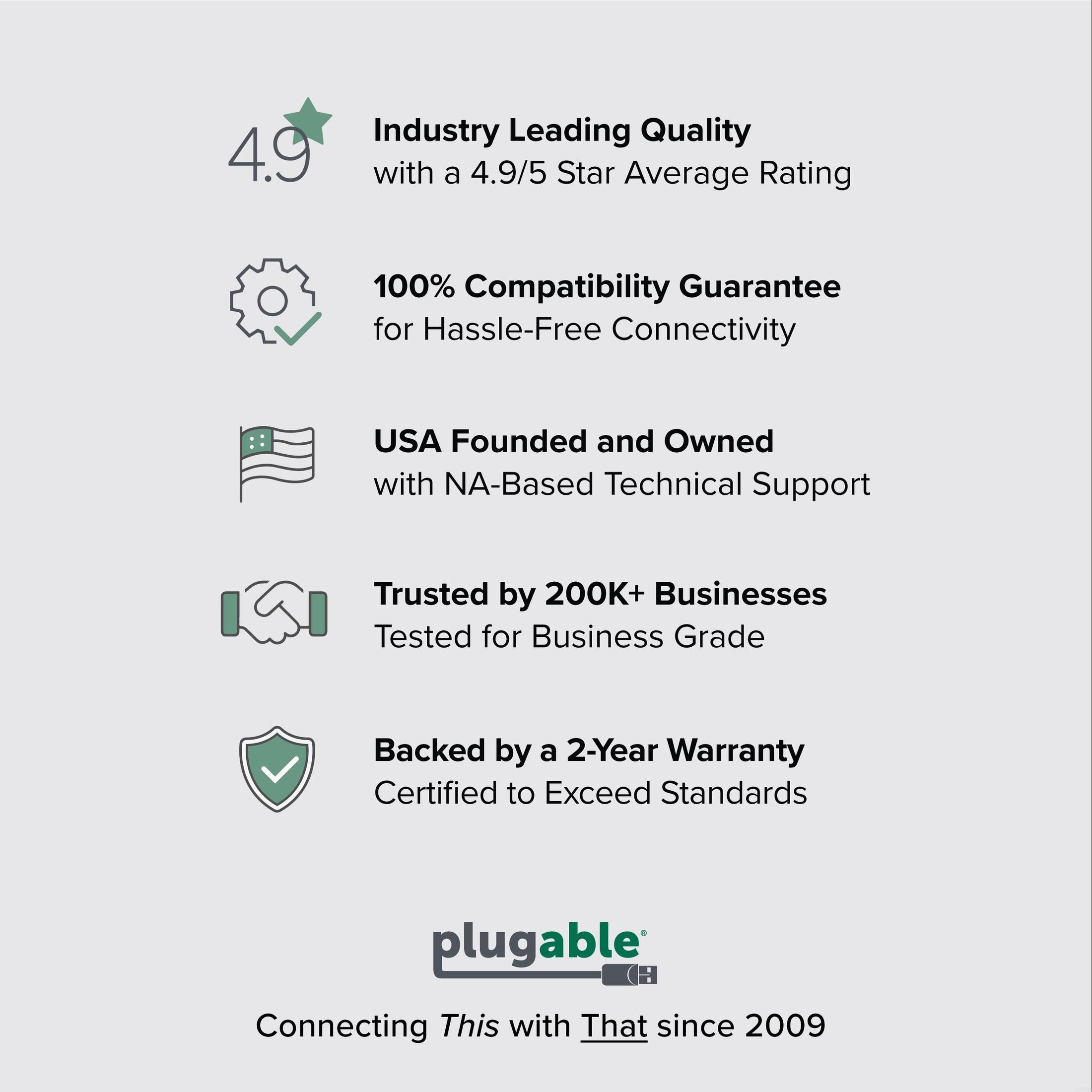






Plugable USB 3.1 Type-C to VGA Adapter
$22.95 USD
SKU: USBC-VGAAmazon Rating : (52 Reviews)
Features
- USB-C to VGA—Utilizes the native video capabilities of USB-C ports on supported computers to drive a VGA monitor with resolutions up to 1920x1200 @ 60Hz
- Operating Systems—Supported on Windows, macOS, Chrome OS, and Linux, as long as the computer has a USB-C port which supports video. Plug and Play; no software installation required
- Important Note—Requires USB-C port which supports "DisplayPort Alternate Mode" (not all USB-C ports/systems support Alternate Mode functionality). See additional compatibility information below
- Compatibility—Works with 2018+ iPad Pro, modern Mac computers, Dell XPS, Microsoft Surface Book 2, HP Spectre x360 systems with Thunderbolt 3 ports, and other systems which support DisplayPort Alternate Mode over USB-C
- 2 Year Warranty—We love our Plugable products, and hope you will too. All of our products are backed with a 2-year limited parts and labor warranty as well as Seattle-based email support
Free 3-Day Shipping on Orders Over $35!

Plugable's USB-C to VGA Adapter
Plugable's USB-C to VGA Adapter allows you connect a VGA display to your laptop, tablet, phone, or desktop with a USB-C DisplayPort Alternate Mode video output.
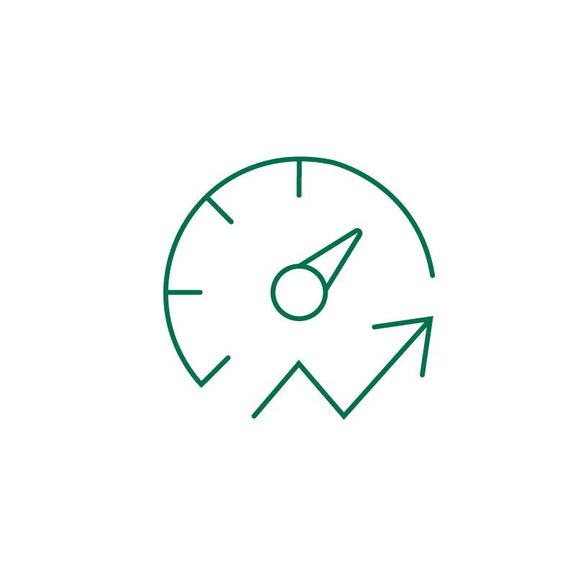
Uncompromising Performance
USB-C Alt Mode graphics adapters utilize a direct pipeline to the graphics processor in your system, and your connected monitor will function and perform as a natively attached display.
Plug and Play installation means that no drivers are required!
Connect USB-C to VGA cable to support resolutions up to 1920x1200 at 60Hz refresh rates when connected to a VGA input on monitors, projectors, and other displays.
Can be used with a VGA cable to Mac, Windows, ChromeOS, and Linux devices. Works as an adapter to connect popular display models like Acer, LG, and Dell monitor cord to laptop, and connect any other computer monitor to MacBook cable. Displays can be used in mirrored or extended mode.
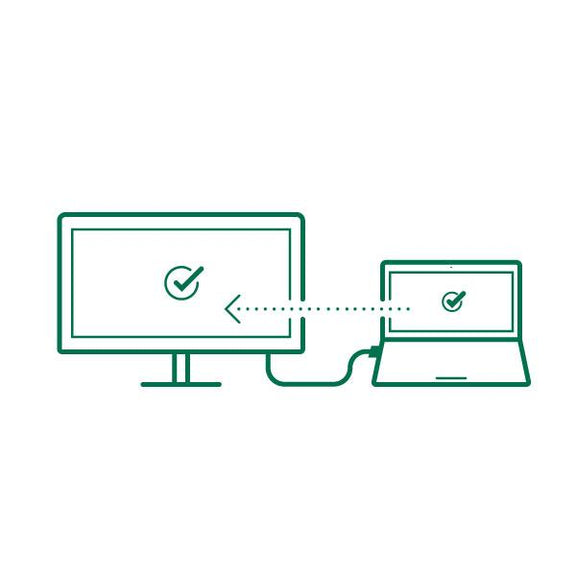
Compatibility
Popular Use Cases
Business:
Connect your laptop to a projector or large display to present to a crowd. Portability makes it easy to pack for traveling or commuting for work.
Education:
Allows your computer or tablet to connect to a projector for slides or subject material for a class
Personal:
Add a VGA monitor to your setup to increase productivity and screen space
Compatible Systems
Plug and Play installation on any Windows, Mac, ChromeOS, or Linux host which supports DisplayPort Alternate Mode (Alt Mode) video output functionality.
Supports full-featured USB-C, USB4, and Thunderbolt 3 / Thunderbolt 4 systems running Windows 10 / 11 & ChromeOS 100 or newer & macOS 11 and later including, M1/M2-based MacBooks (Original M1 / M1 Pro / M1 Max), Intel-based Thunderbolt 3 MacBooks (late 2016+), iPhone 15 Pro Max/15 Pro/15 Plus/15, HP ProBook / EliteBook / Spectre x360 series, Dell XPS / Latitude / Inspiron series, Lenovo ThinkPad / IdeaPad / Yoga , Microsoft Surface Pro / Go / Book / Laptop models, cable to connect Surface Laptop to monitor, LG Gram, and thousands of other laptops which are compliant with full-featured, standards-compliant USB-C ports
Incompatible Systems:
Not all phones and tablets with USB-C ports support Alt Mode video output.
The Fine Print:
This adapter does not support DisplayLink or SMI InstantView technology, so it will not work with their respective softwares.
This device is not a full VGA cable. A VGA to VGA cable is still required to connect this adapter to a display.
In The Box
| Item and Quantity | Item Notes |
|---|---|
| 1x USB-C to VGA Active Adapter |
Video
| Port | Placement | Specification | Max Resolution and Refresh Rate | HDCP | Chipset |
|---|---|---|---|---|---|
| 1x USB-C (Input) |
Cable End | Host Dependent | 1920x1200 @ 60Hz 1920x1200 @ 60Hz1920x1080 @ 60Hz 1600x900 @ 60Hz 1280x1024 @ 60Hz 1280x800 @ 60Hz 1280x720 @ 60Hz 1152x864 @ 60Hz 1024x768 @ 60Hz 800x600 @ 60Hz 640x480 @ 60Hz |
Not Supported | |
| 1x VGA (Output) |
Cable End | VGA | 1920x1200 @ 60Hz 1920x1200 @ 60Hz1920x1080 @ 60Hz 1600x900 @ 60Hz 1280x1024 @ 60Hz 1280x800 @ 60Hz 1280x720 @ 60Hz 1152x864 @ 60Hz 1024x768 @ 60Hz 800x600 @ 60Hz 640x480 @ 60Hz |
Not Supported | RTD2169U Realtek |
Video Output Modes
| Host Stream Specification | Host Port Type | Number of Displays Used | Max Resolution at Display Count |
|---|---|---|---|
| DisplayPort 1.2 | Thunderbolt™ 3 or USB-C | 1 | 1920x1080 @ 60Hz 1920x1200 @ 60Hz1600x900 @ 60Hz 1280x1024 @ 60Hz 1280x800 @ 60Hz 1280x720 @ 60Hz 1152x864 @ 60Hz 1024x768 @ 60Hz 800x600 @ 60Hz 640x480 @ 60Hz |
Physical Stats
| Item | Size (H x W x D) or Length | Weight | SKU or Part Number |
|---|---|---|---|
| 4.5 x 1.5 x 4 centimeters 1.8 x 0.6 x 1.6 inches |
24 grams 0.8 ounces |
USBC-VGA |
Get Started
- Connect the USB-C plug of the adapter into your host system's USB-C slot.
- Connect your VGA display to the adapter using a VGA cable (not included).
Questions? We're here to help! Please reach out to us at support@plugable.com
Filter Help Articles and Frequent Questions by Category
Choose one or more filters within each category to narrow down the articles. Each selection will result in only displaying articles that include all of your choices.
Articles
Well how about that, it looks like we don't have any articles matching your filters! Try removing one of your choices or clear the filters to show all articles.
You can always contact support if you need help too!
My Docking Station/Adapter Works Well With My Windows Laptop, but When I Close the Lid the Displays and Laptop Turn Off or Sleep. How Do I Fix This?
Most Windows notebook computers power management settings will default to putting the computer to sleep with the lid closed, regardless of any external displays, keyboard, or mouse connected to the computer. If this is happening but you would prefer the system to remain active with the lid closed utilizing the external display or displays, these settings can be changed by performing the following:
For Windows 10:
- Start by right-clicking on the Start button and select Power Options from the menu.
- From the right side of the Power Options settings page, select the blue link for Additional power settings
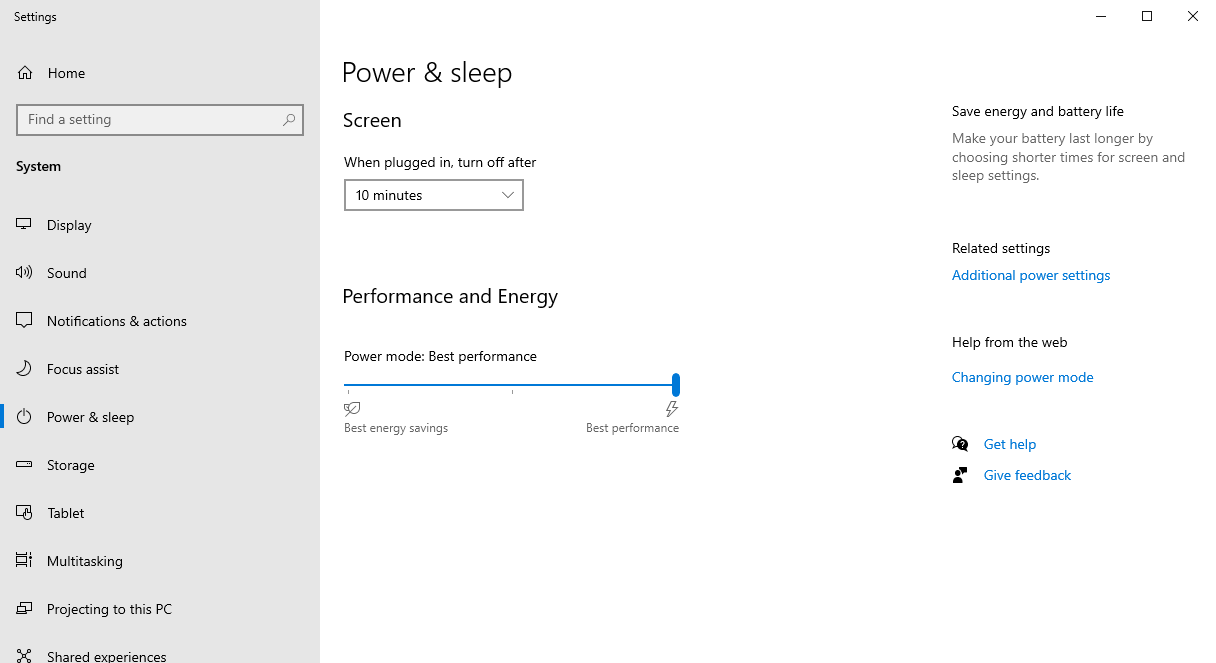
- From the choices present on the left-hand side of the Power Options window, please click on Choose what closing the lid does
- Make sure the setting for When I close the lid under the Plugged In column is set to Do Nothing
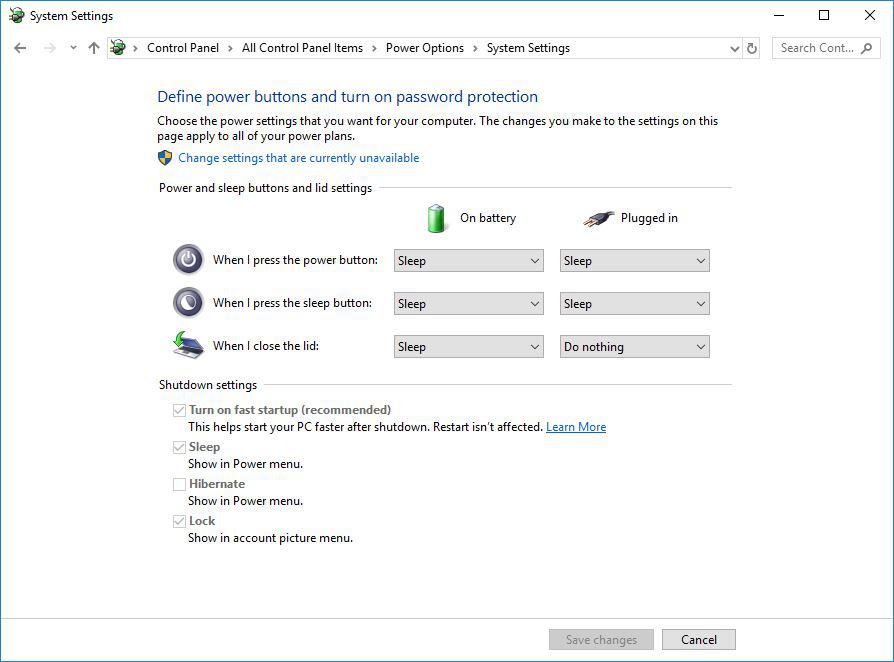
- Click the Save Changes button and restart the system (making sure that the laptop’s power adapter is also connected) and test the behavior again.
For Windows 11:
- Start by right-clicking on the Start button and select Power Options from the menu.
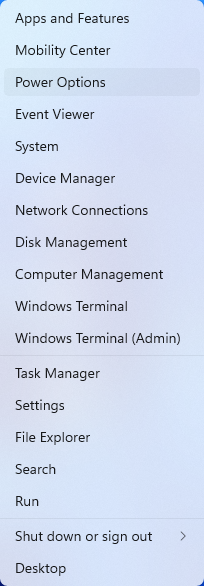
- In the upper left corner of the settings window, in the search box, type "lid" then select Change what closing the lid does from the search results
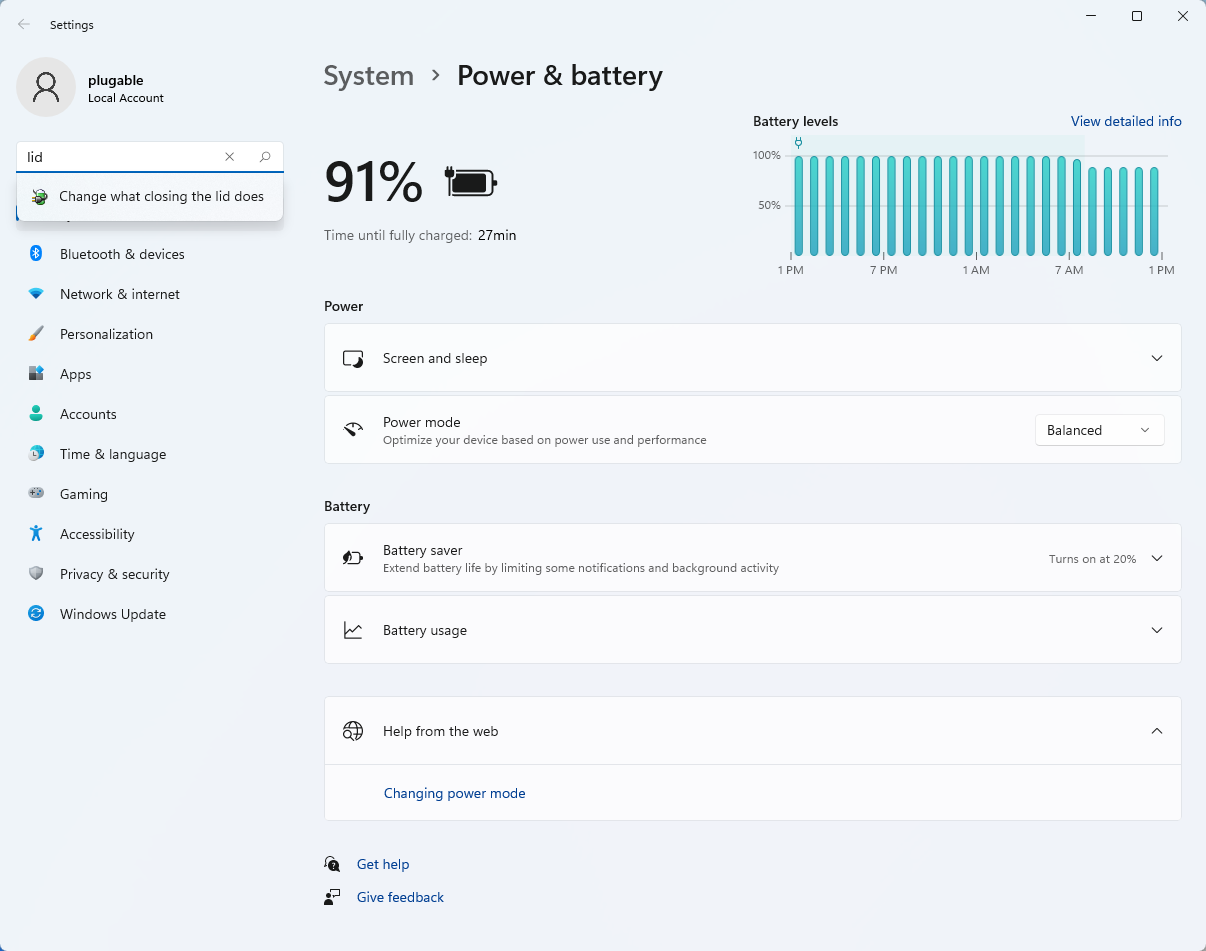
- Make sure the setting for When I close the lid under the Plugged In column is set to Do Nothing
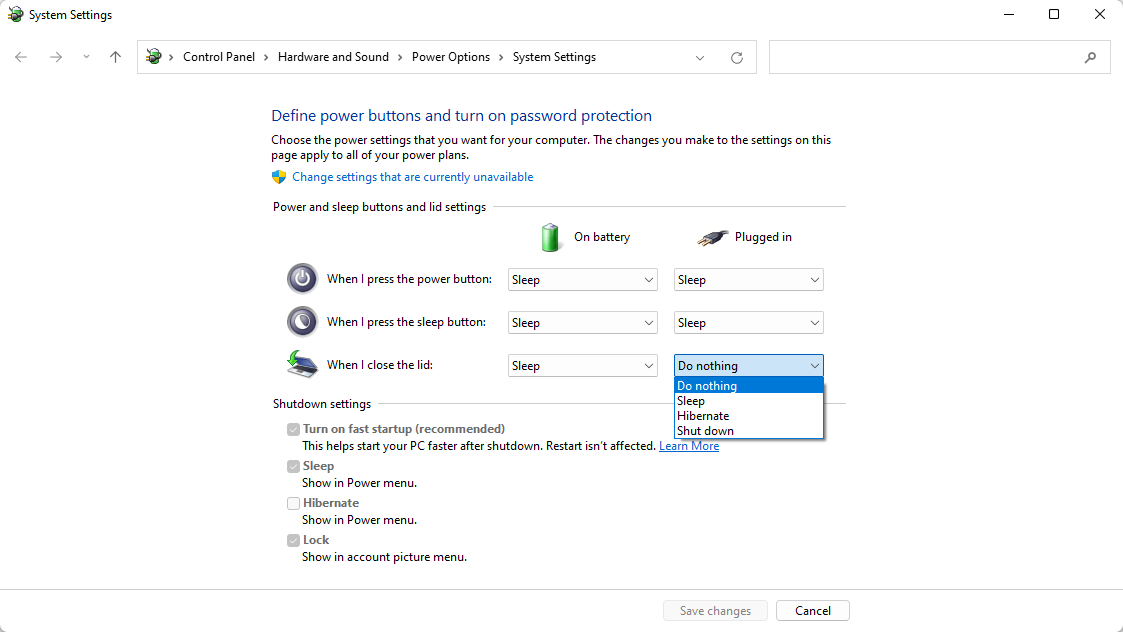
- Click the Save Changes button to apply the new settings.
Closing the lid should no longer put the computer into sleep mode when an external display and power source is connected, instead one of the external displays should now become the Primary display with the desktop icons instead of the laptop's built-in display.
The lid may still need to be opened to perform the following tasks:
- To power on the computer from a fully powered off state
- To log into the computer if logged out or if the computer is restarted with the lid closed
- To wake the computer from a deep sleep state ( hibernation, or Windows hybrid sleep states )
My System Has Multiple USB-C and/or Thunderbolt 3 Ports. Can I Add Multiple Alt Mode Adapters for Multiple Displays?
If your system supports multiple Thunderbolt 3 or USB-C Alt Mode outputs, then you will be able to use multiple adapters on one system. However, there are some Thunderbolt 3/USB-C Alt Mode systems that limit the video output to one port.


