DisplayLink vs. MST vs. Thunderbolt: Best Multi-Monitor Solutions Compared for Your Workspace
Product Owners | December 13, 2024

In today’s display technology landscape, there are several options to add multiple monitors to your workstation, but each has pros and cons and, perhaps most importantly, compatibility considerations. Most modern computers rely on one or more key technologies to add displays: Multi-Stream Transport (MST) over USB-C Alternate Mode, Thunderbolt, or even USB with the help of driver-based solutions like DisplayLink, which enable adapters or docking stations to output video over USB ports that would otherwise only support data connections.
Deciding on which multi-monitor solution is best for any given situation may be complex, but we are here to give an overview that helps find the right dock for your needs. Plugable has a ‘Dock Finder’ tool with filters to accommodate your operating system, monitor count, and features. We have also developed an AI chatbot to help answer any questions about our Plugable products instantly. Let’s start with some of the pros and cons of each technology, explore their best use cases, technical specs, and the trade-offs of each option before digging deeper into how these complex technologies work.
Choosing the Right Dock for Your Needs

DisplayLink
For basic office tasks and multitasking and with the broadest compatibility, DisplayLink docks offer flexible connectivity that is great for Windows, Mac, and ChromeOS computers. DisplayLink docks provide a flexible solution for extending your display setup. Driver installation is required. Plugable DisplayLink docking stations are available on our website and at major online retailers like Amazon.
Pros
- Perfect for everyday office work like emails, web browsing, spreadsheets, any general information work.
- Flexible port connectivity across USB-A and any flavor of USB-C.
- More cost-effective than Thunderbolt docks.
Cons
- Software installation is required, which may require IT setup for workplace environments.
- No HDCP compatibility, not for graphics-intensive use cases such as gaming or 3D-intensive applications. To learn more about HDCP, our knowledge base article ‘Understanding HDCP (High-Bandwidth Digital Content Protection)’ goes into greater detail.

Thunderbolt
Ideal for the user looking for a fully featured dock with the best possible performance, including support for multiple high-resolution 4K displays, fast charging a laptop, and plenty of ports for USB/microSD/Audio to choose from. Plugable Thunderbolt docking stations are available on our website and at major online retailers like Amazon.
Pros
- Plug and Play with no software installation needed.
- Thunderbolt certification guarantees it meets standards for performance.
- Operates at the native performance of your system.
- Signed and secure firmware for certified products.
Cons
- More expensive overall, so it’s best for power users.
- May require EFI/BIOS, driver, or controller updates from laptop manufacturers.
- Requires certified Thunderbolt cables.
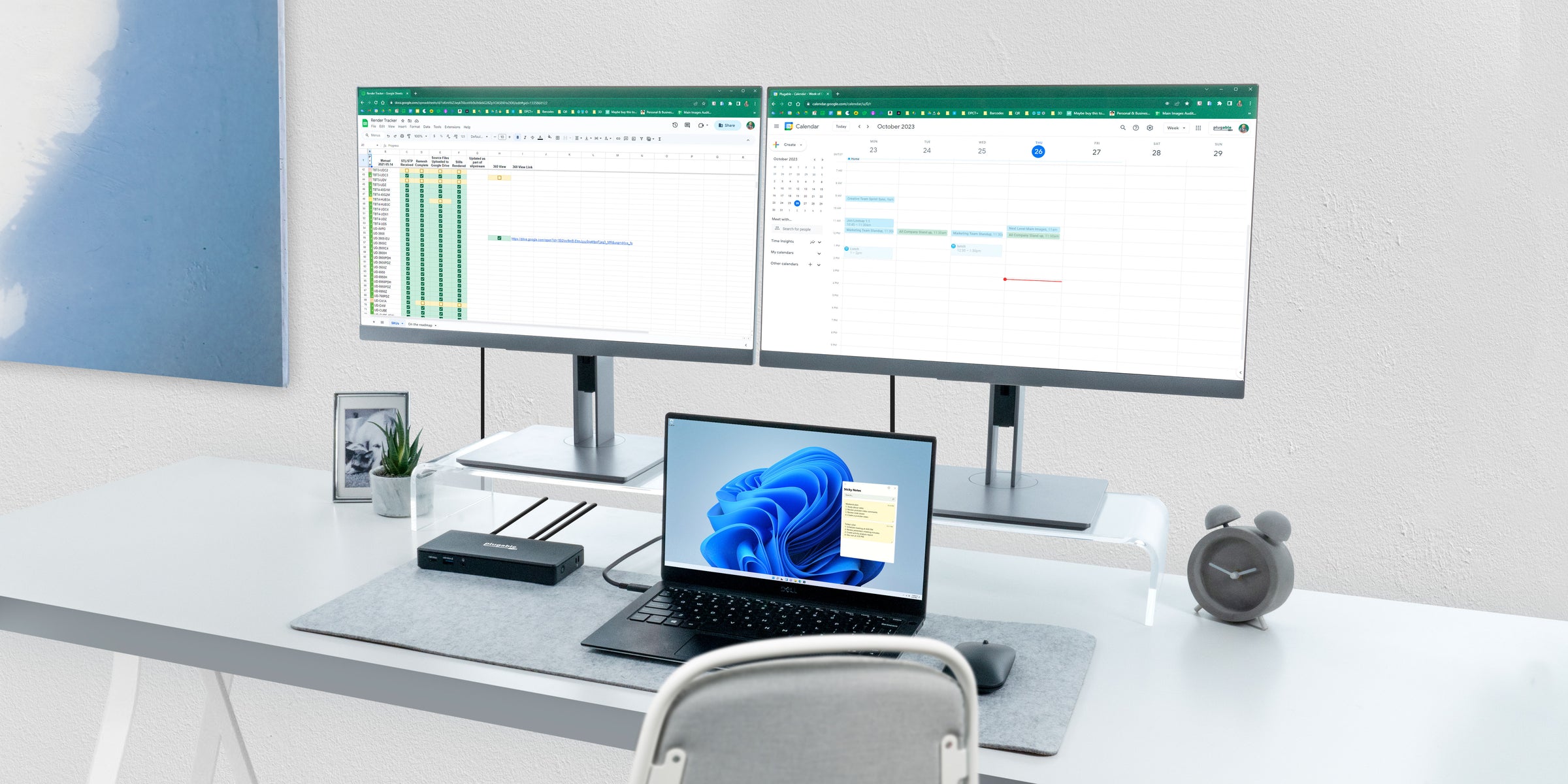
MST
MST would be the ideal choice for multi-display Windows or ChromeOS environments with high refresh rate monitors seeking the most cost-effective solutions. The one limitation that is important to consider is that Mac computers do not currently support MST. Plugable MST docking stations are available on our website and at major online retailers like Amazon.
Pros
- Support for 4K 120hz displays, a feature that other solutions typically can't achieve.
- Native performance.
Cons
- Windows compatibility may be dependent on up-to-date video graphics drivers.
- Requires knowledge of the system's USB-C port specification.
- Not compatible with Mac.
| Display Technology | Windows | macOS | ChromeOS |
|---|---|---|---|
| DisplayLink | Yes | Yes | Yes |
| MST | Yes | No | Yes |
| Thunderbolt | Yes | Yes | Limited |
Understanding Graphics Docking Technologies
1. DisplayLink Docking Station
DisplayLink technology is a game-changer for docking stations and graphics adapters, particularly when adding multiple displays and increasing connectivity options across Windows, Mac, and ChromeOS computers. Because the DisplayLink software is designed to handle video output through USB, it mitigates the need for native display support on the laptop with a few caveats. This means that regardless if you use Mac, Windows, or ChromeOS; adding more displays is simple and broadly compatible with any USB port.
This flexibility is especially useful in environments like businesses with a mix of different computing platforms, and education and remote work where connectivity and compatibility are essential for productivity. By handling video data over USB, DisplayLink technology can bypass limitations on the number of screens a device can support (such as the single display limitation on base M1, M2, or M3 Macs), providing a practical solution for enhancing work setups. Docks like our UD-ULTC4K are the ultimate productivity solution, offering seamless compatibility with both Windows and macOS, 4K display support, and 100W power delivery, powered by DisplayLink technology to enhance work setups in any environment.
The tradeoff between using a DisplayLink solution and a native video connection comes down to performance in 3D applications such as CAD, Adobe software, gaming, and other graphically intensive workloads. Below, we will discuss better solutions for these use cases.
- Recommended Docks for DisplayLink
- https://plugable.com/products/ud-ultc4k
- https://plugable.com/products/ud-ultcdl
- https://plugable.com/products/ud-6950pdh
- https://plugable.com/products/ud-3900h
2. Thunderbolt Docks
Thunderbolt, a protocol created jointly by Intel and Apple, has evolved significantly since its introduction. Modern Thunderbolt docking stations are powerhouses, transforming a single Thunderbolt-certified USB-C cable into a no-compromise solution utilizing its 40Gbps bandwidth to expand into a hub for multiple monitors, additional ports like USB, ethernet, and even charging. A standout feature of Thunderbolt 4 is its ability to handle multiple native video streams through protocol tunneling, enabling support for up to four extended 4K displays at 60Hz when paired with Windows systems equipped with DisplayPort 1.4 HBR3 DSC, as featured with our Thunderbolt 4 Dock the TBT4-UDZ. Thunderbolt also works seamlessly across Windows and macOS platforms, provided the system supports Thunderbolt. One advantage that Thunderbolt has over MST is that, MST relies on splitting a single video stream into multiple video streams, which may involve compressing the native video signal, it can also be limited to lower resolutions and fewer displays depending on system capabilities.
- Recommended Docks for Thunderbolt
- https://plugable.com/products/tbt4-udz
- https://plugable.com/products/tbt4-ud5
- https://plugable.com/products/tbt-6950pd
- https://plugable.com/products/tbt4-hub3c
3. Multi-Stream Transport (MST)
MST is a feature of the DisplayPort (DP) standard based technology that allows for splitting a single video signal into multiple video streams. This capability allows for connecting several monitors using just one video output from your computer, often configured through a docking station, an adapter, and even some monitors through daisy-chaining if a video “out” port is available. The MST signal can also be used with USB-C (“Alt Mode”) or a Thunderbolt connection.
Despite its benefits, MST is not a one-size-fits-all solution. There are limitations to MST as it is not currently supported on Macs. On Windows, the operating system and graphics drivers must be up-to-date to ensure reliable MST performance. On some laptops USB-C ports they may either feature DP 1.2 or 1.4 which can lead to limited resolution and refresh rate support if the older standard is featured. Some Windows laptops systems have dual-graphics controllers, for example Intel and NVIDIA, that operate in a switchable graphics mode that may have reduced maximum resolutions and refresh rates compared to either of the individual graphics controllers.
Plugable is always looking ahead to the future of technology such as DisplayPort 2.0-2.1. To read more about the future of DisplayPort consider reading about it in our knowledge base article Understanding DisplayPort 2.1.
One notable feature within MST is its ability to compress a single video signal using (DSC) Display Stream Compression; it is designed to optimize bandwidth for high refresh rates and resolutions on monitors. It allows for visually lossless compression, enabling resolutions as dual 4K 120Hz monitors featured on our MST dock the UD-4VPD. This dock relies on DisplayPort MST to support two HDMI external displays from a single USB4 connection when used with a compatible host computer. The dock is able to convert the video signal to HDMI through the use of internal chipsets into two HDMI 2.1 ports.
Choosing the Plugable brand will help ensure that you receive the best quality products supported by a company with the reputation for providing the highest level of customer support via our North American staff, in keeping with our mantra of better products, better people, and better support.
View Other Articles in Category
Related Articles
- Plugable Products Tested and Approved for the Apple M5 MacBook Pro
- What You Need to Know About Running Five or More Displays on a Single Computer
- ASUS ROG Strix G16 with Thunderbolt 5: Tested with Plugable Docks & Peripherals
- USB4 vs. Thunderbolt 4: Who Sets the Rules, What’s Guaranteed, and How Cables Get Certified
- Unlocking iPadOS 26 Multitasking with Plugable


Loading Comments