Using a Large 4K TV as an External Display
Product Owners | May 05, 2023
If your work involves a lot of research, communication, and data, you may find yourself running out of desktop space quite often. Sure, you can tab through windows to swiftly navigate to the information and documents that you need, but there's nothing quite like having it all set out in front of you. As a Product Owner here at Plugable, a lot of what we do involves looking up specifications and documents that help with the day-to-day problem solving and testing that we do. While adding multiple displays to my computer can certainly help with added desktop real estate, things can get complicated very quickly, not to mention expensive. My constant battle for screen real estate has led me to try out an interesting solution: purchasing a smart 4K TV and seeing how it works as a very large display. In this post, I'm going to talk to you a little bit about my experiences and the things that I love about this idea, as well as the things that can be a bit annoying or at least something to think about.
First a little about using multiple displays.
I've been fortunate enough to work in several tech positions where I've been able to put together some great working setups that involve multiple displays. There's nothing that makes you feel more like you're in the perfect command center than having four displays spread out on an easily accessible desktop. Sometimes, it's just more helpful to have all of your resources open, visible, and available to utilize without having to shuffle through applications or open windows. While the price of displays has certainly come down, there are limits to how low the price for multiple displays can go. After all, each individual display needs to have its own unique hardware to drive the images being displayed on the screen itself.
For this discussion, one thing that we definitely want to put aside is the discussion about the high level of visual information on displays, such as gaming, video editing, and any type of content development that requires high-fidelity graphics on displays. Today, I want to speak more to the office workers, the database administrators, the programmers, and researchers who deal with a multitude of data and text-based content.
But why a 4K display?
Part of my job here at Plugable involves testing our products with high-end displays, often 4K, to test for compatibility and to make sure that we are providing the features our customers demand. One thing that I've noticed while doing this testing is that while 4K displays are great, if it is a smaller 4K display, it's really difficult to read text unless that text is scaled. Since most of my work involves a lot of research, text real estate is important to me. I noticed that the real benefit of a 4K display only comes when you have a large display so that the text being displayed at this much higher resolution is more easily readable without scaling. Essentially, with the right display, you have the same amount of real estate that you would have by configuring four 1080p monitors, except there is no separation between the quadrants of the display, AKA no bezels between displays. The real trick, however, is that you have to get a display that has large enough physical dimensions so that things are readable without scaling. As such, a 40-inch display at 4K resolution is pretty good, but the bigger the better, and my journey led me more towards a 50-inch 4K TV.
While there are companies out there that do sell 40-inch or larger 4K displays for computers they are very expensive. For someone who mostly does a lot of primarily research-based and database work on the computer, that's a little more than I would like to spend, as well as being more than I need. On the other hand, 4K televisions have significantly dropped in price point due to the demand for such devices in every household. These may not be the highest quality displays that you can get, but after all, I'm mostly reading text and entering data on the screen, and image quality is often not the highest priority, but screen real estate is.
The advantage of a large 4K TV as a desktop display.
The primary thing I have to admit that I do enjoy about this type of setup is that essentially the back wall of my work desk becomes one gigantic continuous display. It takes a bit of getting used to, but I do enjoy the ability to place multiple windows in various configurations without having to worry about those windows crossing over the bezel intersection of multiple displays. A good example of how this type of display workflow can work is highlighted by a window configuration that I commonly use, where I have a long vertical window that makes it easy to read documentation, along with content like datasheets where there would normally be a lot of scrolling vertically. Typically, these types of vertical text windows need to coexist with standard horizontal browser windows so that I can navigate through search results and access information that is less productive in a vertical format. This is often a difficult combination to have unless you have at least one display dedicated to vertical orientation. The enjoyable thing about having one gigantic display is that it's very easy to mix these types of orientations and customize the placement of open windows to make it easier for the type of workflow that is most helpful to you.
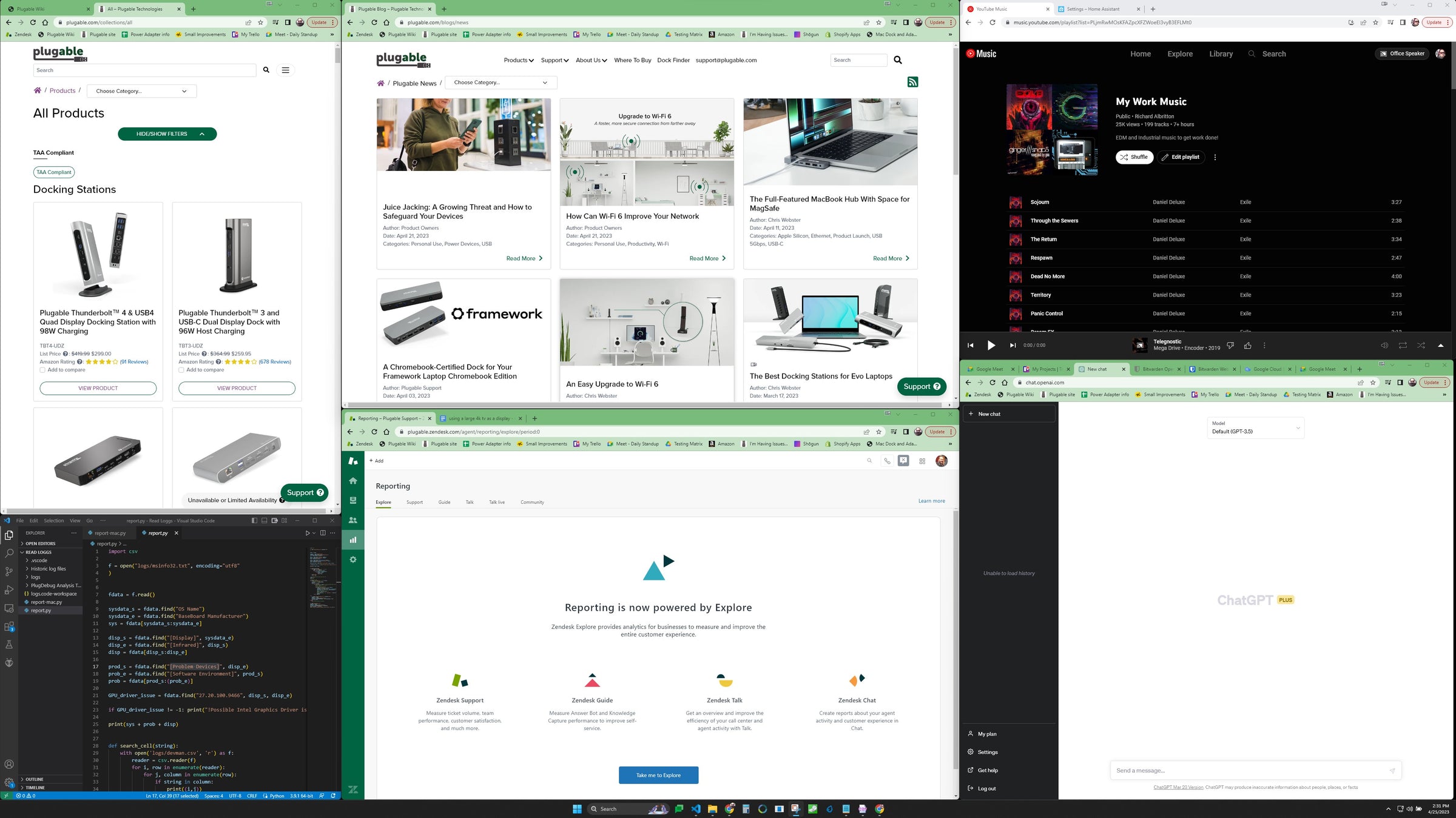
An additional advantage that I found with this type of setup frankly comes down to price. While there are many companies that sell inexpensive 1080p displays, I was still able to buy a single 50-inch 4K television for about the price I would normally pay for a single decent 1080p display. Additionally, there is a bit of a savings on the amount of power usage a single 4K TV uses versus four 1080p displays.
While Plugable has many solutions for connecting four displays to a single computer, it does take the right computer to fully take advantage of this. On the other hand, most computers are more than capable of connecting to a single 4K display, and docking stations that help with that are readily available.
Potential drawbacks of using a large 4K TV as a display
While standard displays are designed to have a computer connected to them, TVs are generally made as standalone devices that receive content to be viewed with limited interaction from the viewer. With that in mind, there are a few added steps that need to be taken when starting things up at the beginning of the day.
Most TVs will need to be turned on manually, followed by a startup procedure. If you are using a smart TV, it will typically start with an application navigation screen rather than going directly to the desired input connection. In particular, for the type of TV I selected, it means not only do I have to turn the display on first, but I also have to wait for it to load before I can navigate to the digital HDMI input that I have connected to my laptop.
Some TVs accept commands to govern certain features like closed captioning at the outer edges of the broadcasted images seen on the TV itself. This can result in cutting off the outer edges of your computer display, which can make it really difficult to use the TV as a computer screen. Typically, there are settings that can adjust this, though that usually relates to display scaling or aspect ratio and can be found in the display settings menu of the TV settings. Thankfully, once this is set, it usually retains that setting even if the TV is turned off. However, there are some TVs that I've used that only allow this functionality with a certain HDMI input. If you do find the edges cut off of your display, be sure to read the user's guide for your TV to see if there's a way to turn this feature off.
In general, most TVs do have a fairly wide viewing angle, but you may want to look into adjusting the color settings, brightness, and contrast in order to get things looking the way that works for you. If color accuracy is important to you, this may not be the best option, as there is somewhat limited control in this area versus an actual display that is capable of adjusting color accuracy.
Most modern-day televisions, especially of the 4K variety, utilize an LED backlight which does not emit nearly the level of harmful radiation that the old tube televisions or Cathode-ray tube displays would provide. While there's little risk of visual damage by sitting closer to modern TVs, eye strain is definitely still a thing, so you'll want to be conscious of the distance you are from the display itself to limit eye strain as much as possible.
Lack of features such as G-Sync or FreeSync is a major reason why this type of setup is not for everyone. Many 4K TVs lack important features for gaming, such as G-Sync or FreeSync, which can impact performance if you're looking for that sort of setup.
How to set up a large 4K TV as a display
- Choosing the right TV model: Look for a TV with a low input lag, A wide viewing angle, and a large surface area.
- Adjusting the settings for optimal performance: Adjust the display settings on both the TV and your computer to get the best performance and picture quality.
- When it comes to connecting the TV to a computer here is a list of docking stations that would be helpful for this connection.
Buy the Plugable Thunderbolt™ 4 16-in-1 Docking Station for MacBook Air/Pro
List Price: $269.95
Free 3-Day Continental U.S. Shipping on Orders Over $35!
Buy the Plugable Thunderbolt™ Docking Station, Dual HDMI with DisplayPort, 96W Charging
List Price: $199.95
Buy the Plugable Thunderbolt™ and USB-C Dual Monitor Docking Station, 96W Laptop Charging
List Price: $239.95
Buy the Plugable USB-C Triple 4K Monitor Docking Station with 100W Laptop Charging
List Price: $233.95
Free 3-Day Continental U.S. Shipping on Orders Over $35!
Buy the Plugable Universal Docking Station for Dual 4K Monitors
List Price: $135.95
Free 3-Day Continental U.S. Shipping on Orders Over $35!
Tips for using a large 4K TV as a display
- Sitting at an appropriate distance from the screen: Position the TV at a distance that is comfortable for viewing to avoid eye and neck strain.
- Calibrating the TV's settings for optimal picture quality: Adjust the brightness, contrast, and other settings to optimize the picture quality of the display.
- Adjusting the resolution and scaling for better readability: Adjust the resolution and scaling settings on your computer to ensure that text and other elements are easily readable on the large display.
- Be sure to turn off edge clipping and adjust the aspect ratio.
Using a large 4K TV as a display can provide a significant increase in desktop real estate, making it a great solution for those who need more screen space without the cost of multiple monitors. Keep in mind the potential drawbacks and adjust your setup and settings accordingly to get the best performance and experience.
If you have any questions about using a 4K TV as an external display in your home or office setup, please leave a comment below!
View Other Articles in Category









Loading Comments