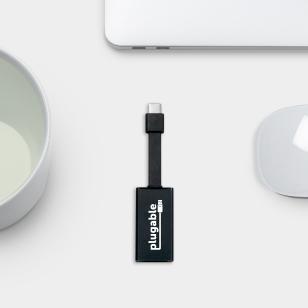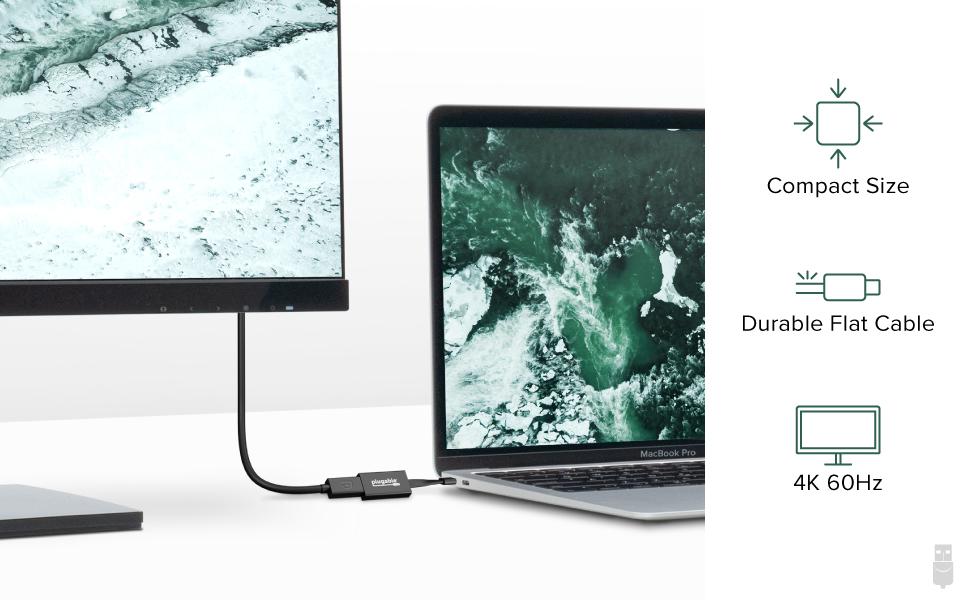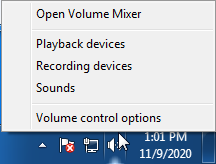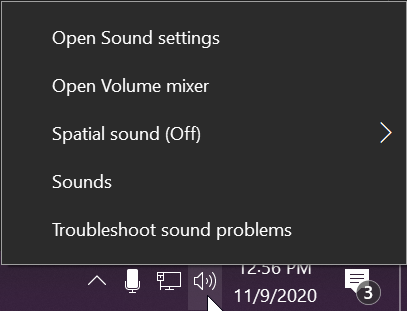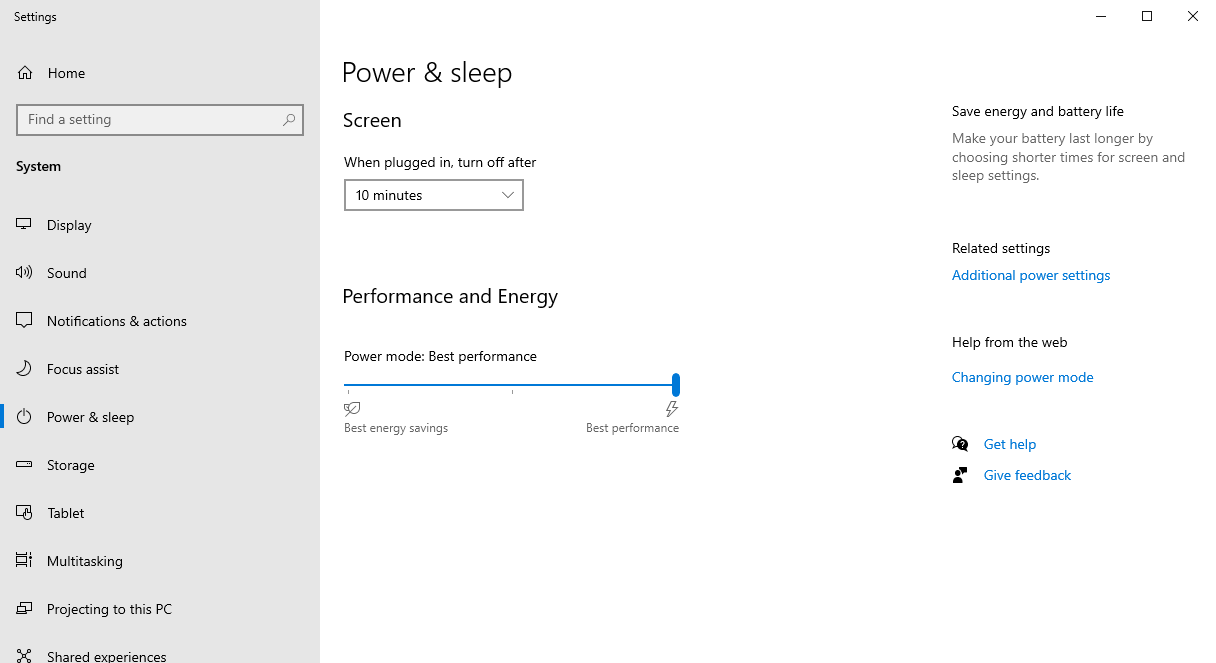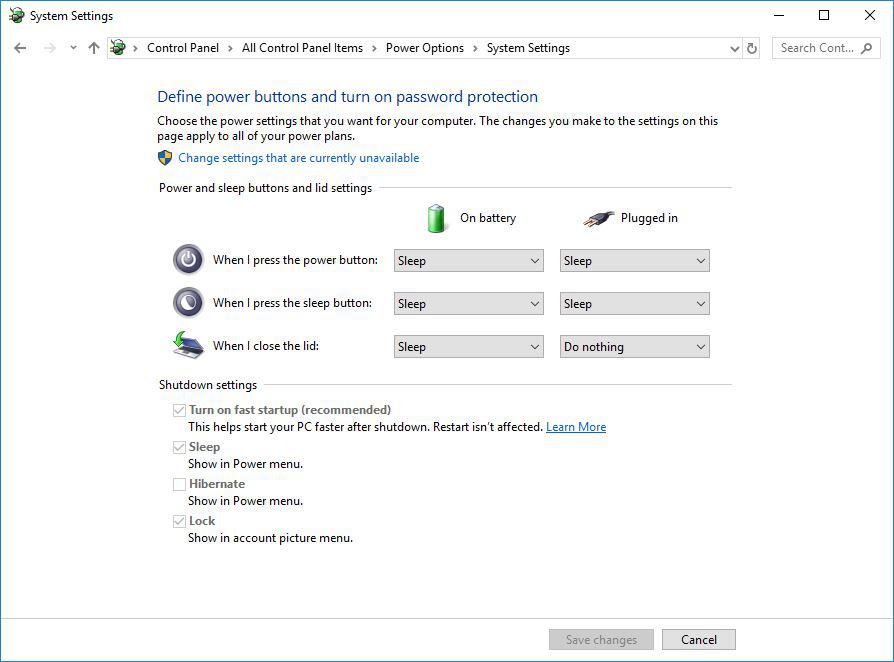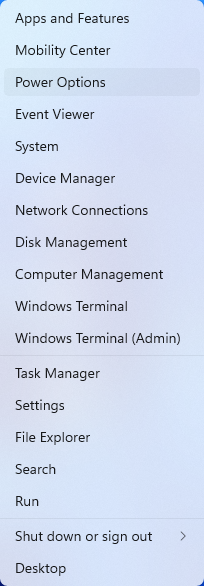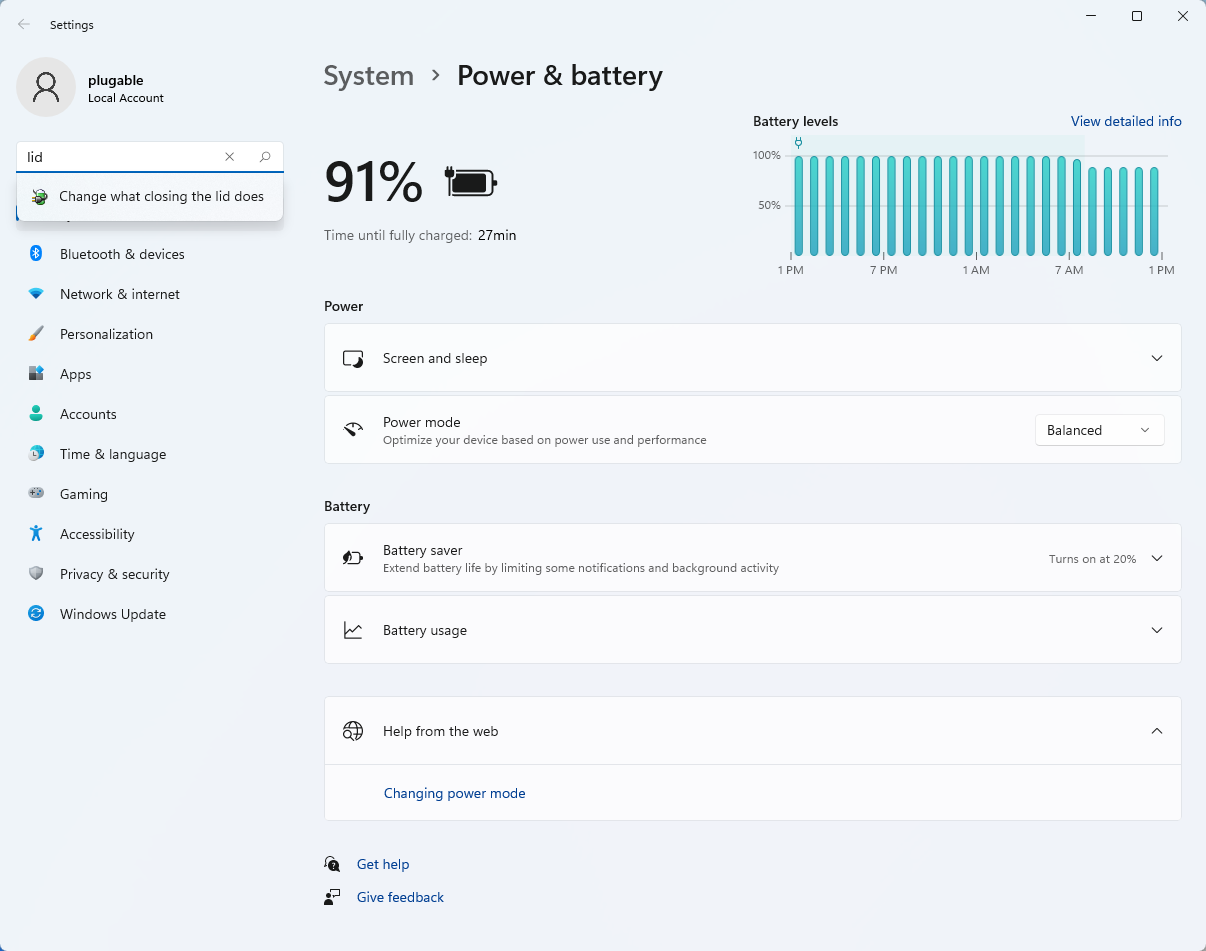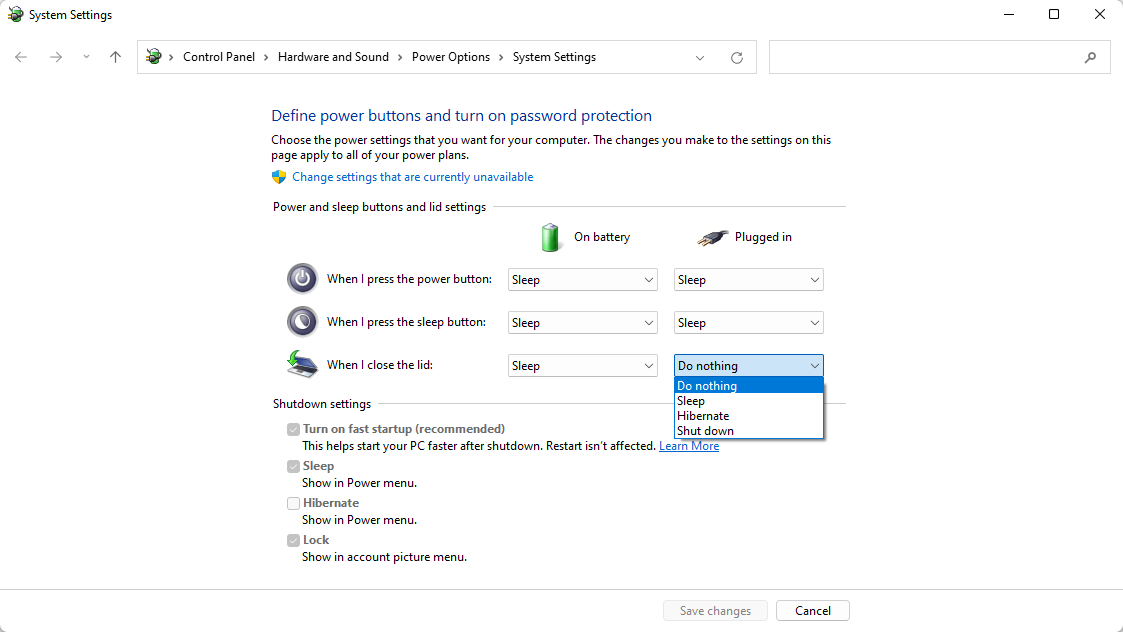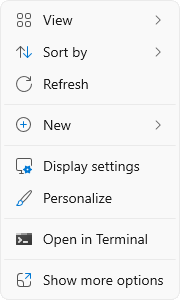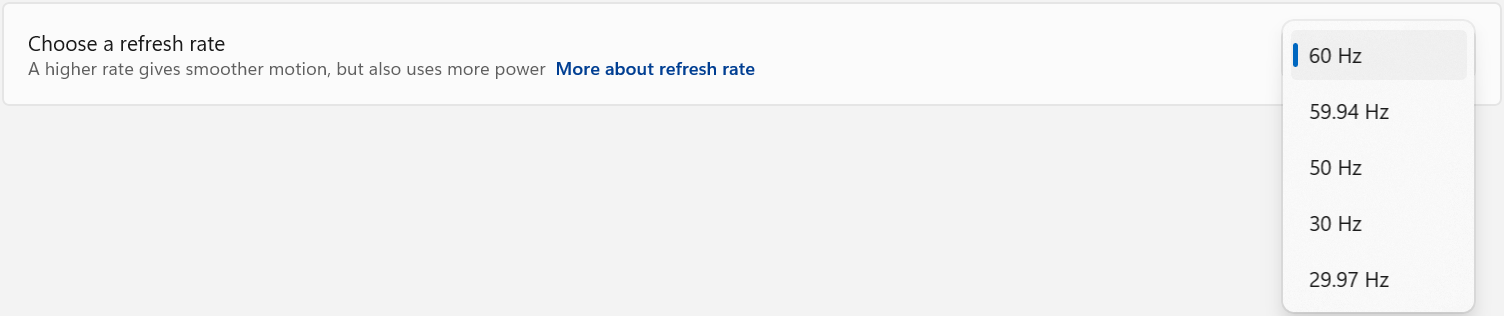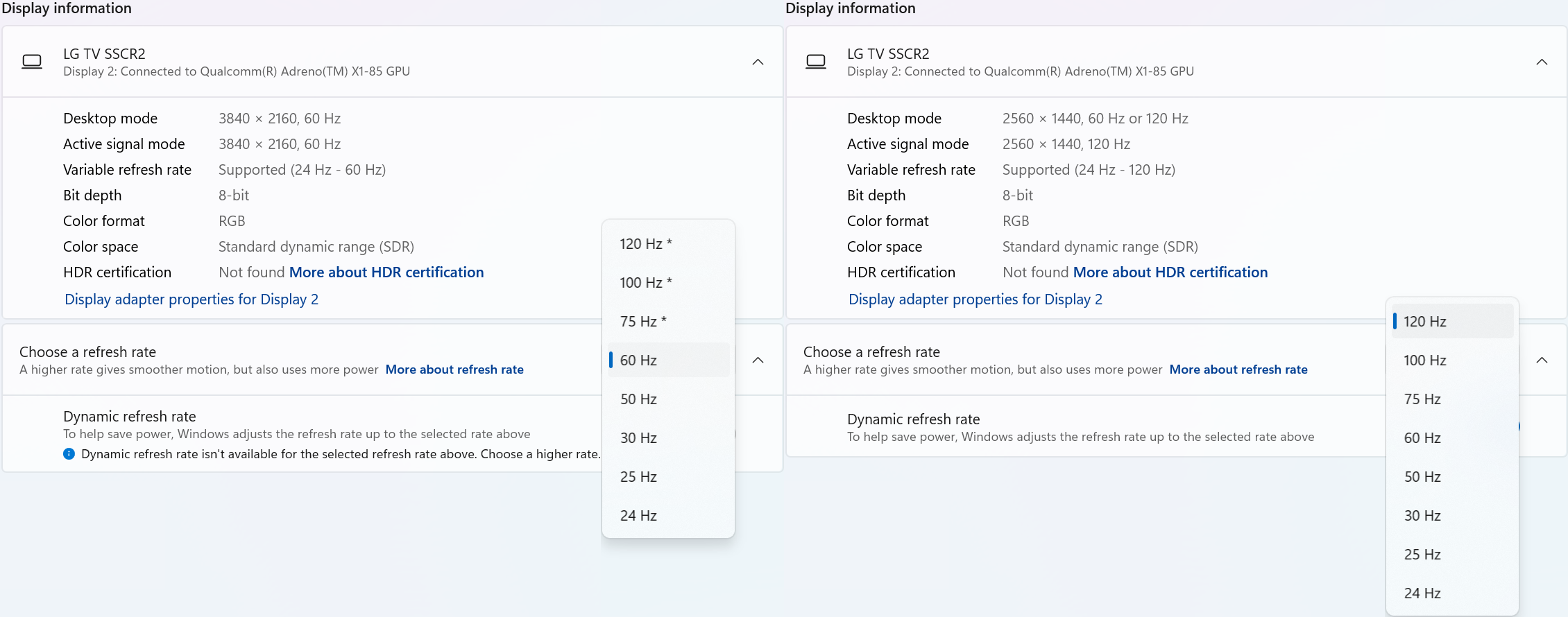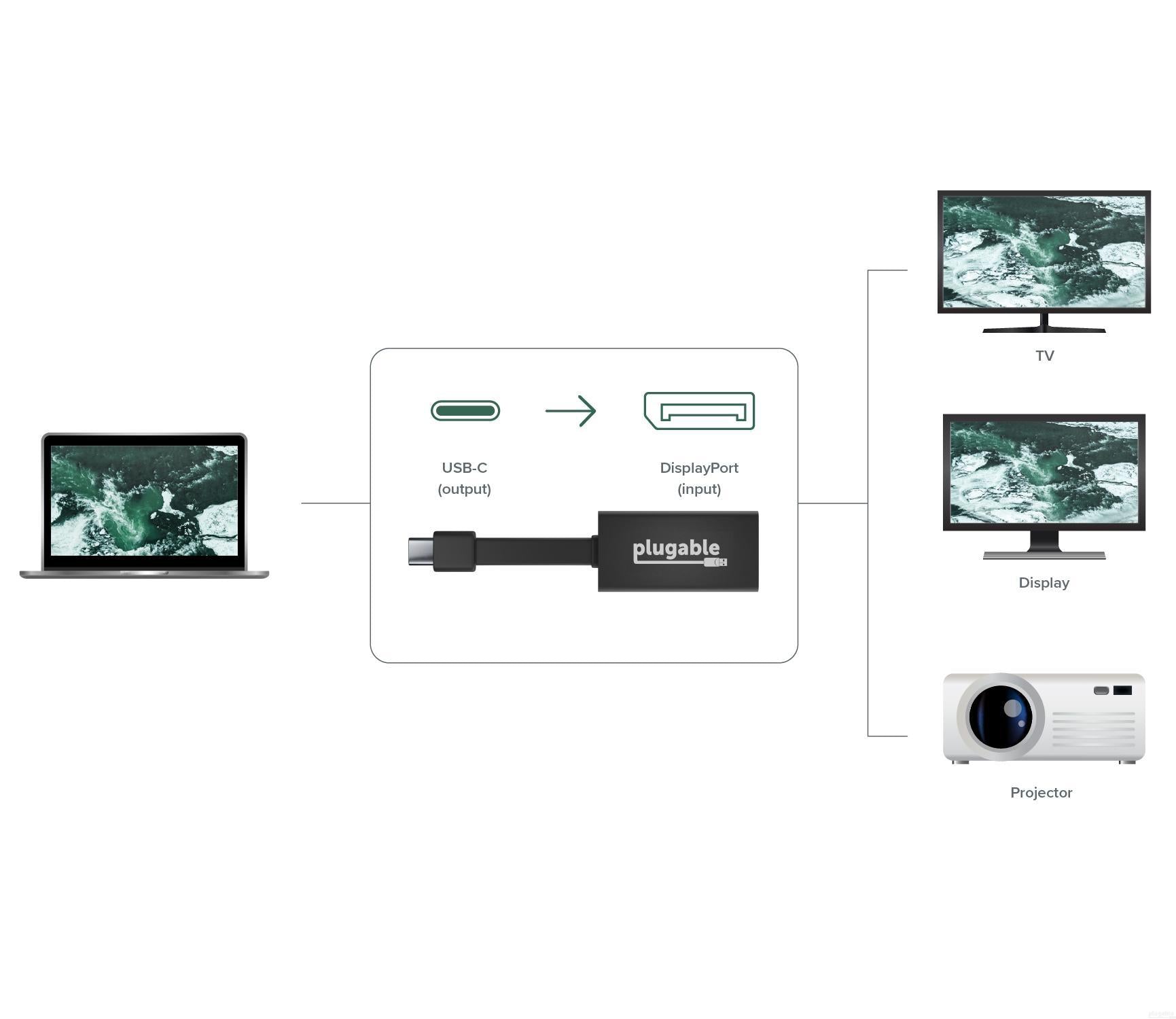


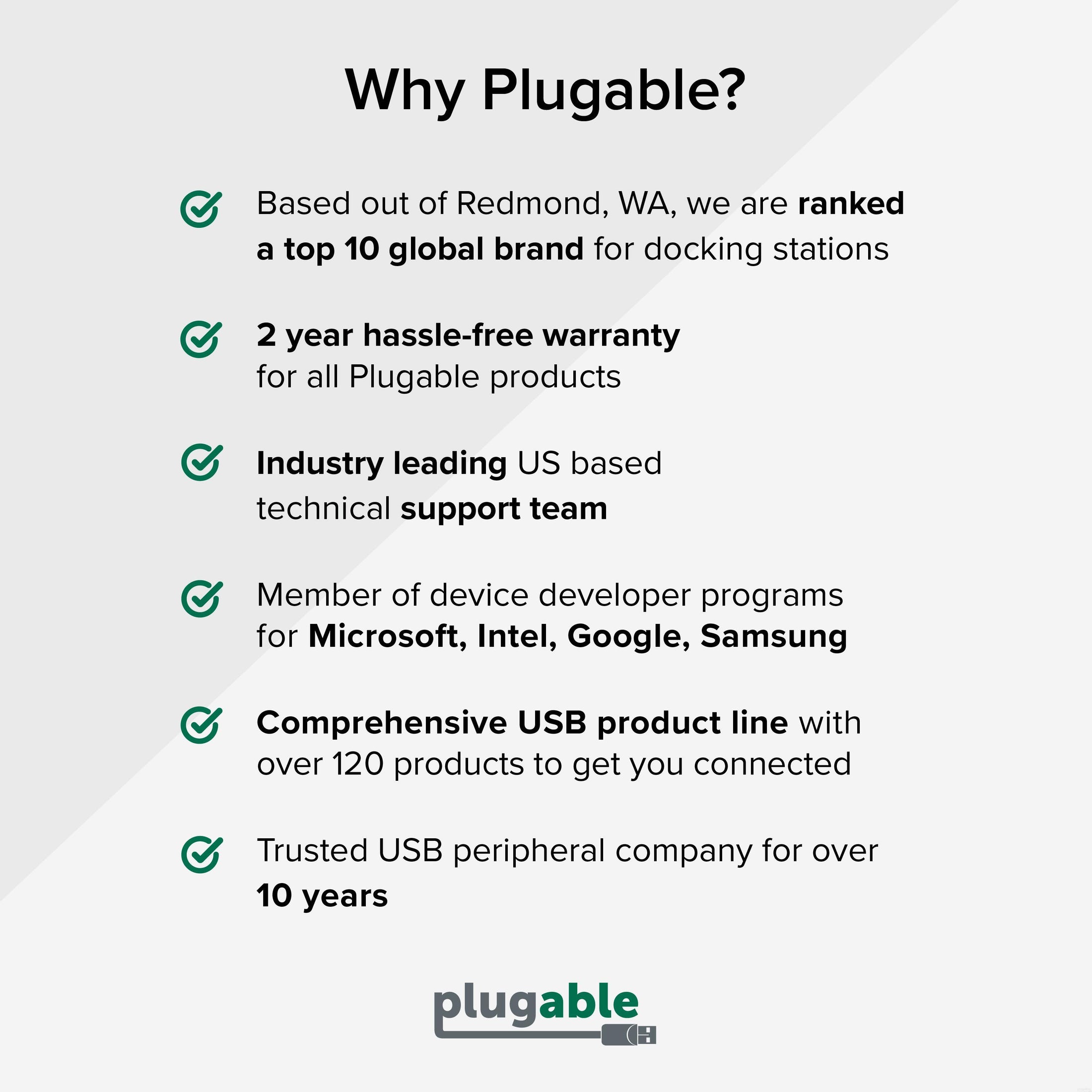






Hassle free, 2-Year Warranty
Fast, Free Shipping on Orders $35+
Lifetime Technical Support
30-Day Money Back Guarantee
Plugable USB-C to DisplayPort Adapter
$19.95 USD
SKU: USBC-TDPAmazon Rating : (176 Reviews)
Features
- Expand your Workspace— Convert your USB-C or Thunderbolt 3 port to a full-featured DisplayPort port. This USB-C DisplayPort Adapter connects a USB-C enabled computer to a monitor that supports DisplayPort Alternate Mode ("Alt Mode")
- Ultra High Definition— DisplayPort to USB C Adapter supports up to 4K 60Hz (3840x2160 @ 60Hz). Also supports resolutions like 3440x1440, 2560x1440, and 1920x1080. Not for HDMI monitors and TVs; only for use with DisplayPort monitors
- Flat Cable Flexibility— Small, lightweight adapter is perfect for travel and constructed with cutting edge materials including a flat, flexible printed circuit cable, providing durability while accommodating any workspace
- Compatibility— Compatible with USB Type-C and Thunderbolt 3 Windows, Macs, and Chromebooks, 2018+ iPad Pro, MacBook, iMac, Dell XPS, Lenovo Thinkpad, HP Spectre x360 systems with Thunderbolt 3 ports, and others supporting USB C DisplayPort Alternate Mode
- 2-Year Coverage, Lifetime Support— Every Plugable product, including this USB C to DisplayPort adapter,, is covered against defects for 2 years and comes with lifetime support. If you ever have questions, contact our North American-based team - even before purchase
Free 3-Day Continental U.S. Shipping on Orders Over $35!