


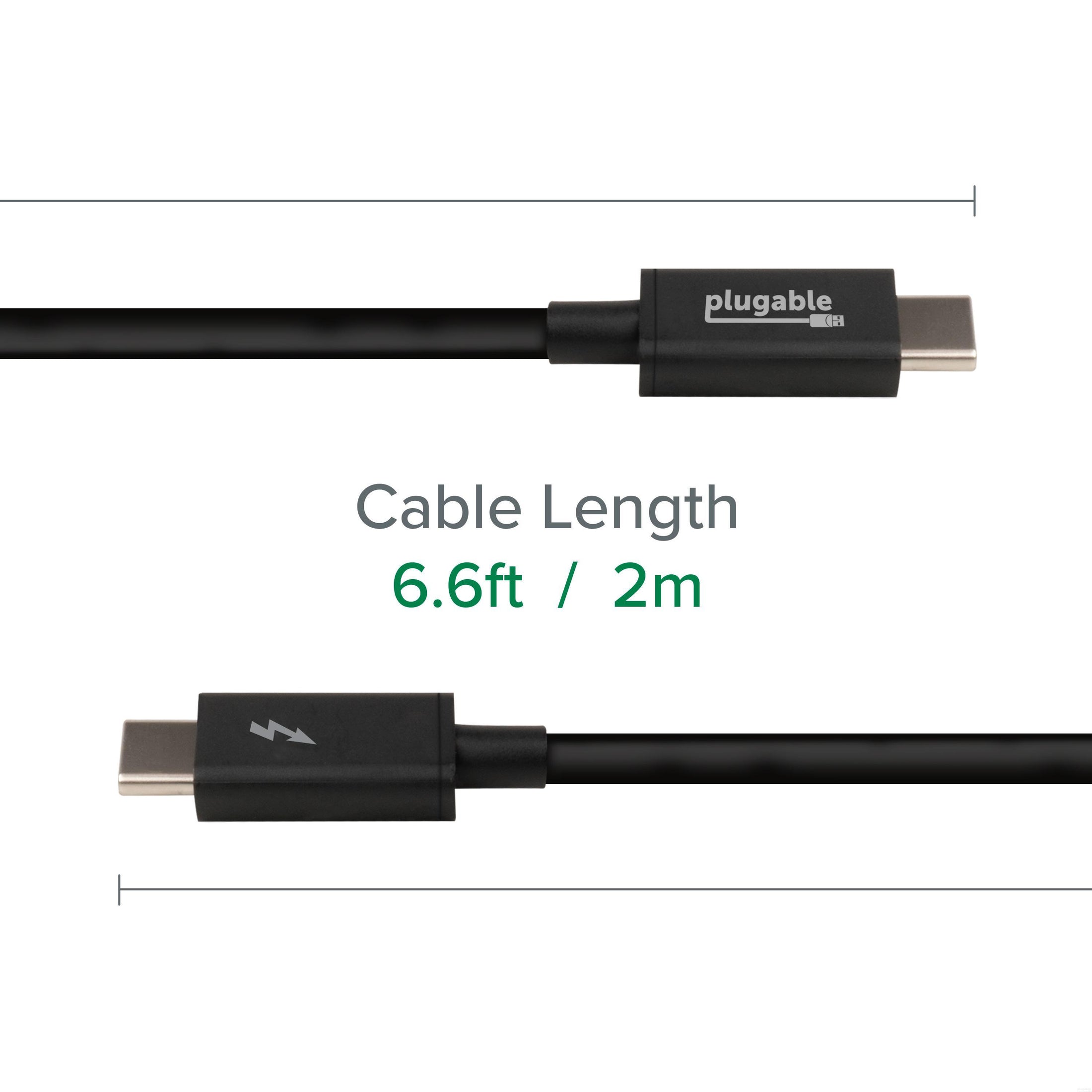


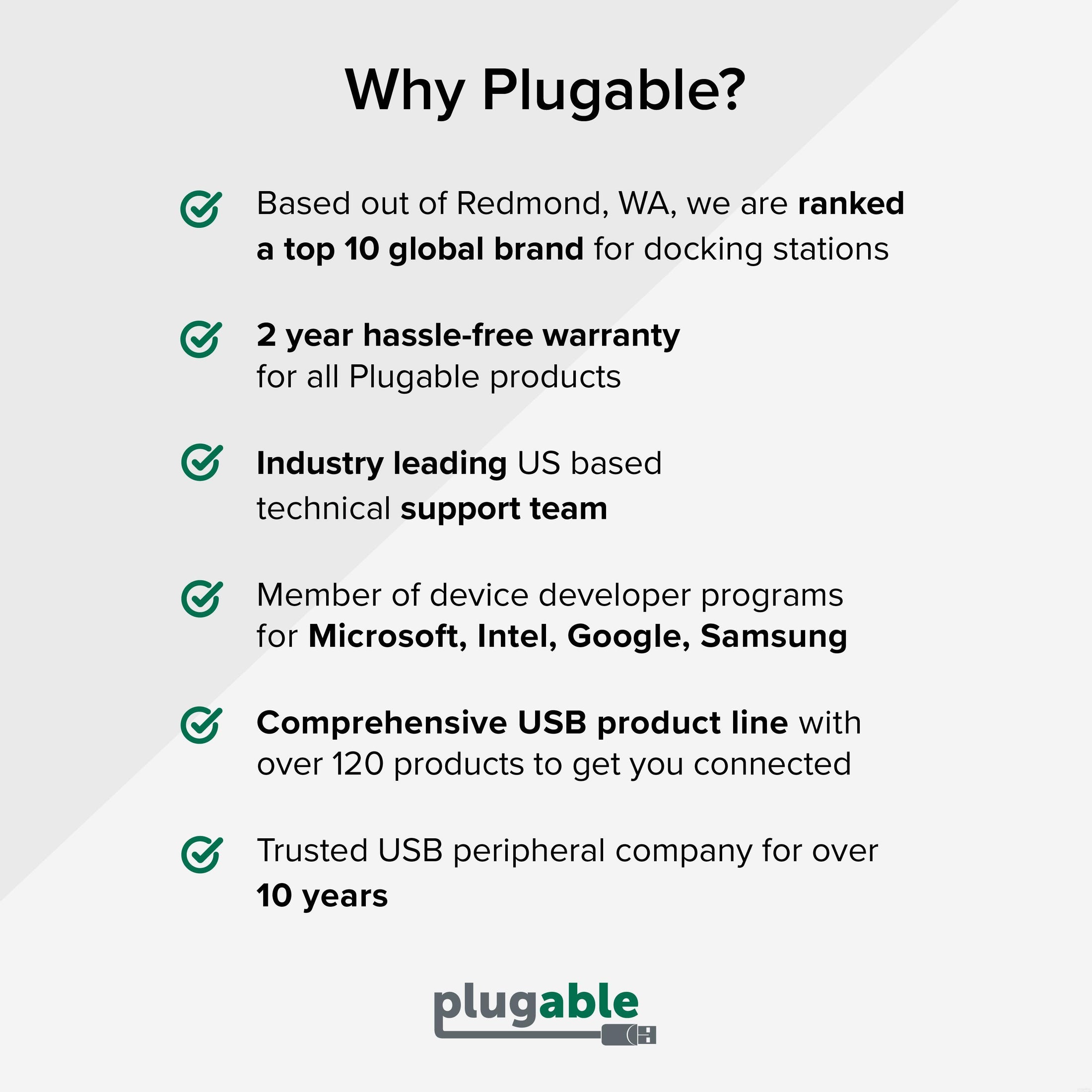







Hassle free, 2-Year Warranty
Fast, Free Shipping on Orders $35+
Lifetime Technical Support
30-Day Money Back Guarantee
Plugable Thunderbolt 3 Cable (20Gbps, 6.6ft/2m)
$34.95 USD
SKU: TBT3-20G2MAmazon Rating : (564 Reviews)
Features
- More Possibilities— Thunderbolt 3 cable with 20Gbps speed and USB 3.0 5Gbps compatibility. Supports data transfer 2x faster than standard USB-C cables. Depending on host, up to single 4K 60Hz display supported, and up to 20V, 5A charging
- Streamlined Productivity - Daisy chain up to 6 Thunderbolt devices including docking stations, external graphics cards, and displays. NOTE— 20Gbps speed cables are NOT suitable for eGPU and dual 4K display scenarios.
- Apple Notes— Thunderbolt 3 uses the USB-C connector built into late 2016 MacBook Pros and newer models. This connector will not physically fit into Thunderbolt 1 or Thunderbolt 2 ports found on previous generation Mac systems
- Compatibility— Thunderbolt, USB and DisplayPort Alt Mode compatible. Compatible with your Thunderbolt 3 enabled Mac and Thunderbolt 3 Windows PCs, and non-Thunderbolt USB-C systems. Incompatible with QC 3.0 and other non USB-compliant technologies
- 2-Year Coverage, Lifetime Support— Every Plugable product, including this cable, is covered against defects for 2 years and comes with lifetime support. If you ever have questions, contact our North American-based team - even before purchase
This product is discontinued.







