


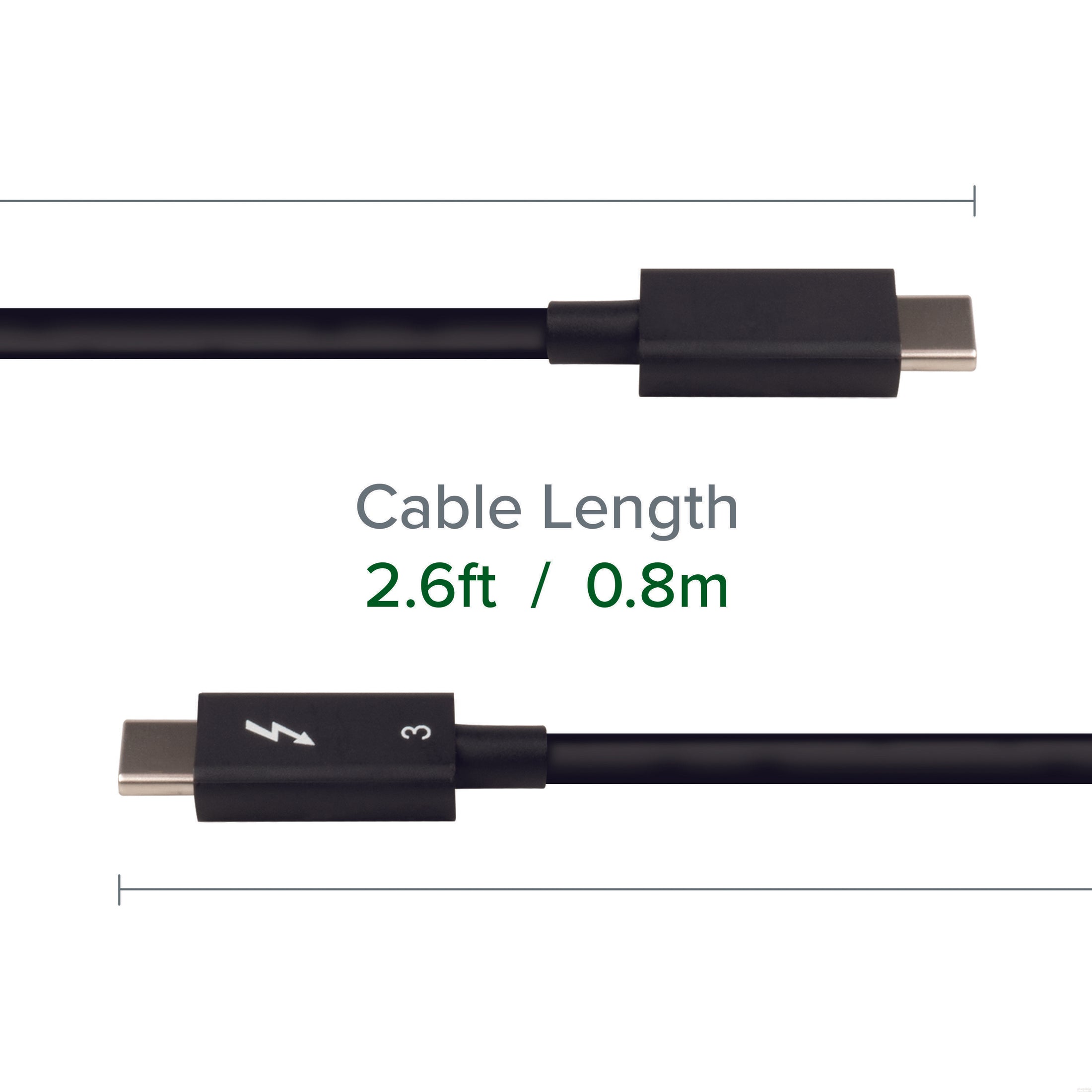


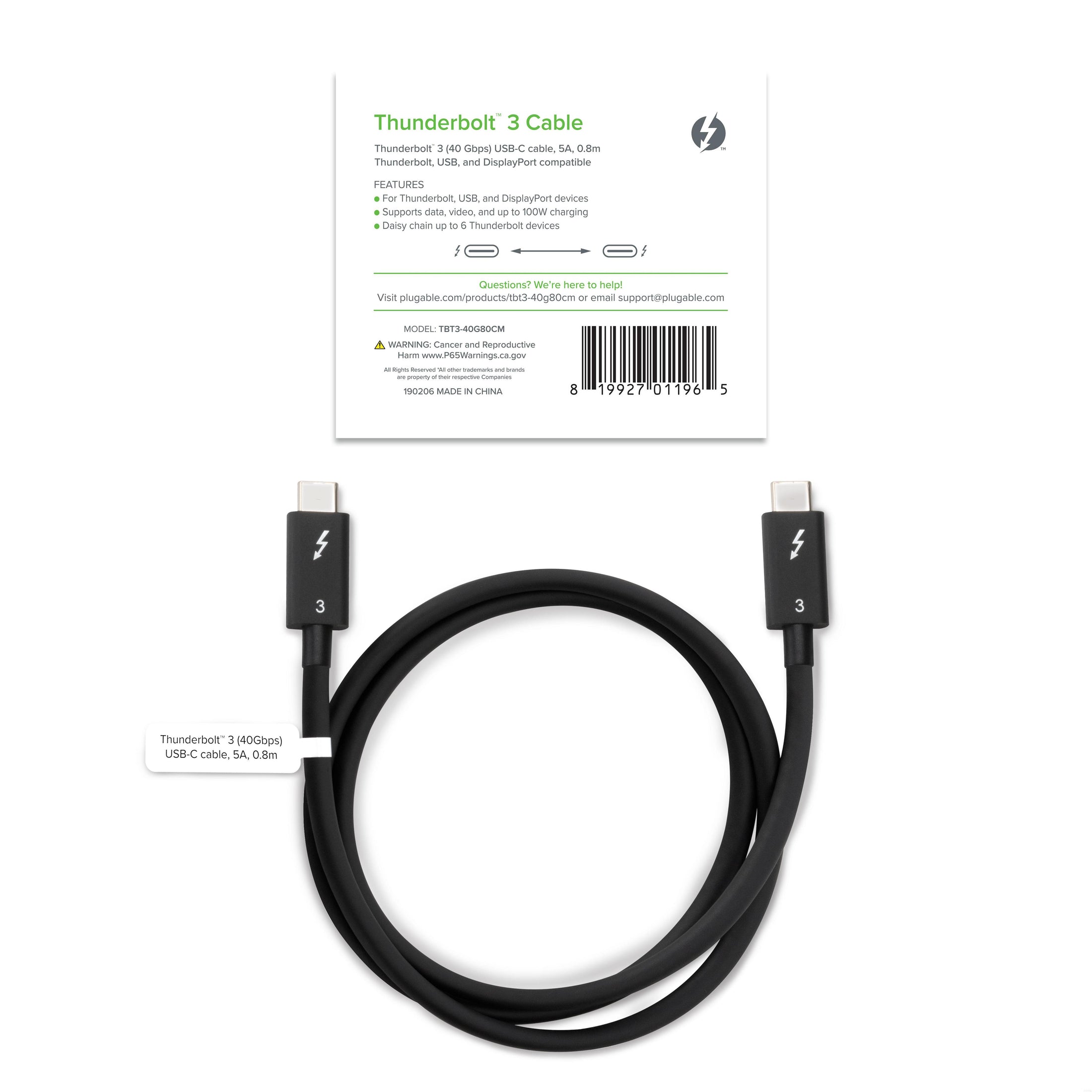









Hassle free, 2-Year Warranty
Fast, Free Shipping on Orders $35+
Lifetime Technical Support
30-Day Money Back Guarantee
Plugable Thunderbolt 3 Cable (40Gbps, 2.6ft/0.8m)
$24.95 USD
SKU: TBT3-40G80CMAmazon Rating : (1918 Reviews)
Features
- More Possibilities— Thunderbolt cable with 40Gbps speed and USB 3.0 5Gbps compatibility. Supports data transfer 2x faster than standard USB-C cables.
- High Productivity— Depending on host, up to 2x 4K 60Hz or 1x 5K 60Hz displays supported, and up to 100W (20V 5A) charging. 40Gbps speed cables are suitable for a Thunderbolt docking station and eGPU scenarios.
- Great for Fast Charging — This Thunderbolt USB-C cable is a superset of standard USB-C cable that is backward compatible with any USB-C port. Work as a Fast Charging cable, or a relaiable USB-C cable for dock. Incompatible with QC 3.0 and other non USB-compliant technologies.
- Compatibility— Thunderbolt, USB and DisplayPort Alt Mode compatible. Compatible with your Thunderbolt enabled Mac and Windows PCs, and non-Thunderbolt USB C systems such as ChromeBooks.
- 2-Year Coverage, Lifetime Support— Every Plugable product, including this cable, is covered against defects for 2 years and comes with lifetime support. If you ever have questions, contact our North American-based team - even before purchase
Free 3-Day Continental U.S. Shipping on Orders Over $35!











