




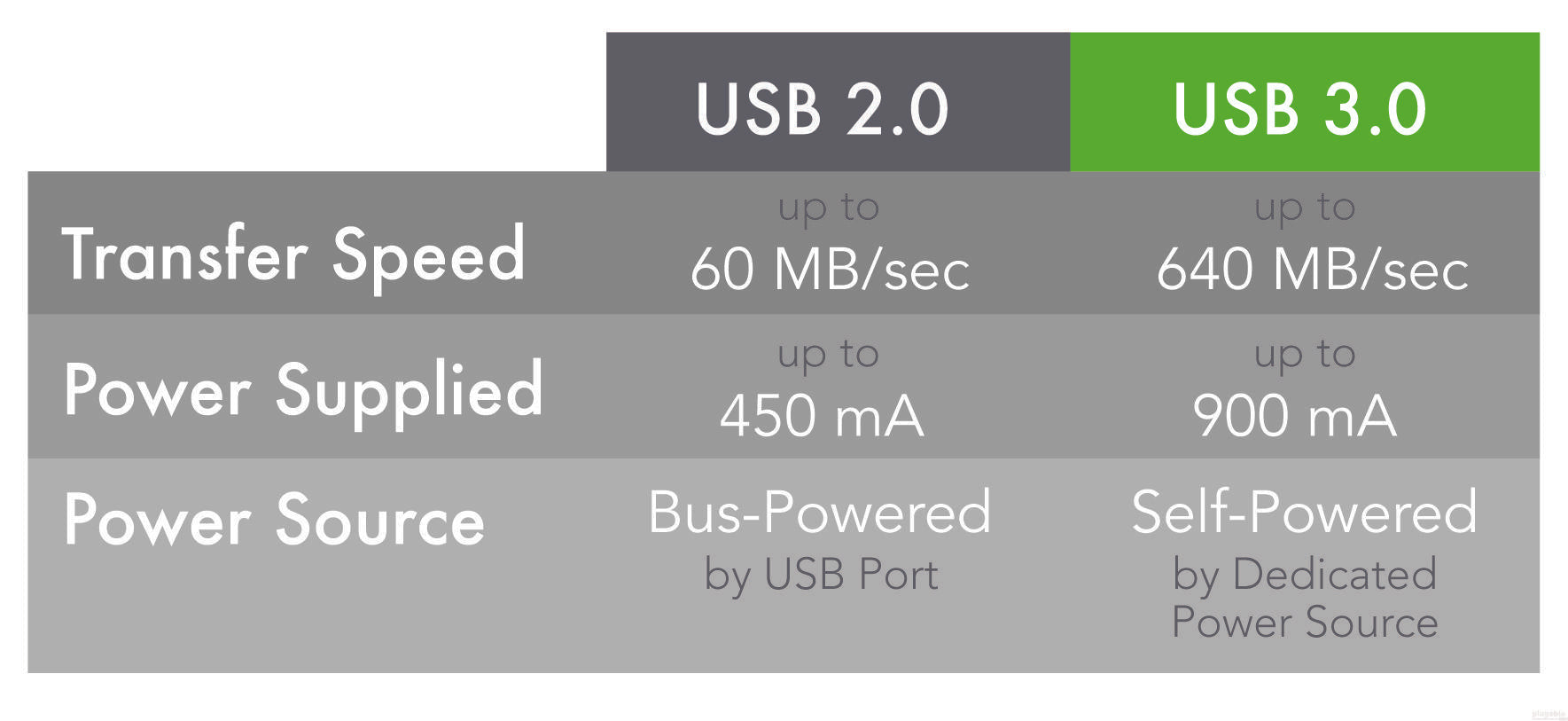
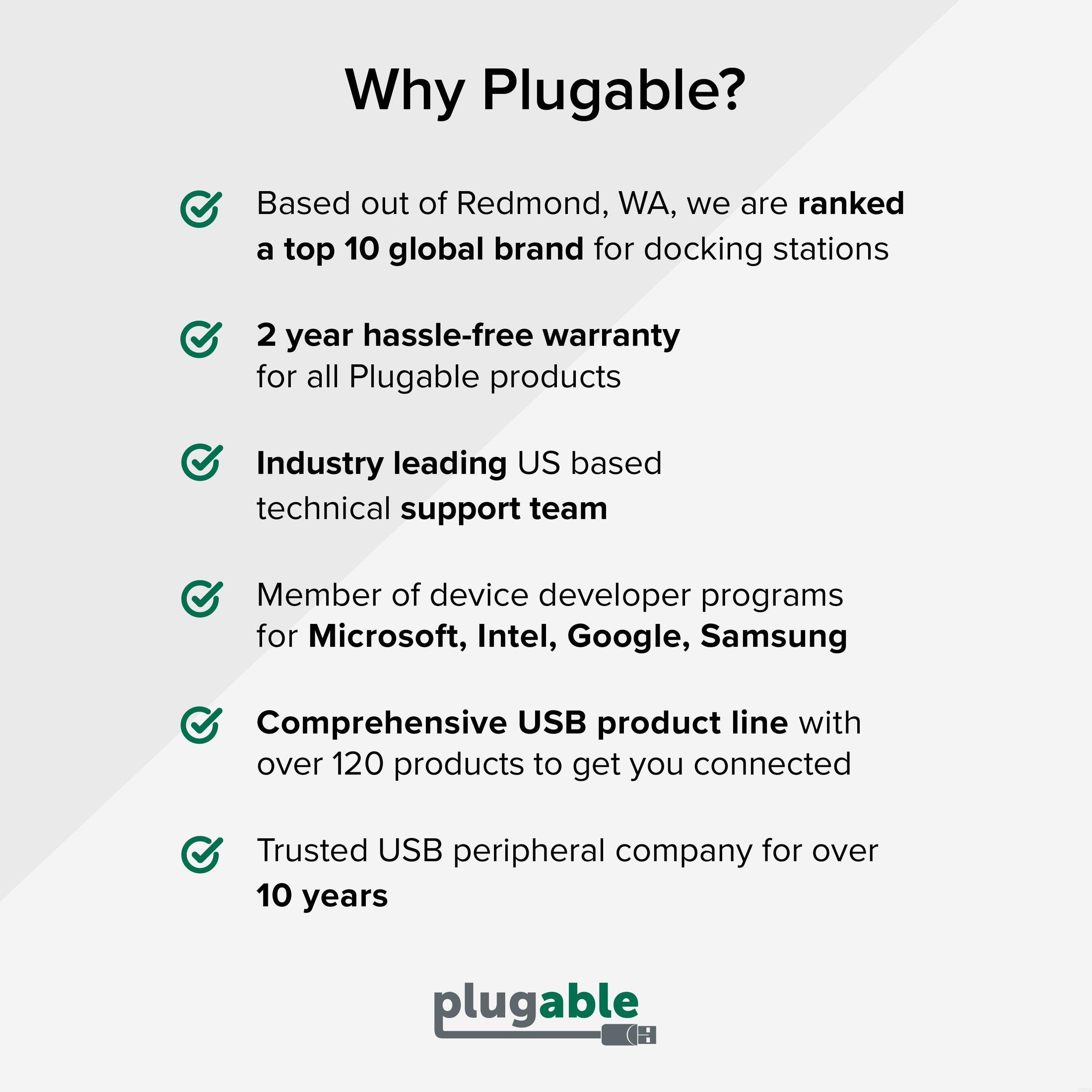
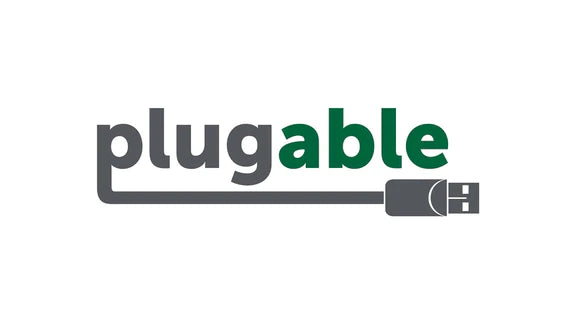







Hassle free, 2-Year Warranty
Fast, Free Shipping on Orders $35+
Lifetime Technical Support
30-Day Money Back Guarantee
Plugable USB 3.0 10M (32ft) Extension Cable with Power Adapter and Back-Voltage Protection
$34.95 USD
SKU: USB3-10M-DAmazon Rating : (341 Reviews)
Features
- USB Extender 10m (32ft)— Extend your computer and device interface to a convenient location with this Plugable's 10 Meter (32ft) USB Extension Cable. It's a great way to create your podcast or creative studio using flexible setups.
- Powered USB 3.0 Cable— Ensures that your connected USB devices receive the power they need. This is a USB cable comes with an AC power adapter that supports full back-voltage protection. The longer the cable, more power is needed. This cable supports reliable and stable USB device connections with the power adapter up to 900mA supply.
- Fast USB 3.0 Transfer Speeds— The USB 3.0 extension cable supports transfer speed up to 5Gbps with standard USB Type A male to Type A female connectors. You can rely on the quality of the signal through up to 32ft / 10m distance.
- Wide Compatibility— With Windows, macOS, Linux. Connect remote printer, hard drive, HDD/SSD case, webcam, USB camera, Flash Drive, mouse, keyboard, card reader and more up to 10m (32ft) distance.
- 2-Year Coverage, Lifetime Support— Every Plugable product, including this USB 3.0 active extension cable, is covered against defects for 2 years and comes with lifetime support. If you ever have questions, contact our North American-based team - even before purchase
Free 3-Day Continental U.S. Shipping on Orders Over $35!










