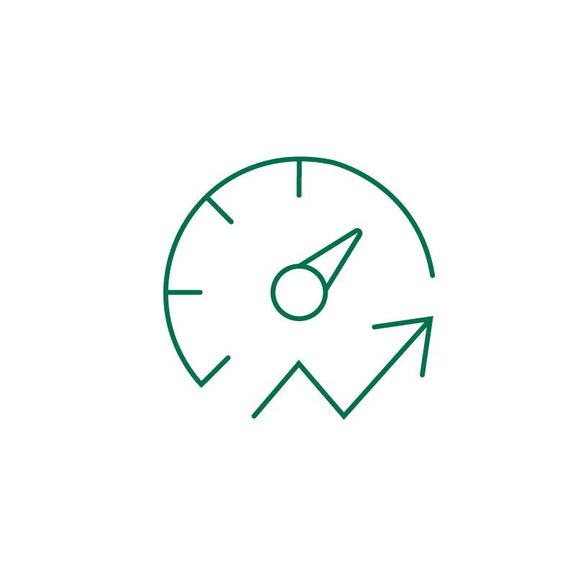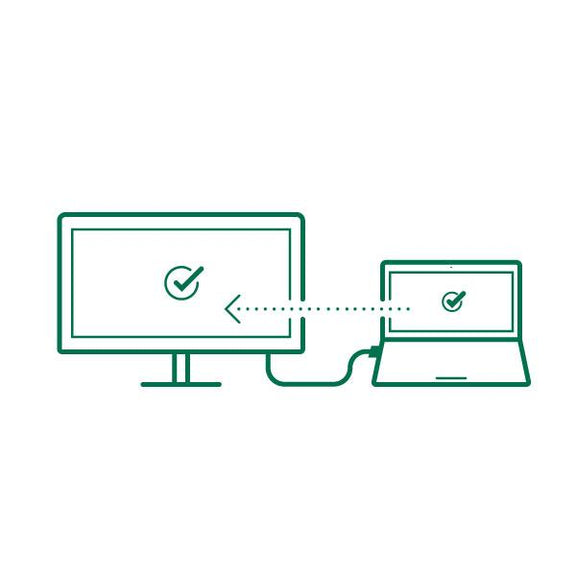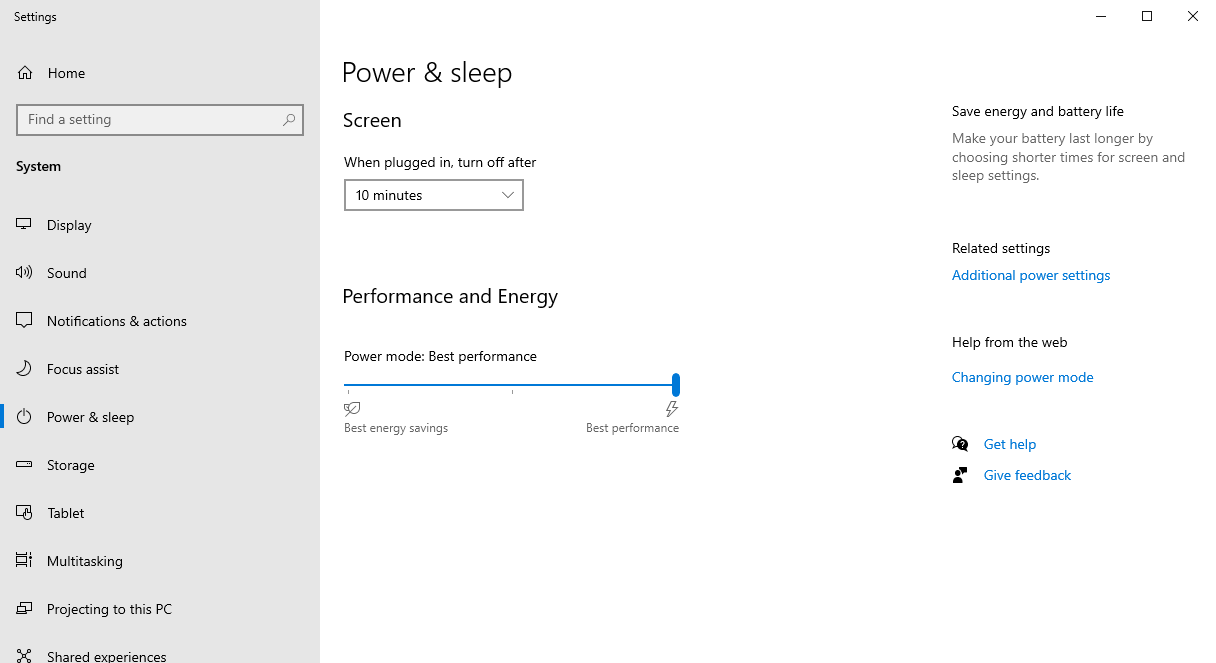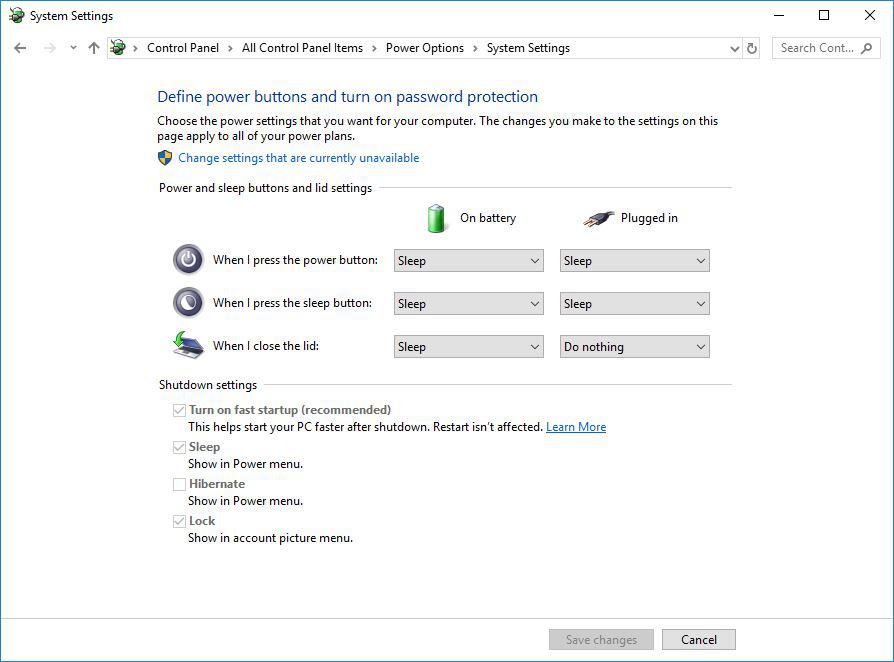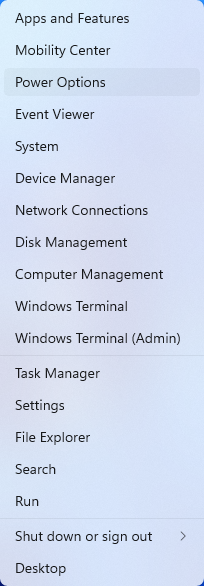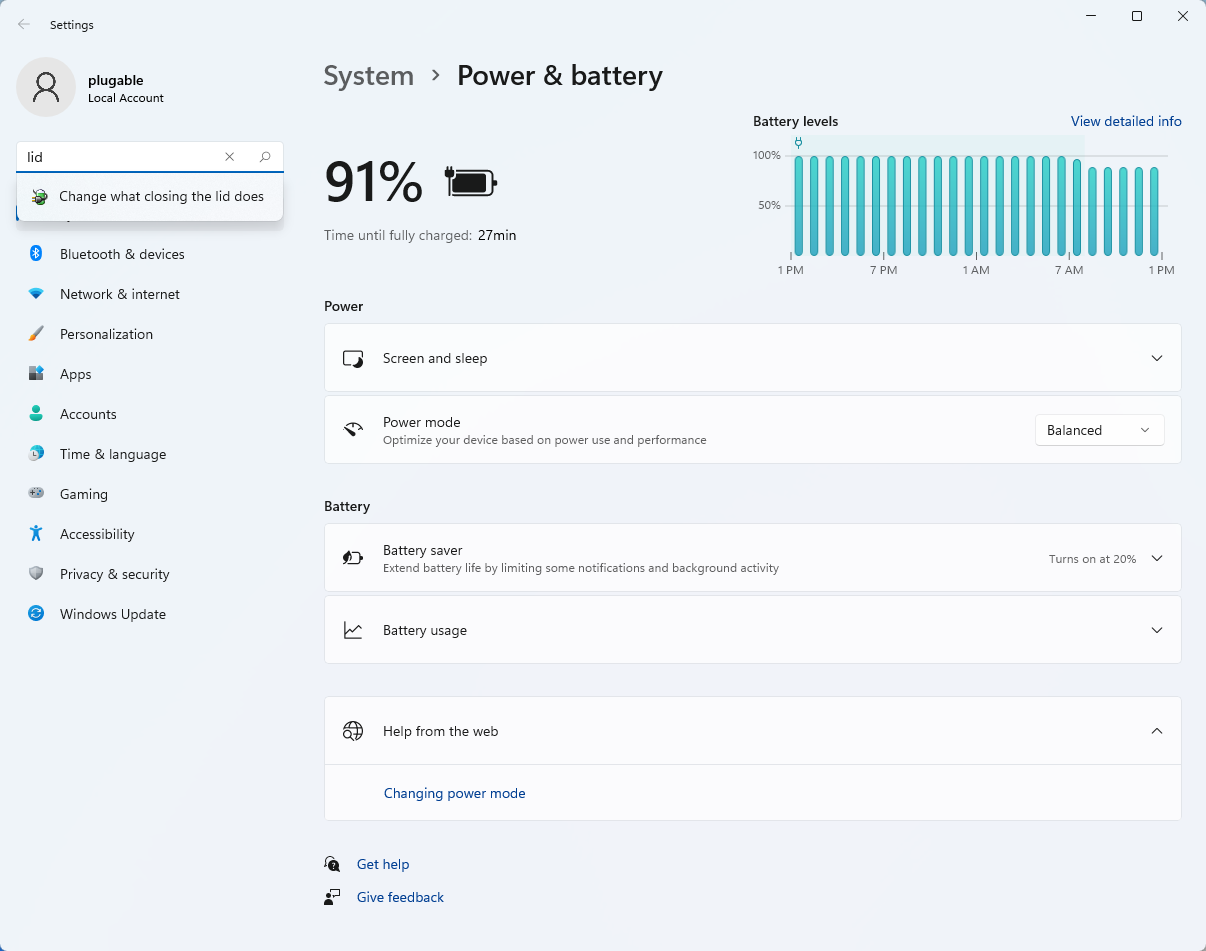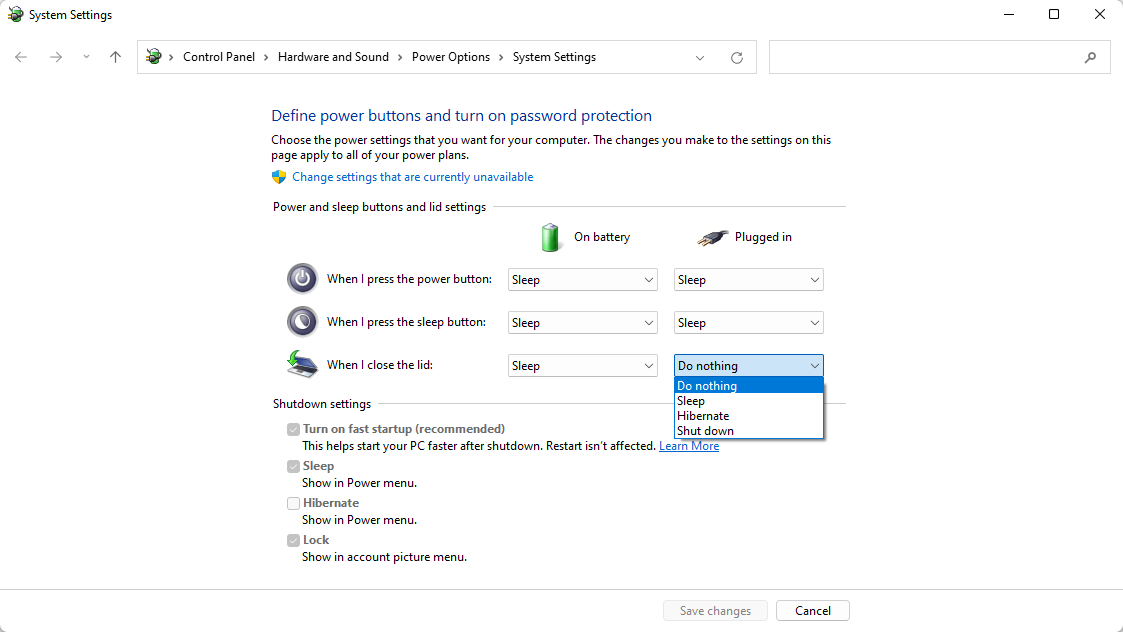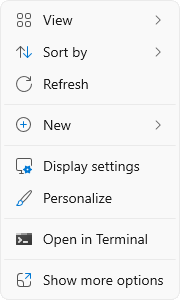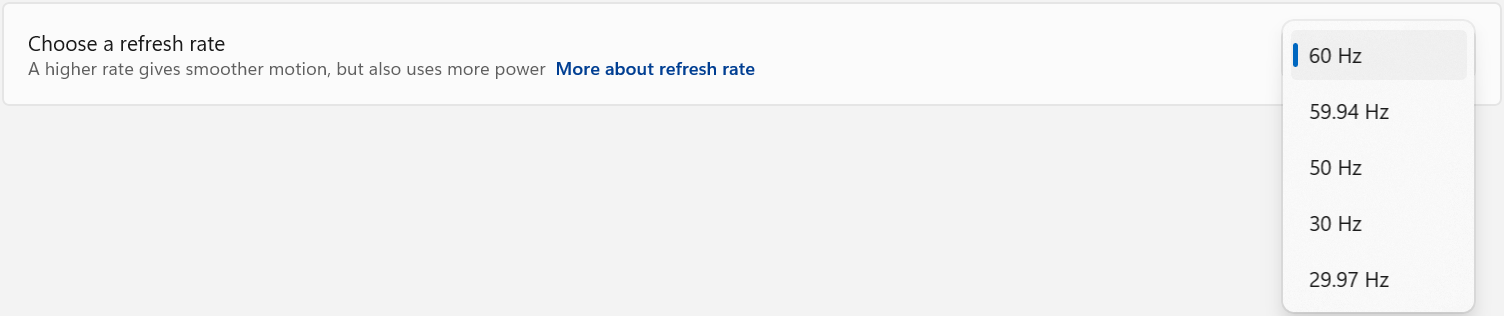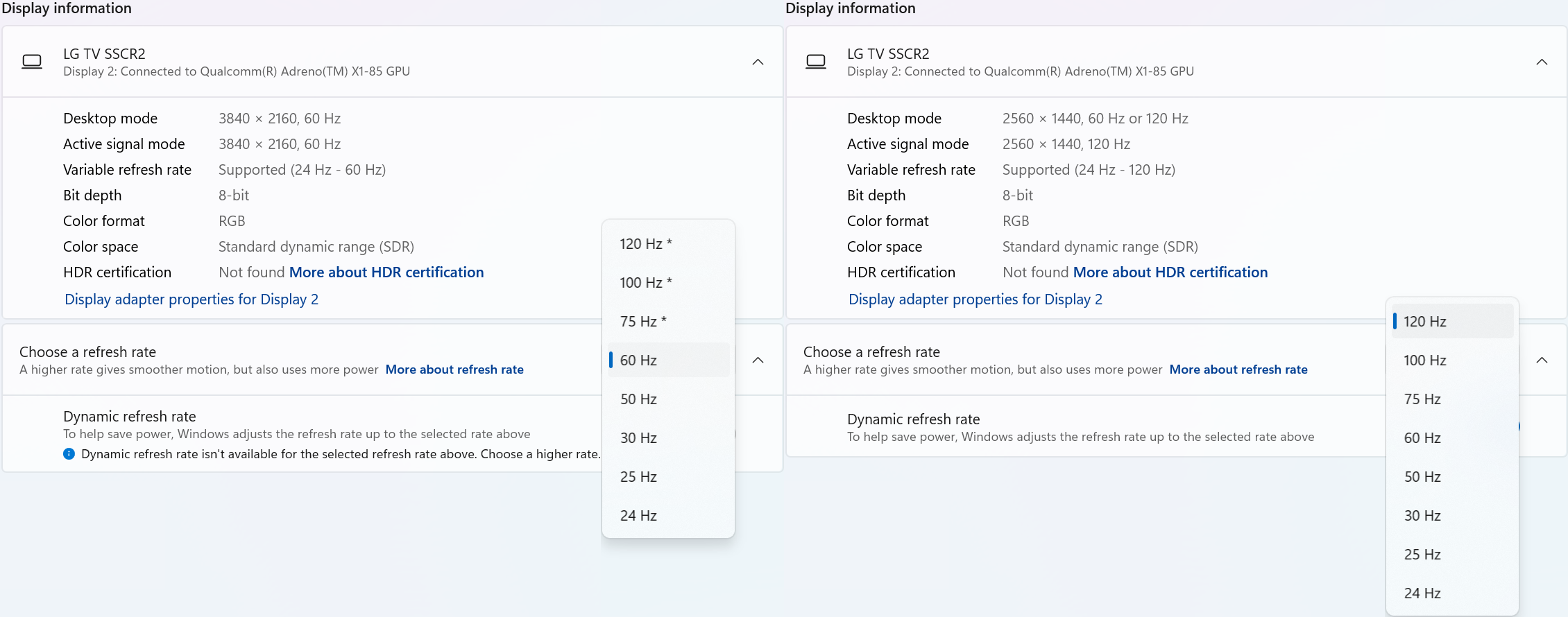Hassle free, 2-Year Warranty
Fast, Free Shipping on Orders $35+
Lifetime Technical Support
30-Day Money Back Guarantee
Plugable USB-C to VGA Adapter
$19.95 USD
SKU: USBC-VGAAmazon Rating : (50 Reviews)
Features
- USB-C to VGA— Utilizes the native video capabilities of USB-C ports on supported computers to drive a VGA monitor with resolutions up to 1920x1200 @ 60Hz
- Operating Systems— Supported on Windows, macOS, Chrome OS, and Linux, as long as the device has a USB-C port which supports video. Plug and Play; no software installation required
- Great For Travel— The compact and lightweight design of this USB-C to VGA adapter allows you to quickly pack it for business trips, commuting, or anytime you need a way to connect to a monitor or projector.
- Compatibility— Works with iPhone 15, modern MacBooks, Dell XPS, Microsoft Surface, HP Spectre x360 systems with Thunderbolt 3, Thunderbolt 4, and USB4, and DisplayPort Alternate Mode over USB-C ports
- 2-Year Coverage, Lifetime Support— Every Plugable product, including this USB-C to VGA adapter, is covered against defects for 2 years and comes with lifetime support. If you ever have questions, contact our North American-based team - even before purchase
Free 3-Day Continental U.S. Shipping on Orders Over $35!