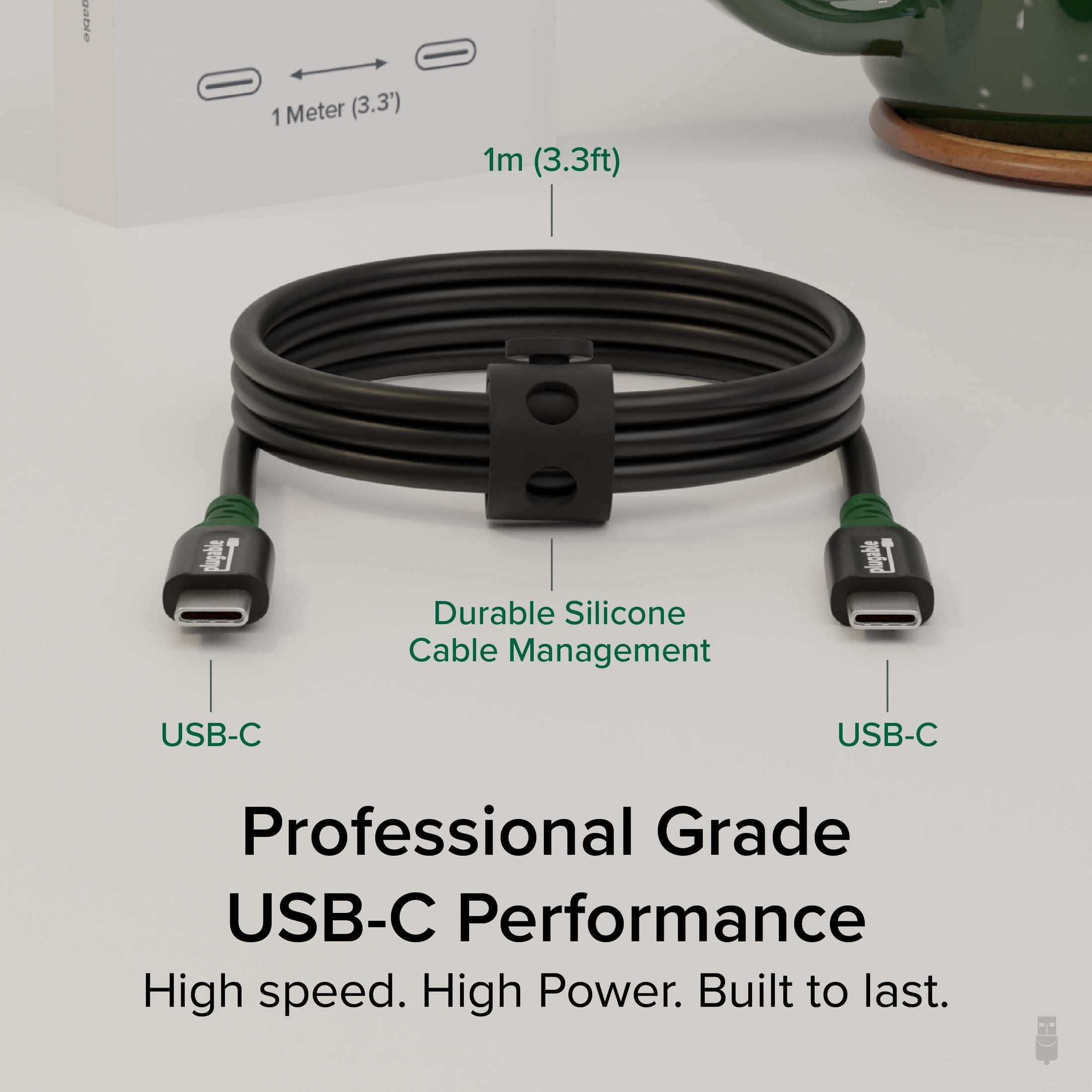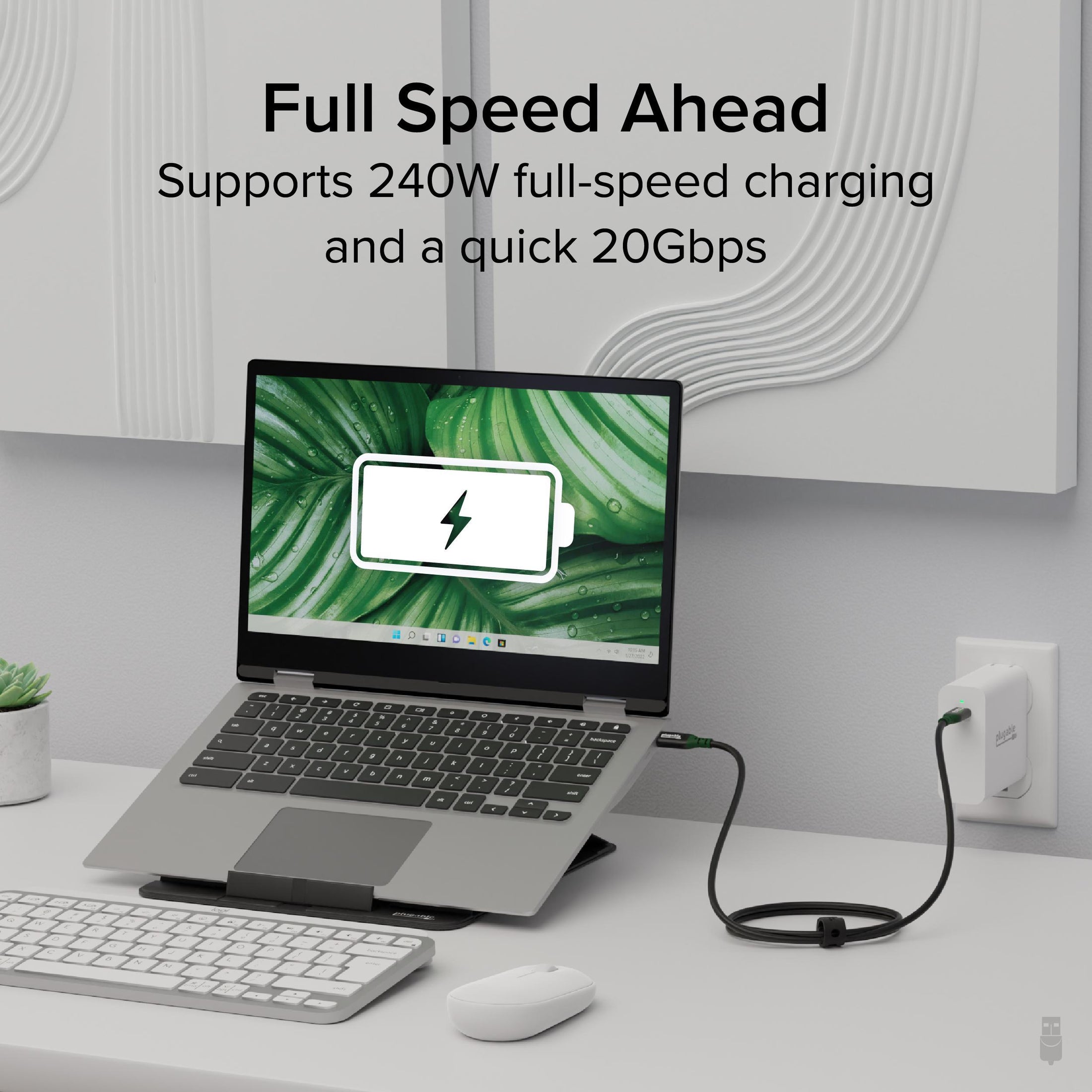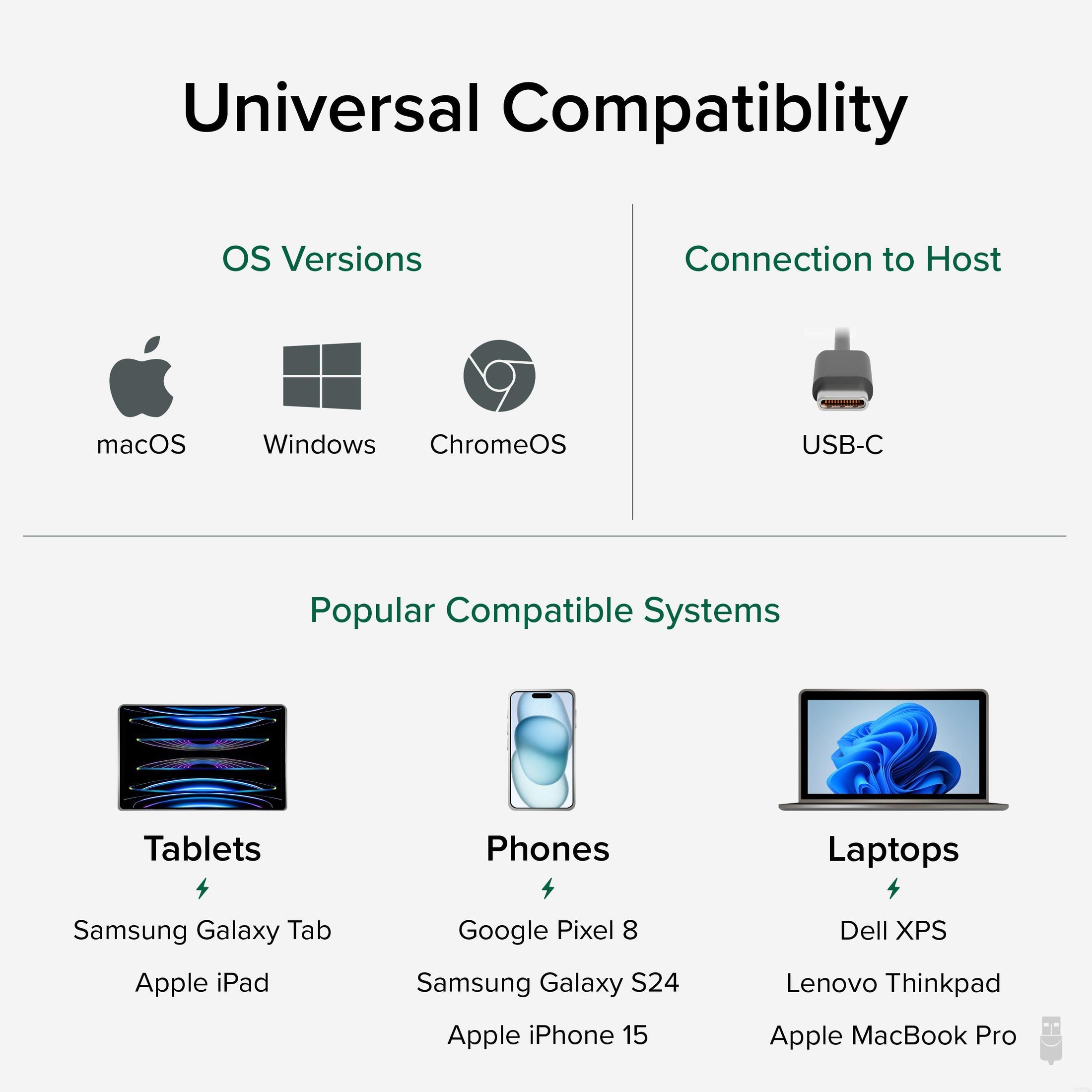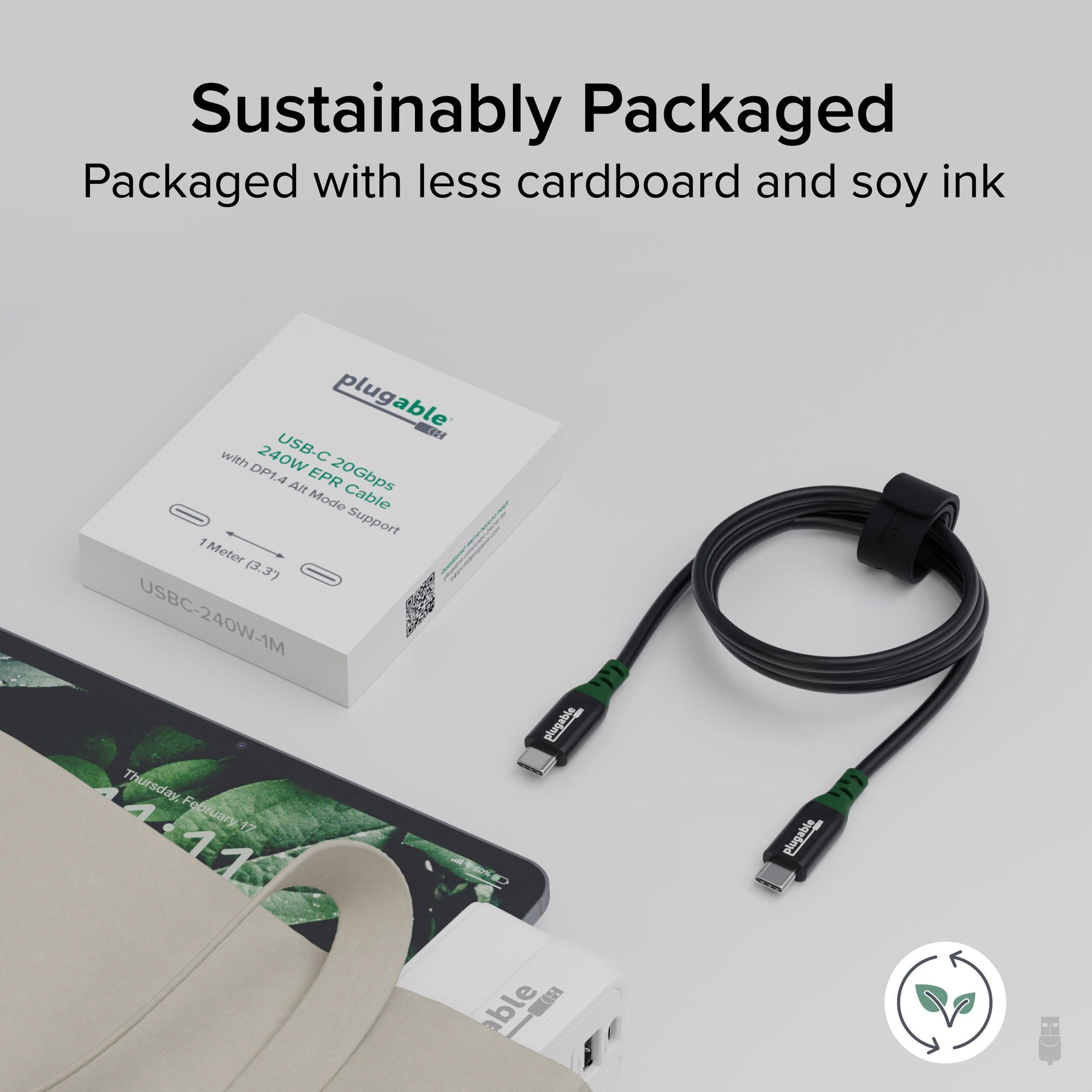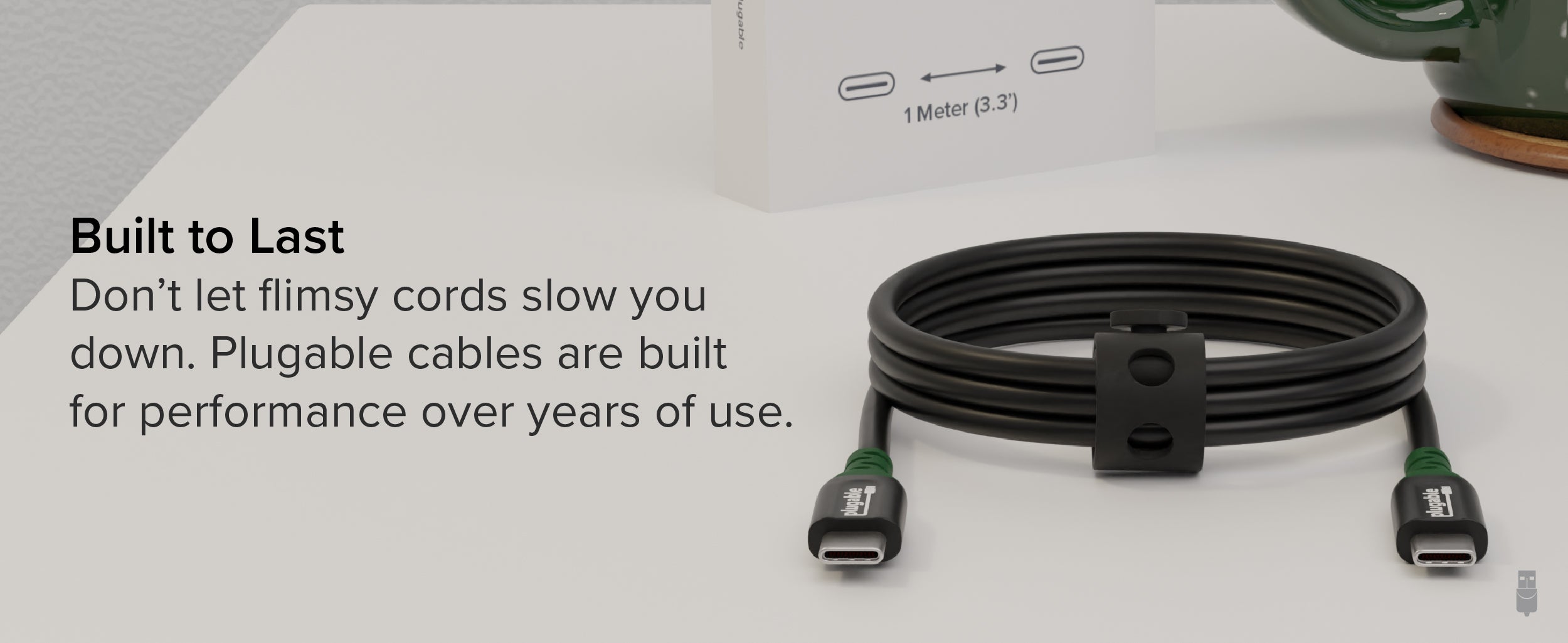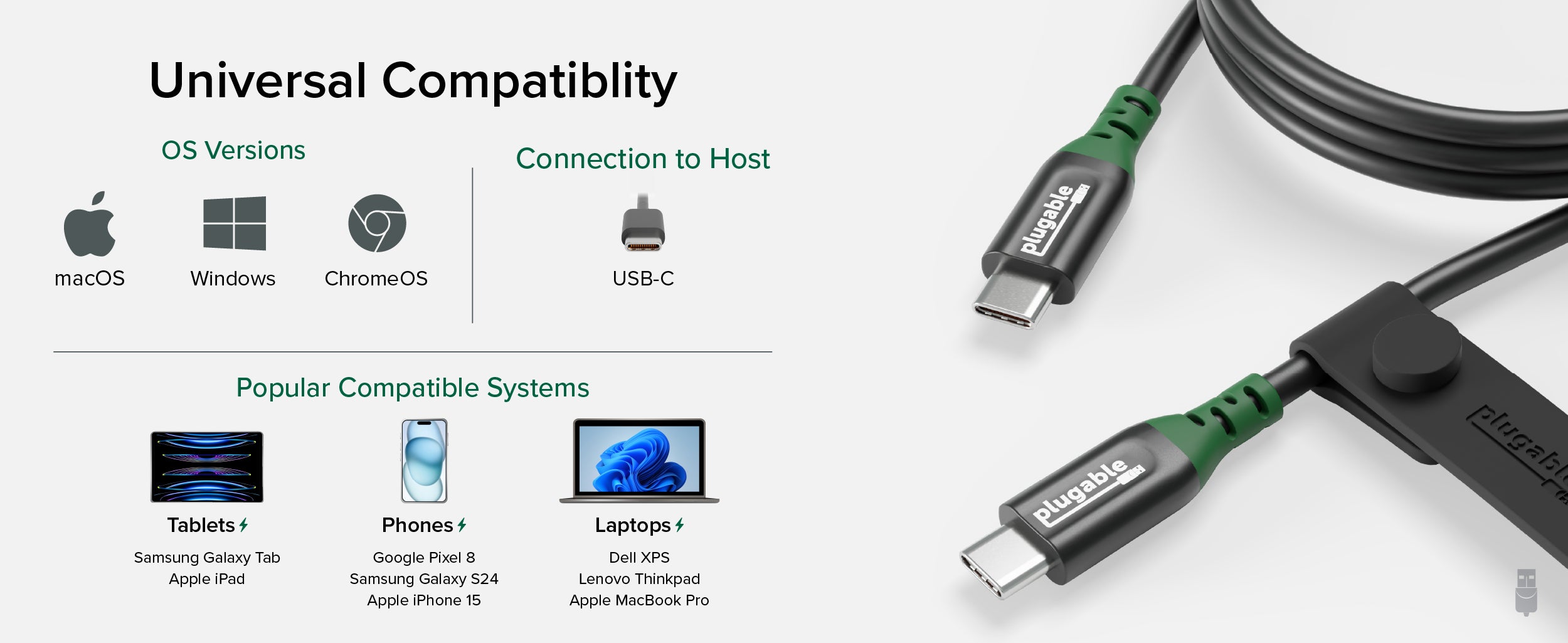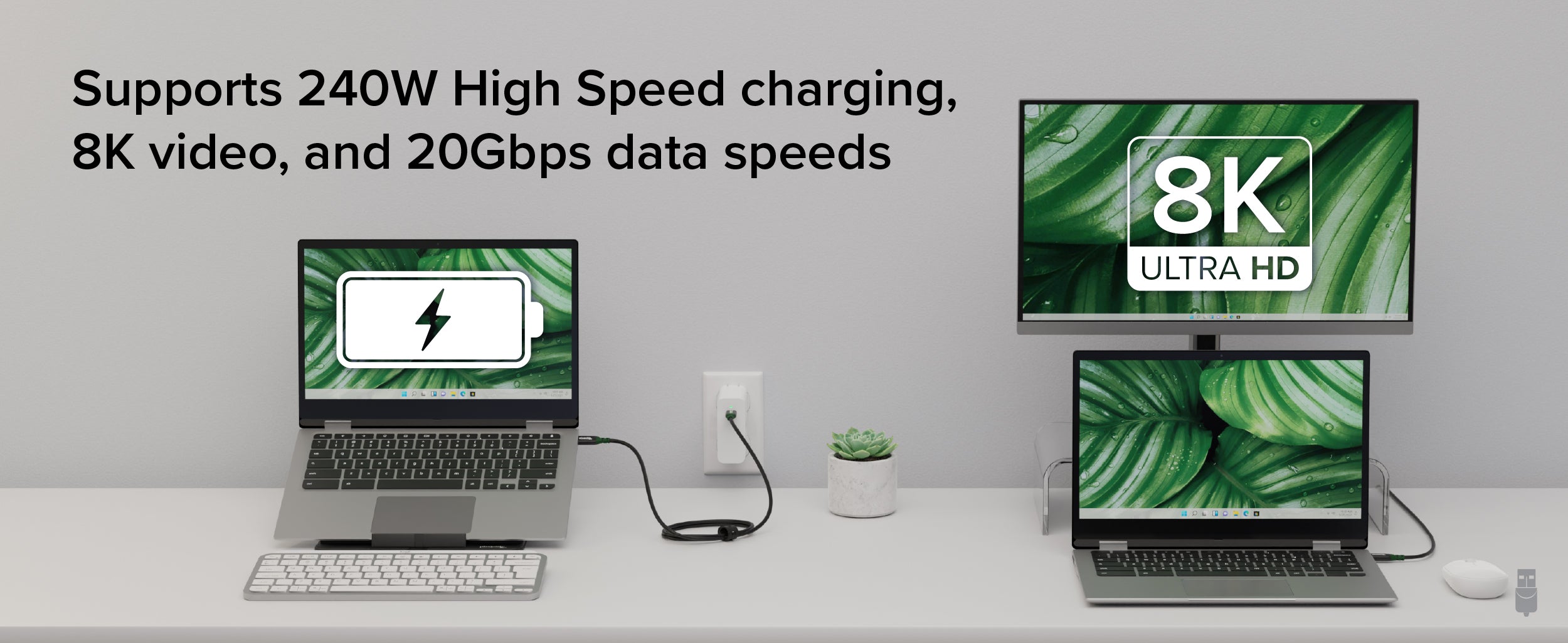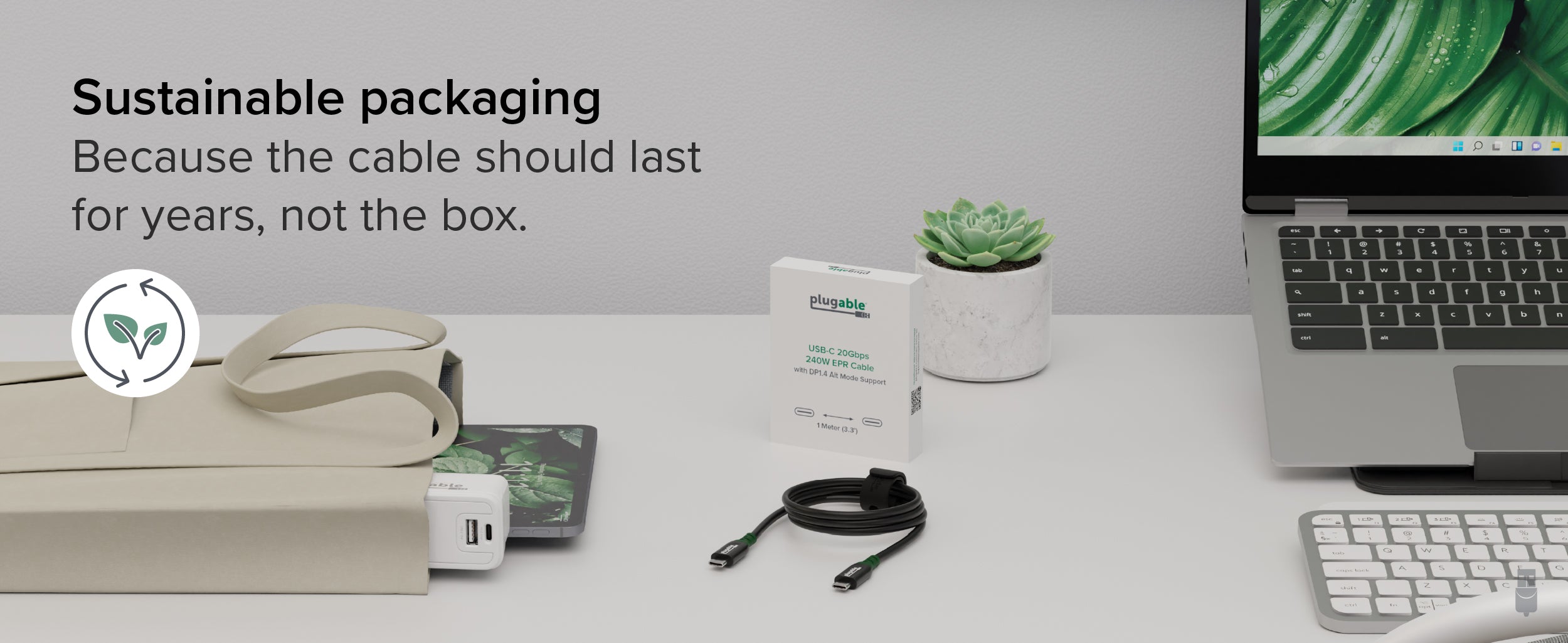Open Article in New Tab
What is Alt Mode, and how does it work?
USB-C is a truly versatile connection that supports a range of functions, including power delivery, data transfer, and video. Alt Mode leverages this versatility by repurposing high-speed data pins to enable alternative video data protocols. Many of our docking stations support this protocol, but there is a catch! To take advantage of this feature, your host system must support Alt Mode via the host USB-C port and controller. If the host system and device support Alt Mode, the USB-C ports automatically switch from its default data protocol to the required Alt Mode protocol for video.
How do I determine if my system supports Alt Mode?
Reviewing your manufacturer's system specifications or user manual is the easiest way to determine if your system supports Alt Mode via the USB-C port, but unfortunately, it’s not always consistent or straightforward. Below, we have included examples of how some system manufacturers mention the capabilities of the USB-C ports on their laptops. This information will usually be included in the user manuals or system specification sheets.
Please note that mention of DisplayPort or DP 1.2, 1,4, and 2.1 indicates Alt Mode support.
Lenovo
| USB-C Host |
Alt Mode Support |
| USB-C 3.1 Gen 2 / Thunderbolt 3 (support data transfer, Power Delivery and DisplayPort1.2) |
Yes |
| USB-C (USB 20Gbps / USB 3.2 Gen 2x2), with USB PD 3.0 and DisplayPort 1.4 |
Yes |
| USB-C(USB 5Gbps), with USB PD 3.0 & DP 1.2 |
Yes |
| USB-C (USB 20Gbps), with USB PD 3.0 & DP 1.4 |
Yes |
| USB-C(support Power Delivery 3.0 only) |
No |
| USB-C 3.2 Gen 1 (data transfer only) |
No |
HP
| USB-C Host |
Alt Mode Support |
| USB Type-C 10Gbps signaling rate (USB Power Delivery, DisplayPort 1.4, HP Sleep and Charge) |
Yes |
| USB Type-C 10Gbps signaling rate (USB Power Delivery, DisplayPort 1.2 |
Yes |
| Thunderbolt 4 with USB Type-C 40Gbps signaling rate (USB Power Delivery, DisplayPort 2.1, HP Sleep and Charge) |
Yes |
Dell
| USB-C Host |
Alt Mode Support |
| Thunderbolt 4 port with Power Delivery (Type-C) Supports USB4, DisplayPort 1.4 |
Yes |
| USB 3.2 Gen 1 Type-C (full function)
Note: “full function” does not always mean video support. Confirm with Dell or reference the user manual |
Yes |
| USB 3.2 Gen 1 Type-C port with DisplayPort Alt Mode 1.4/Power Delivery |
Yes |
| USB 3.2 Gen 1 Type-C (data only)
|
No |
Additionally, some manufacturers, but not all, will also include a DP symbol next to the port to illustrate its ability to support video. If your USB-C port is unmarked, check your user manual or consult the system specifications.
What about Thunderbolt 4 and USB4?
Unlike earlier iterations of USB-C, which use Alt Mode for video support, USB4 and Thunderbolt 4 primarily use video tunnelling to transmit video over the USB-C connection. Video tunnelling dynamically allocates bandwidth for video and data to ensure optimized performance. If a device does not fully support video tunnelling, your Thunderbolt 4 or USB4-capable system can fall back to Alt Mode, ensuring compatibility with devices that support Alt Mode for video. So you don’t have to worry about a Thunderbolt or USB4 connection supporting USB-C Alt Mode!
Troubleshooting For Alt Mode
When using a USB-C video cable, adapter, docking station, or hub, it's important to ensure that your laptop supports Alt Mode. If you encounter any issues, the following steps can help you troubleshoot and determine why video may not be working through your USB-C Alt Mode cable or device.
-
First and foremost, check to ensure that your system supports Alt Mode. This is vital as Alt Mode is an optional feature that not all manufacturers include on their systems.
-
If your system does not support Alt Mode, unfortunately, this is a hardware limitation, and there is no workaround for achieving Alt Mode compatibility. However, it’s possible to still drive external monitors through DisplayLink.
- Reboot your system and perform a power reset on your docking station or hub (if applicable)
-
If you are using a docking station, ensure that you are using a USB-C cable that supports Alt Mode.
- Not all cables are created equal—USB-C cables that support USB 2.0 only or “charging only” cables are not built to support video. To ensure compatibility, all of our Alt Mode-capable products will come with a USB-C cable that supports this feature.
- Do not use USB-C to USB-A adapters, as they are not designed to support video transmission.
- Be sure to check your operating system's display settings. The connected display can sometimes be disabled within the display settings, or the resolution and refresh may need to be adjusted to match what your device or display can support.
- Check if your Alt Mode-capable device has any firmware updates listed specifically for Alt Mode.
- Ensure that your system is up to date with all its latest drivers, firmware, and BIOS, especially your USB and internal graphics controller. Outdated drivers can often lead to connectivity issues, and at times, a BIOS update is needed, which the system manufacturer will generally mention on their official support page.
- Check BIOS and UEFI settings; some manufacturers add settings that control USB-C functionality. Ensure that your settings are enabled and correctly configured for Alt Mode.
- Test out another USB-C port on your system if you have more than one. This is beneficial in determining if the issues are related to the specific port.
Benefits of USB-C Alt Mode
Alt Mode over USB-C provides a direct connection to the GPU, allowing you to take advantage of the capabilities of your built-in GPU. This ensures native-level performance without the need for extra software or drivers. As a result, your USB-C Alt Mode-connected display will have reduced latency compared to other methods of adding additional displays, making it perfect for users who require sharp and detailed visuals at optimal refresh rates. Unlike traditional video connectors like HDMI or DisplayPort, which only support video, a USB-C connection with Alt Mode is more flexible and multifunctional, allowing a single connection to carry video, data, and power delivery.
Alt Mode supported devices from Plugable
If your system supports Alt Mode or if you are looking to get more out of your laptop, especially Apple M1, M2, or M3 base chipsets (which are limited to one external display), we have compiled some options below that utilize Alt Mode or a combination of Alt Mode and DisplayLink for even more monitor expandability.
Plugable USB-C Docking Station with HDMI, 60W Laptop Charging
SKU: UD-CA1A
The UD-CA1A is a versatile docking station that enables you to connect a 4K HDMI display via Alt Mode. In addition, it comes equipped with high-speed Gigabit Ethernet, USB 3.0 ports, 3.5mm jacks for headphones and microphone, and will provide 60W of power delivery to your host device—all via a single USB-C port. It is compatible with macOS, Windows, ChromeOS, Linux, iOS, and iPadOS, making it the ideal solution for any setup. You can enjoy seamless plug-and-play functionality and save space with its sleek vertical design or lay it flat for a more subtle look.
Plugable USB-C 7-in-1 Hub with Ethernet
SKU: USBC-7IN1E
The USBC-7IN1E instantly transforms a single USB-C with Alt Mode or Thunderbolt port into a versatile hub featuring 2x USB 3.0 ports, a 4K HDMI output, Gigabit Ethernet, and SD and microSD card readers. For hosts that support Power Delivery over USB-C, this hub also supports 100W PD passthrough, allowing you to plug in your included USB-C power adapter to further simplify your setup for greater portable productivity.
The products mentioned above demonstrate the versatility of a single USB-C connection. Plugable offers a wide range of solutions to meet your needs. Whether you are looking for a full-featured docking station that utilizes DisplayLink and USB-C Alt mode, such as our UD-ULTC4K, or a USB-C cable that supports video, data, and charging, like our USBC-240W-1M, you can rest assured that we have you covered. If you have any questions or need help building a solution that takes full advantage of your laptop's USB-C connection, please reach out to us at support@plugable.com.