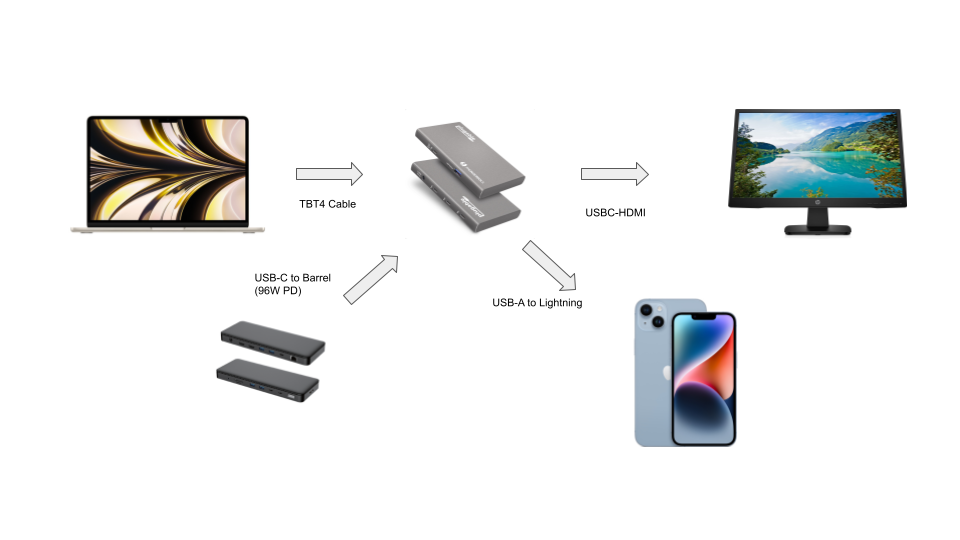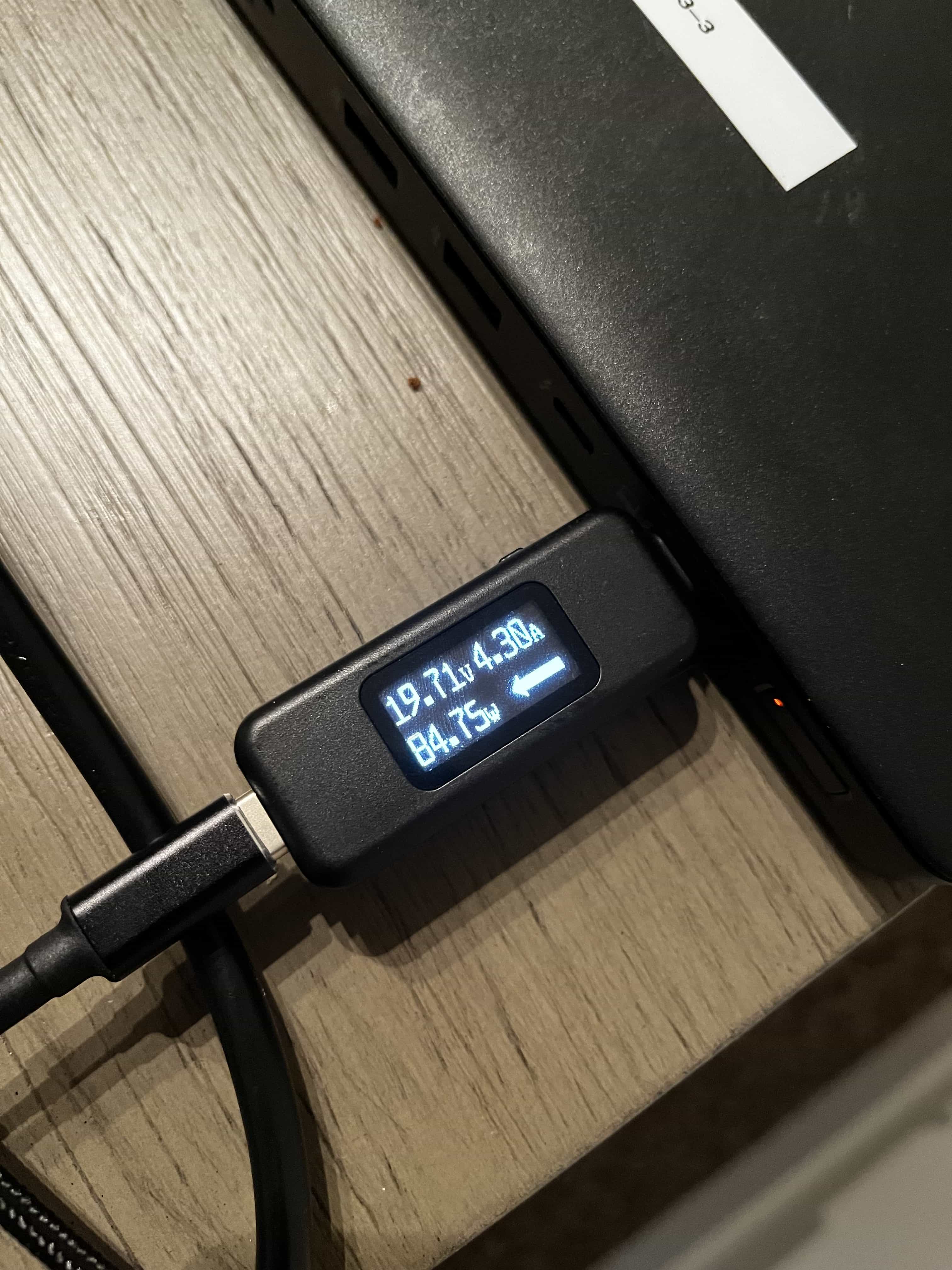Open Article in New Tab
A common question we receive is whether it is okay to use a dock or hub that provides different wattage compared to the power adapter included with the laptop, especially if the dock or hub provides less power than the OEM charger. Short answer: for most use cases, it’s fine! And when using standards-compliant docks, hubs, and chargers like those from Plugable, it’s always safe.
When considering whether a dock or hub has enough power to charge a host, it is helpful to understand how little power is consumed most of the time you’re using your system.
Some details why 60W charging is more than sufficient for typical workloads:
All laptops will come with a power supply directly from the manufacturer. This power supply usually supports the maximum charging rate that the host can support (45W, 60W, 100W, 140W, etc.). However, modern systems are designed to be power efficient while managing their power consumption dynamically, typically using just a fraction of their maximum power draw under typical workloads. Additionally, to preserve battery longevity, most devices will reduce charging rate even when a higher wattage charger is connected. Note that Gaming or Workstation laptops, typically including 180W+ power adapters, may have special power requirements.
Even during high-power tasks such as video editing, hosts may only pull greater than 60W for brief periods of time. In these instances, you may notice the battery charges slower, or in some cases even slowly discharges. This is not indicative of a faulty power supply or a problem, just a difference in power consumption vs power delivery.
In some cases, for laptops that can charge at higher than 60W over USB-C, it can take longer for the 60W charger to fully charge a host from 0-100% than a 100W charger for example. However, this is usually only relevant for the first 50 or so percent, as the host limits the charging rate exponentially as the battery gets closer to being fully charged. In the 80-100% range, laptops are typically charging at less than 15W. This means that in a configuration where you are connected to the power adapter for long periods of time, like an entire work day, the 60W charger will be functionally identical to a higher wattage power adapter.
Windows laptops – particularly those from Dell, HP, or Lenovo – may send pop-ups in the OS or messages on boot warning you about a lower charging rate. The messages could be similar to the following:
- “You have plugged in a lower wattage power adapter, USB-C charging device, or power pass-through device. Your system will continue to work, but may not perform at its peak.”
- “Weak charging state, please check power charger.”
- “The AC power adapter wattage and type cannot be determined. The battery may not charge. The system will adjust the performance to match the power available.”
- “The connected AC adapter has a lower wattage than the recommended model – Please connect the AC adapter which was shipped with the system for best system performance”
- “For full performance, connect a higher power adapter”
Despite these warnings, most business and consumer laptops will indeed continue to charge with a lower wattage charger connected, and the messages can often be disabled in your laptop’s BIOS settings.
All this to say that in most use cases, the differences between 60W and higher wattage chargers are minimal, and 60W charging is likely enough to charge most laptops!
Plugable SKUs that feature 60W charging: TBT4-HUB3C, USB4-HUB3A, TBT3-UDC1, UD-3900PDZ, UD-6950PDZ, UD-MSTH2, UD-MSTHDC, USBC-PS-60W